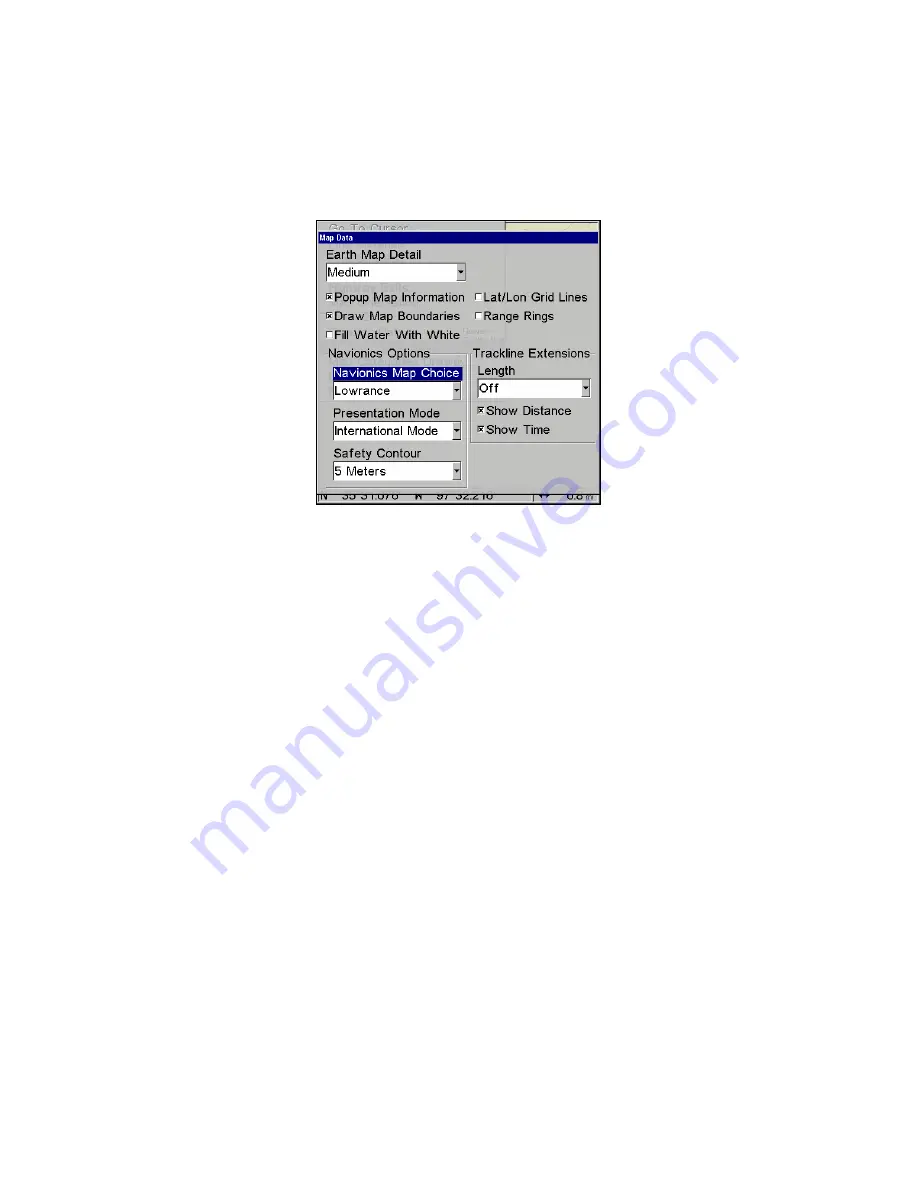
89
To display a Navionics chart:
1. Install the Navionics MMC in the memory card compartment and
turn on the unit. (For full card install instructions, see Sec. 2.)
2. From the Map Page, press
MENU
|
↓
to
M
AP
D
ATA
|
ENT
|
↓
to
M
AP
C
HOICE
|
ENT
. Select the
Map Name
, then press
ENT
|
EXIT
|
EXIT
.
Navionics Map Choice highlighted. Press Ent to select the desired
Navionics map from the Map Choice drop down box.
WARNING:
You should never format the MMC containing your
Navionics chart. Formatting the MMC will permanently
erase the chart from the card.
Overlay Data
On any Page display except Satellite Status, you can "float" or overlay
additional GPS or navigation data on the screen with the Overlay Data
command. For example, if you left your watch at home, you could dis-
play the local time on top of the map. Or, if you wanted to see details
about your route and trip, you could show your bearing, course, average
speed and trip distance.
The various data available from your unit are divided into categories in
the Overlay Data menu. These categories include GPS Data, Naviga-
tion, Trip Calculator and Time.
You can select items from any of these categories for display, in any
combination — the category divisions are there only to help you sort
through the information.
NOTE:
The Customize command and the Overlay Data command both use
the same information categories. The difference between the two
Содержание GlobalMap Baja 840C
Страница 1: ...Pub 988 0160 441 www lowrance com GlobalMap Baja 840C Mapping GPS Receivers Operation Instructions ...
Страница 8: ...vi Notes ...
Страница 16: ...8 Notes ...
Страница 64: ...56 Notes ...
Страница 126: ...118 Notes ...
Страница 156: ...148 Notes ...
Страница 157: ...149 Notes ...
Страница 158: ...150 Notes ...






























