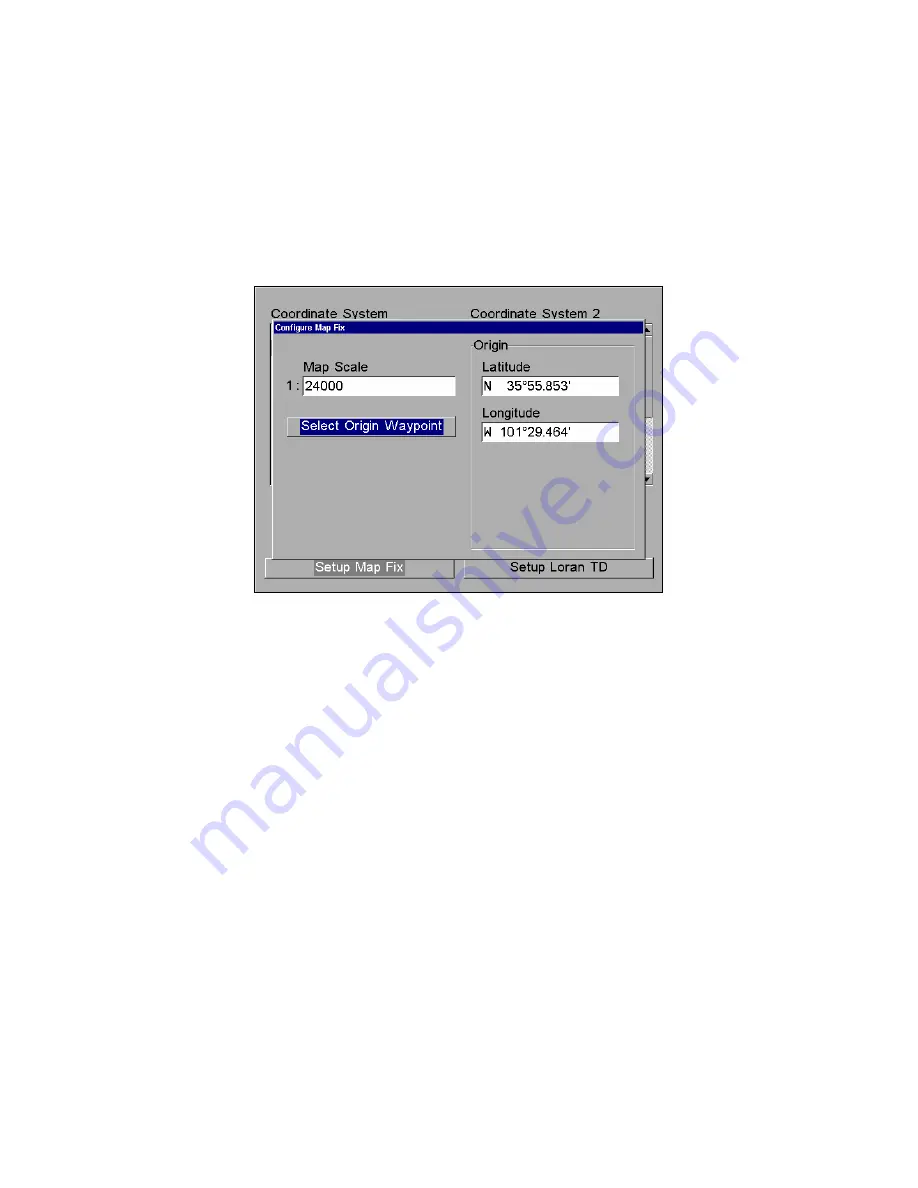
75
1. Press
MENU
|
MENU
|
↓
to
GPS
S
ETUP
|
ENT
.
2. Press
↓
to
C
OORDINATE
S
YSTEM
|
ENT
.
3. Press
↓
to
S
ETUP
M
AP
F
IX
|
ENT
.
The following screen appears, and
M
AP
S
CALE
is highlighted. Press
ENT
and enter the map's scale. This is generally at the bottom of a paper
map. It's shown as a ratio, for example 1:24000. Press
EXIT
and the unit
returns to the Configure Map Fix screen.
Configure a map fix so the GlobalMap Baja can find your position on a
printed chart or topographical map.
Press
↓
to
S
ELECT
O
RIGIN
W
AYPOINT
|
ENT
|
ENT
|
ENT
to bring up the way-
point list. Select the waypoint that you saved the reference point under
and press
ENT
. The unit displays a waypoint information screen with
the command
S
ET
A
S
O
RIGIN
selected. Press
ENT
and the unit returns to
the Configure Map Fix menu. Finally, press
EXIT
to clear this menu.
Now press
↑
to
C
OORD
S
YSTEM
|
ENT
, select
M
AP
F
IX
from the list and press
ENT
|
EXIT
|
EXIT
|
EXIT
. All position information now shows as a distance
from the reference point you chose.
Customize Page Displays
Every Page display option except Full Map, Two Maps and Map With
Customize Gauges (on the Map Page) has customizable data boxes to
provide constant on-screen information.
The various data available from your unit are divided into categories in
the Data Viewer menu. These categories include GPS Data, Navigation,
Trip Calculator, Time, and Miscellaneous Data. You can select items
from any of these categories for display in any data box — the category
divisions are only there to help you sort through the information.
Содержание GlobalMap Baja 840C
Страница 1: ...Pub 988 0160 441 www lowrance com GlobalMap Baja 840C Mapping GPS Receivers Operation Instructions ...
Страница 8: ...vi Notes ...
Страница 16: ...8 Notes ...
Страница 64: ...56 Notes ...
Страница 126: ...118 Notes ...
Страница 156: ...148 Notes ...
Страница 157: ...149 Notes ...
Страница 158: ...150 Notes ...






























