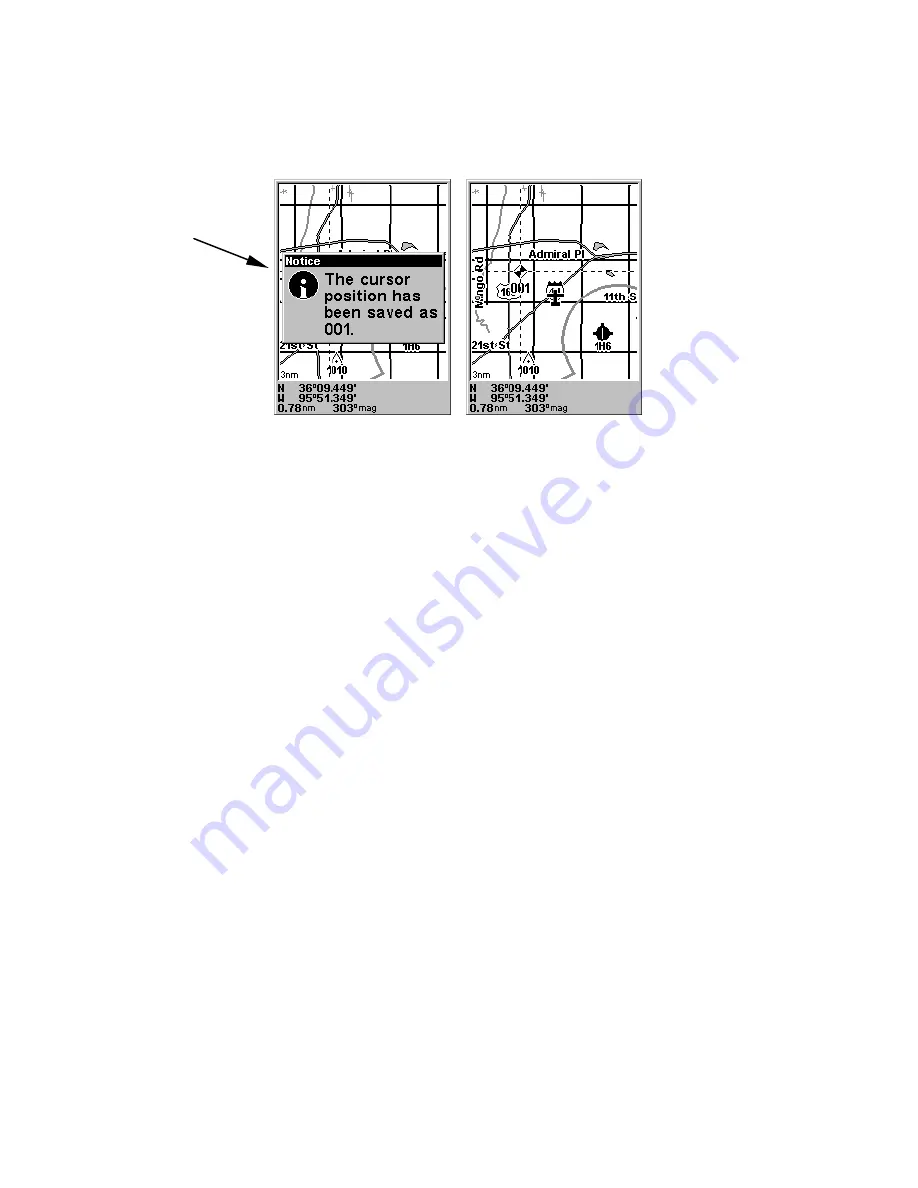
36
waypoint: 1. Press and release
ENT
. 2. The
C
REATE
W
AYPOINT
menu ap-
pears, with the
Q
UICK
S
AVE
method selected. To place a waypoint at your
current cursor position, press
ENT
. The waypoint icon appears on the
map, and a pop-up box tells you the waypoint's name (in this case, "001."
Create a waypoint. The pop-up box with waypoint name is shown at left. At
right, you can see Waypoint 001, with the default waypoint symbol.
This example shows a waypoint set at the cursor location. If the cursor
was not active, the point would be placed at the current position.
Navigate Back to a Waypoint
To navigate to a waypoint that you've created:
1. Press
FIND
|
↓
to
M
Y
W
AYPOINTS
|
ENT|ENT
. Press
↑
or
↓
to select from
the list the waypoint you want to navigate to, then press
ENT
. Use the
navigation arrows on the Map Page or the compass rose on the HSI
Navigation Page to make your way to the selected waypoint.
To cancel navigation, press
MENU
|
MENU
|
↓
to
C
ANCEL
N
AVIGATION
|
ENT
|
←
to
Y
ES
|
ENT
. AirMap stops showing navigation information.
Navigate to Cursor Position on Map
The
Go To Cursor
command navigates to the current cursor position on
the map.
To navigate to a particular location on the map, find location, then se-
lect the location with cursor. Use the Go To Cursor command to lead
you there:
1. Use the cursor (controlled by the arrow keys) with the zoom in and
zoom out keys to maneuver around the map until you find a location
you want to go to.
2. Center the cursor over the location to select it. If you have selected a
location that contains navigation information, the icon you're pointing
at will be highlighted, indicating it's selected. See the example below.
Pop-up box
Содержание AirMap 500
Страница 1: ...AirMap 500 Handheld Mapping GPS Receiver Operation Instructions...
Страница 72: ...66 Notes...
Страница 116: ...110 Notes...
Страница 122: ...116 Notes...
Страница 126: ...120 Notes...
Страница 132: ...Visit our web site Copyright 2003 All Rights Reserved Printed in USA Lowrance Electronics Inc...















































