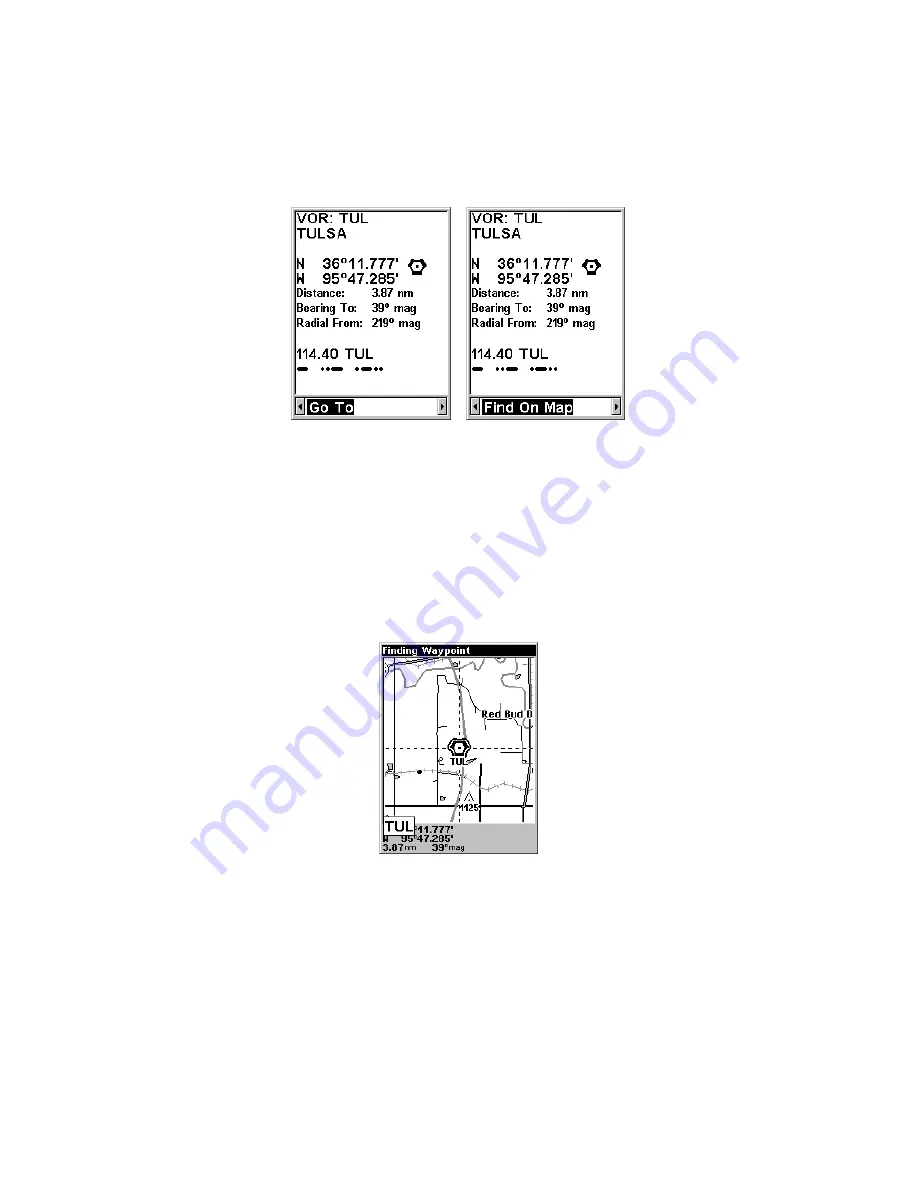
34
4. If you wish, you could scroll
↑
or
↓
here to select another VOR, but
for now we will just accept the nearest one. Press
ENT
.
5. The waypoint information screen appears. If you wanted to navigate
there, you press
ENT
, since the
G
O
T
O
command is highlighted. But we
just want to see it on the map, so press
→
to
F
IND
O
N
M
AP
|
ENT
.
Waypoint information screen on VOR nearest this position. Screen shows name,
identifier, city, radio frequency, latitude/longitude and its compass bearing. It
also shows both distance to the VOR and your "Radial From" – information
ready at your fingertips when Air Traffic Control wants a position report! The
figure at left shows Go To command; right figure shows Find On Map command.
6. AirMap's map appears, with the cross-hair cursor highlighting the
VOR's symbol. A pop-up name box identifies the VOR. A data box at the
bottom of the screen continues to display the location's latitude and
longitude, distance and bearing.
Map screen showing Finding Waypoint,
the result of a VOR search.
7. To clear the search and return to the last page displayed, press
EXIT
|
EXIT
|
EXIT
. (Before you completely exited out of the Search menus,
you could have gone looking for another place.)
NOTE:
Search works from mapping data loaded in AirMap. Aviation Navi-
gation searches also use information from a Jeppesen database, and
General Navigation searches use POI information available with a
Содержание AirMap 500
Страница 1: ...AirMap 500 Handheld Mapping GPS Receiver Operation Instructions...
Страница 72: ...66 Notes...
Страница 116: ...110 Notes...
Страница 122: ...116 Notes...
Страница 126: ...120 Notes...
Страница 132: ...Visit our web site Copyright 2003 All Rights Reserved Printed in USA Lowrance Electronics Inc...
















































