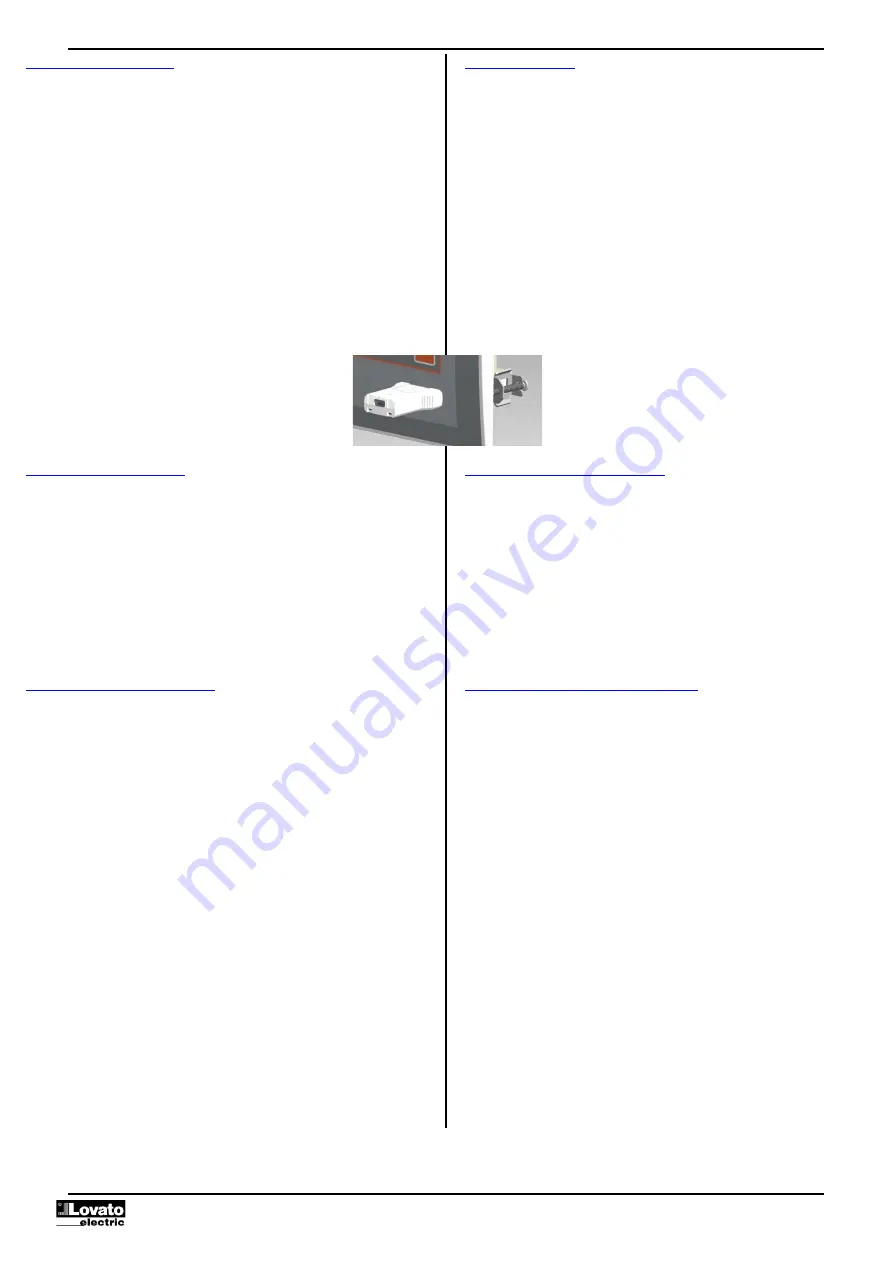
Doc: I560IGB10_20.docx 07/10/2020
p. 14 / 35
Porta di programmazione IR
•
La configurazione dei parametri di FFL 700EP e FFL 800EP si può effettuare
tramite la porta ottica frontale, attraverso la chiavetta di programmazione IR-
USB
(codice CX 01) oppure la chiavetta IR-WiFi (codice CX 02).
•
Questa porta di programmazione ha i seguenti vantaggi:
−
consente di effettuare la configurazione e la manutenzione dell’unità di
controllo senza la necessità di accedere al retro dell’apparecchio e quindi
di aprire il quadro elettrico;
−
è galvanicamente isolata dalla circuiteria interna, garantendo la massima
sicurezza per l’operatore;
−
consente un’elevata velocità di trasferimento dei dati;
−
consente una protezione frontale IP65;
−
restringe la possibilità di accessi non autorizzati alla configurazione del
dispositivo.
•
Semplicemente avvicinando una chiavetta CX… alla porta frontale ed
inserendo le spine negli appositi fori, si otterrà il vicendevole riconoscimento
dei dispositivi evidenziato dal colore verde del LED LINK sulla chiavetta di
programmazione
IR programming port
•
The parameters of the FFL 700EP and FFL 800EP can be configured through
the front optical port, using the IR-
USB
(code CX 01) programming dongle or
with the IR-WiFi (code CX 02) dongle.
•
This programming port has the following advantages:
−
you can configure and service the control unit without access to the rear
of the device or having to open the electrical panel;
−
it is galvanically isolated from the internal circuits, guaranteeing the
greatest safety for the operator;
−
high speed data transfer;
−
IP65 front panel;
−
It limits the possibility of unauthorized access with device configuration.
•
Simply hold the CX… dongle up to the front panel, connecting the plugs to the
relevant connectors, and the device will be acknowledged as shown by the
LINK LED on the programming dongle flashing green.
Impostazione parametri da PC
•
Mediante il software di set-up
Xpress
è possibile effettuare il trasferimento dei
parametri di setup (precedentemente impostati) da FFL al disco del PC e
viceversa.
•
Il trasferimento dei parametri da PC a FFL può essere parziale, cioè solo i
parametri dei menù specificati.
•
Oltre ai parametri con il PC è possibile definire:
o
Logo personalizzato che appare alla messa in tensione ed ogni qualvolta
si esce dal set-up da tastiera.
o
Pagina informativa dove poter inserire informazioni, caratteristiche, dati
ecc. concernenti l’applicazione.
o
Programmazione e debug della logica PLC
o
Caricamento di set di lingue alternative a quelle di default.
Parameter setting (setup) through PC
•
You can use the
Xpress
set-up software to transfer (previously programmed)
setup parameters from the FFL to the hard drive of the PC and vice versa.
•
The parameter may be partially transferred from the PC to the FFL, transferring
only the parameters of the specified menus.
•
The PC can be used to set parameters and also the following:
o
Customised logo displayed on power-up and every time you exit keyboard
setup.
o
Info page where you can enter application information, characteristics,
data, etc.
o
PLC logic debug and programming.
o
Load alternative set of languages to default.
Impostazione parametri da app NFC
•
Mediante l’app LOVATO NFC, disponibile per smart devices Android
(smartphone e tablet), è possibile accedere alla programmazione dei parametri
in un modo semplice ed innovativo, che non ha bisogno di alcun cavo di
connessione ed è in grado di operare addirittura con FFL disalimentata.
•
Semplicemente appoggiando uno smart device sul frontale delle FFL 700EP e
FFL 800EP è possibile trasferire la programmazione dei parametri.
•
Condizioni per il funzionamento:
o
Lo smart device deve avere la funzione NFC supportata, attivata e deve
essere sbloccato (attivo).
o
FFL, se alimentata, deve essere in modalità manuale (operazioni
automatiche inibite).
o
Se è impostata una password avanzata (vedere P03.01 e P03.03), questa
deve essere nota, altrimenti l’accesso non sarà possibile.
o
Si consiglia di avere la APP già caricata sullo smart device. In caso
contrario è comunque possibile proseguire al punto successivo, verrete
guidati automaticamente al sito di installazione sullo store online.
o
Appoggiando lo smart device sul frontale dell’unità di controllo, nella
posizione indicata dalla immagine riportata sotto e tenendolo in posizione
per pochi secondi si udirà un beep. La APP sarà avviata automaticamente
e i parametri verranno caricati e visualizzati.
o
L’accesso ai menu parametri e la loro modifica avviene in modo del tutto
identico alle altre APP viste precedentemente.
o
Dopo aver effettuato le modifiche volute, premere il tasto Invia ed
appoggiare di nuovo lo smartdevice sul frontale della FFL. I parametri
saranno trasferiti e resi operativi dopo il reset dell’apparecchio. Questa
operazione sarà evidenziata dal logo NFC sul display di FFL 700EP e FFL
800EP.
Parameter setting (setup) through NFC APP
•
Using the app LOVATO NFC, available for Android-based smart devices
(Smartphones or tablets), you can access the programming parameters in a
simple and innovative way, which does not need any connection cable and is
able to operate even with non-powered FFL.
•
You can transfer the programming parameters by simply placing a smart
device on the front of the FFL.
•
Operation conditions:
o
The smart device must support the NFC function and have it enabled. The
smart device must be unlocked (Active).
o
If FFL is powered, then it must be in the manual mode (automatic
operation inhibited).
o
If an advanced password is set (see P03.01 and P03.03), this must be
known, otherwise the access to parameters will not be possible.
o
We recommend having the APP already installed on the smart device.
Otherwise you can still continue to the next step and you will be
automatically led to the installation site on the online store.
o
By placing the smart device in contact with the front panel of the
control
unit, roughly in the position indicated by the picture below and holding it in
place for a few seconds, you will hear a beep. The APP will automatically
start and the parameters will be loaded and displayed.
o
Access to menu parameters and their editing is done in the same way as
for other APPs seen previously.
o
After having applied the desired changes, press the Send key and place
again the smart device in contact with the front panel of FFL. The
parameters will be transferred and implemented after the device re-
initialization. This is shown by the NFC logo on FFL 700EP e FFL 800EP
display.















































