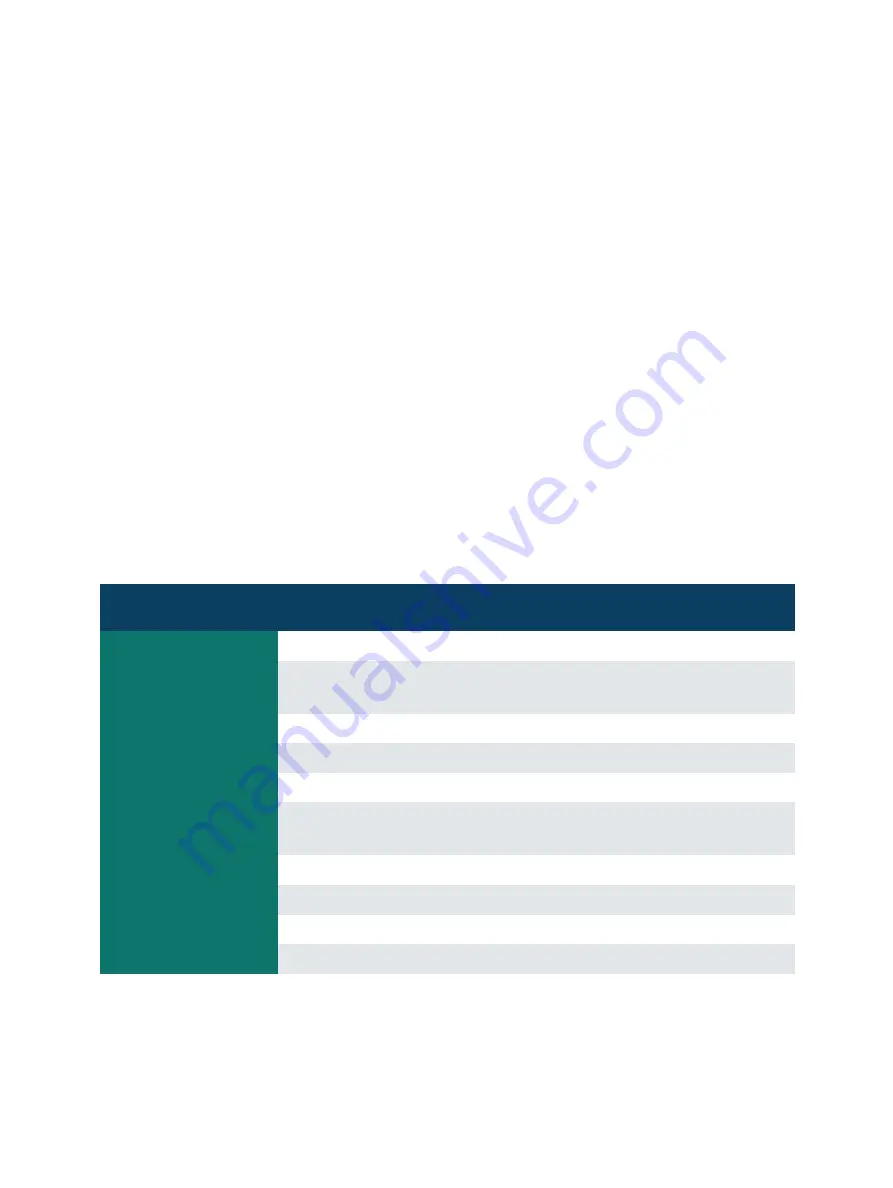
LOTEK |
INTRODUCTION
3
1.
Introduction
1.1.
Overview
The PinPoint Commander or PPC is used to communicate with PinPoint VHF tags or LiteTrack collars for
downloading their data, uploading new schedules and testing Proximity functions.
The PPC is lightweight and portable. It works with either a simple whip or directional antennas such as a Yagi or
a H Antenna, to further increase its effective range.
A list of tags/collars to be communicated with is created by PinPoint Host software and stored on a micro SD
card. The downloaded data is stored on the same micro SD card as well. A USB connection is used to transfer
data from PPC to a Windows computer (PC).
The unit can work in autonomous mode (Main Menu > Download > Schedule), where it will operate unattended
following a schedule. Separate solar power can be used to power the unattended unit.
1.2.
Specification
Items
Parameters
Size (mm)
159.4(L) x 77.9(W) x 33.5(H)
[1]
Weight (g)
240g (without batteries)
295g (with 3 AA type alkaline batteries)
PC Connection
Mini USB
Operating Temperature
-20C - +50C
Storage temperatures
-40C -+50C
Power Source
External: USB or DC source (Min 5V~Max 25V)
Internal: 3 AA alkaline or rechargeable batteries
Operational life
27 to 40 hours continuous work
[2]
Radio Frequency range
Band within 142-172 MHz
Antenna
Whip or directional antenna (e.g. Yagi or H) with coaxial cable and BNC connector
Data Storage
2GB+ Micro SD
1. The height of antenna and power connector is not included.
2. Calculation is based on AA Alkaline batteries with 1200mAH capacity. The actual working longevity may vary depending on intensity of RF
communications and setting of screen backlight.





































