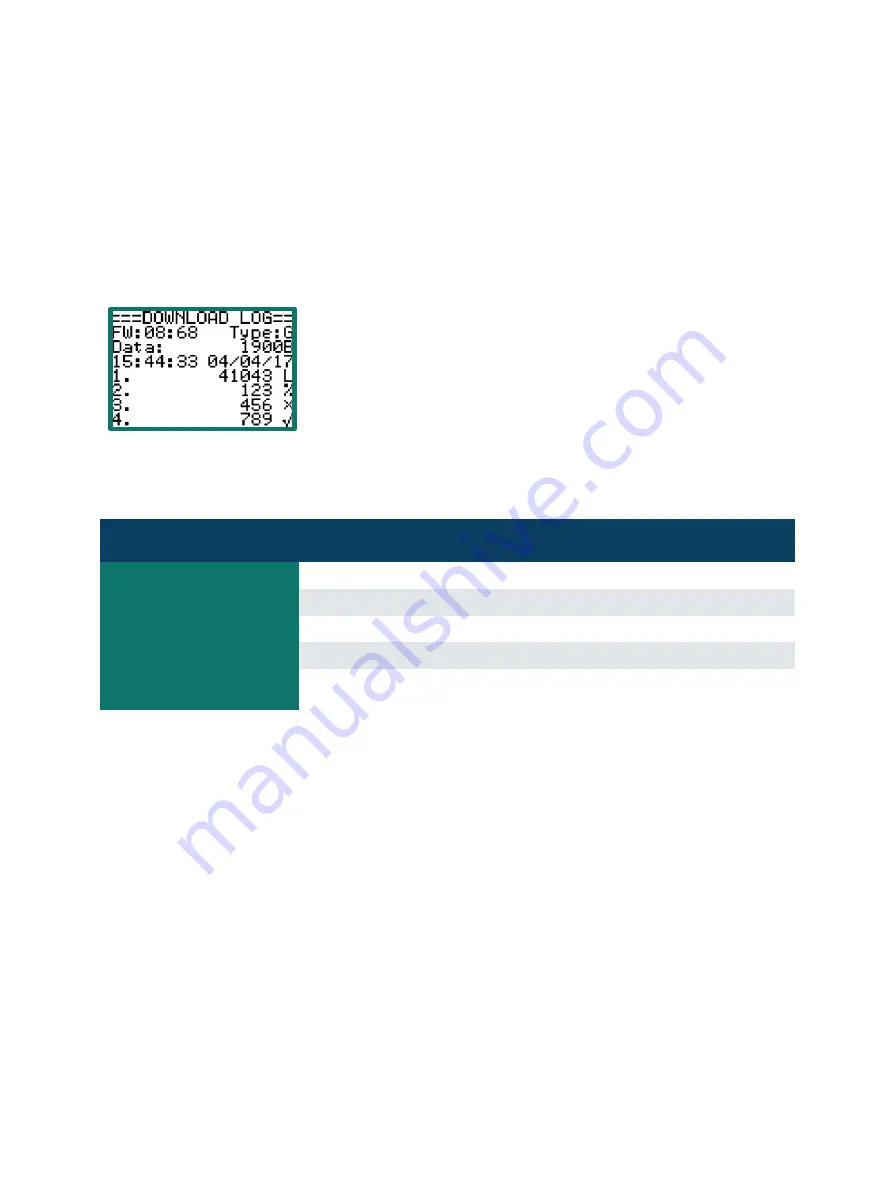
LOTEK |
USE OF PINPOINT COMMANDER (PPC)
11
At any time, the user can stop or abort the data downloading process by selecting
Skip
or
Exit
. Selecting
Skip
will
stop data downloading from the current tag and will move to the next one. Selecting
Exit
will terminate the
entire data download operation. Press the Plus key to switch between the two options and press the Enter key
to apply the selection.
2.4.7.
Log
The Log menu item allows the user to review recent data download status. The example screen is shown below.
Use the Up / Down keys to move among different IDs on the active list. If the
list size is larger than 4, it will scroll.
The summary data above the list includes PPC firmware version, data type
(refer to 2.4.3 for the meaning of the number), data volume in bytes and the
time and date the file was created.
Each tag on the list includes a specifier at the end of the line to indicate the download status. There are four
types of specifiers as described below:
Specifier
Meaning
√
Completely downloaded
%
Partially downloaded
X
Failed to download
Blank
No download action due to no data or unwanted data type
L
Applicable to Solar Tag. L indicates the solar voltage of tag has detected low
during data downloading causing the PPC to terminate the download.
The partial or failure to download usually happens in case of communication problems due to weak signals or
too much radio frequency noise. Potential causes include long distance to tag, radio interference, unfavourable
hilly and rocky terrain. Blank specifier means the tag has not collected any data, or its data type is disabled by
the setup (refer to 2.4.3).
2.5.
Upload
This submenu allows the upload of schedules like GPS and Beacon changes. If the upload of a schedule is
successful, this will overwrite the existing schedule and as the tag is active, the schedule is active immediately.
Selecting the Upload option brings up the screen:






















