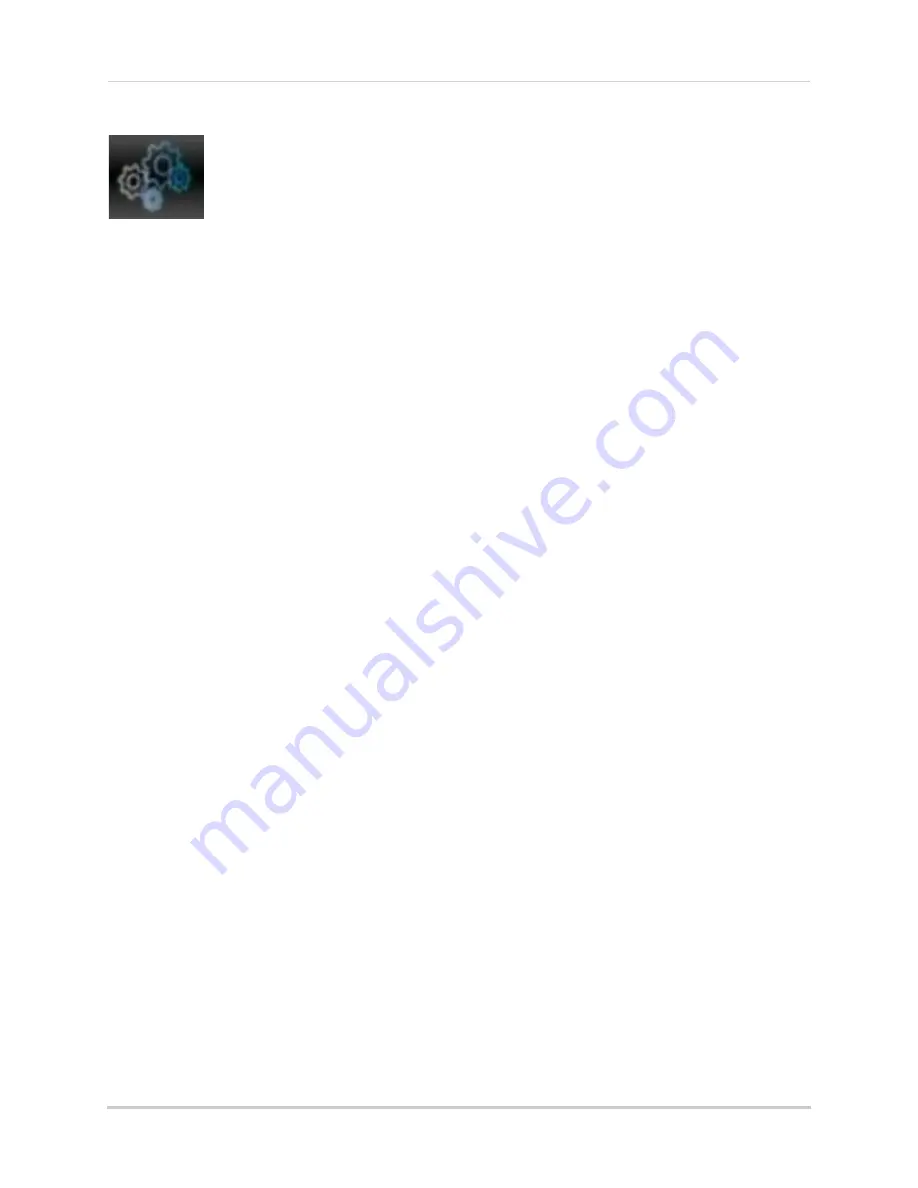
51
Using the Main Menu
System
The System tab allows you to
configure the system time
and user accounts.
• For instructions on how to set the system
time, including how to setup automatic
Daylight Savings Time adjustments or
NTP, see “Setting the Date and Time” on
page 19.
Changing Date Format
You can change the way the system
displays the time (i.e. Month, Day, Year)
To change the date format:
1
Select the
General
tab.
2
In the
Date Format
drop-down menu,
select the desired format. Choose from
MM/DD/YY
(Month, Day, Year),
YY/MM/DD
(Year, Month, Date), or
DD/MM/YY
(Day,
Month, Year).
3
Click
Apply
to save your settings.
Changing Time Format
You can change the way the system
displays the date and time format (i.e
6:00 pm or 18:00).
To change the time format:
1
Select the
General
tab.
2
In the
Time Format
drop-down menu,
select
12 Hour
or
24 Hour
.
3
Click
Apply
to save your settings.
Changing the System Language
1
In the
Language
drop-down menu, select
your desired system language.
2
Click
Apply
to save your settings.
3
Right-click until you exit the menu. Follow
the on-screen instructions to restart your
system.
Changing Video Output - NTSC &
PAL
To change the video output:
1
In the
Video Format
drop-down menu,
select
NTSC
or
PAL
.
2
Click
Apply
to save your settings.
Configuring Menu Time Out and
Auto Logout
The Menu Time Out setting allows you
to configure how long the system menu
will remain on the screen during
inactivity. If passwords are enabled, it
also configures the Auto Logout time,
which allows the system to lock itself
after a set duration of inactivity.
To configure Auto Logout:
1
Select the General tab
General
. In the
Menu Time Out
drop-down menu, select
the desired time before the system locks
itself.
2
Click
Apply
to save your settings.
NOTE:
You will need your system’s user
name and password to unlock the
system.
Adding Users & Changing the
Admin Password
• For details on changing admin and user
passwords, see “Managing Passwords” on
page 32.
• For details on creating User accounts, see
“Adding Users” on page 33.






























