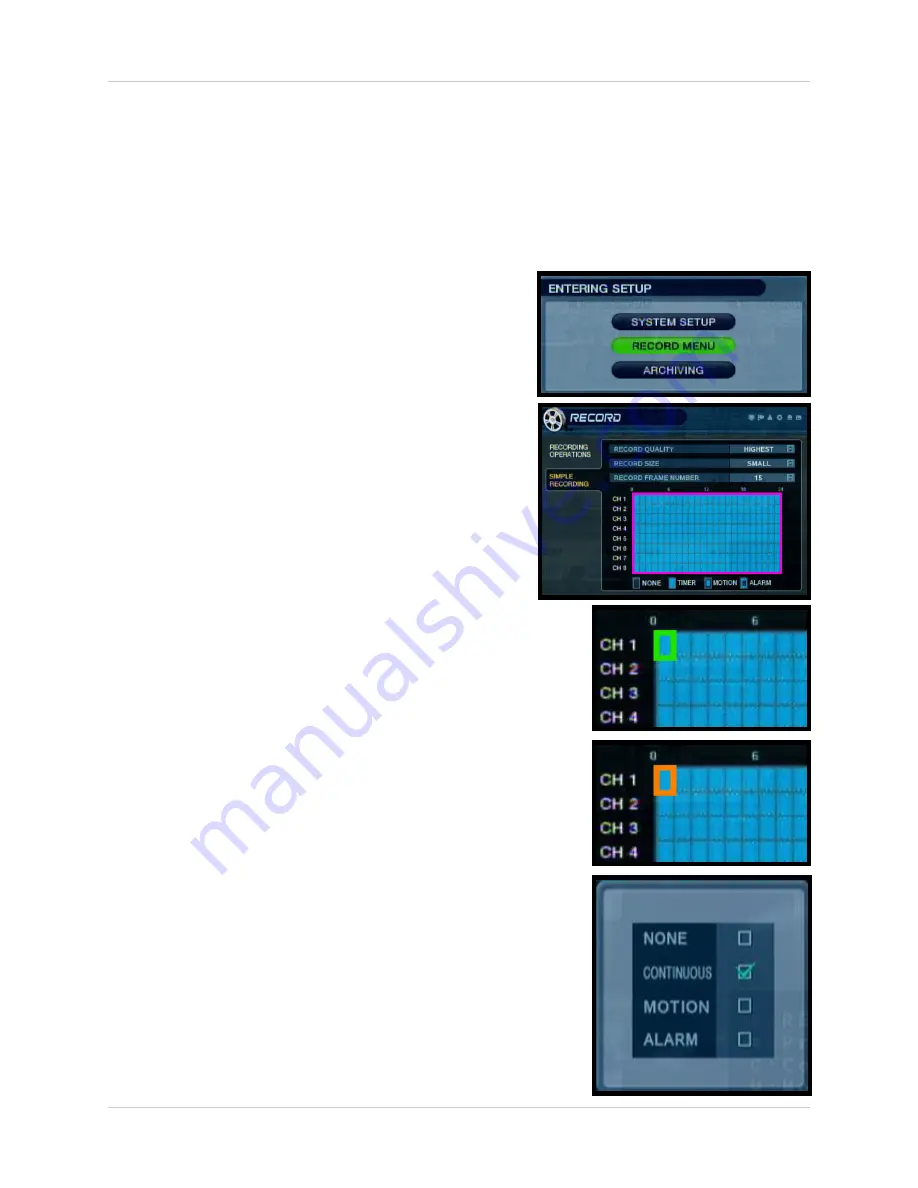
89
How do I set the Auto-Recording to OFF? - Appendix #13
How do I set the Auto-Recording to OFF? - Appendix #13
The system is set to automatically start recording when powered on. You may wish to change
these settings to better suit your security needs. These settings can be changed for an individual
camera on one time block, or can be set for multiple cameras for multiple time blocks.
Setting An Individual Time Block
1. Enter MENU mode by pressing the MENU button
on the front panel of the system (or on the Remote
Control). Select the RECORD MENU Option.
2. Select the SIMPLE RECORDING MODE menu.
Navigate using the up and down arrows on the
front panel (or remote control). Navigate using
the arrow keys
3. Select the Channel Menu (highlights the area in
PINK).
4. Press the ENTER key to enter the configuration mode.
One time block will be highlighted in GREEN.
5. Navigate to the desired time block and press ENTER.
The selected time block will be highlighted ORANGE.
6. Press Enter once more to access the Configuration
Menu. Select NONE, CONTINUOUS, MOTION or
ALARM by pressing the UP and DOWN arrows. Press
ENTER again to accept the change.






























