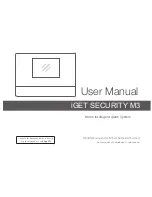35
Connecting to a Multi-Channel DVR - Appendix #4
Connecting to a Multi-Channel DVR - Appendix #4
The SG17F6584 Observation System can be used with a Multi-Channel DVR (not included). A
Multi-Channel DVR enables you to record multiple video streams with a single device
OBSERVATION SYSTEM
DVR UNIT
(Not Included)
NOTE
: The CH1 - CH4 BNC Video in-
puts serve as Looping Video Outputs
by individual channels when a DIN
camera is connected to the associat-
ed channel.
1. Attach the BNC to RCA (Male to
Female) adapters on the BNC
CH1-CH4 found on the
Observation System.
2. Attach the BNC to RCA (Male to
Female) Adapters on the BNC
CH1-CH4 found on the DVR
3. Connect the standard RCA cables
from the Observation System to the
DVR.
4.
Connect cables from the DVR
Video / Audio Out to the VCR IN
(Video and Audio) on the
Observation System
To switch from viewing the
Observation System to viewing the
DVR, press the
VCR
button on the
front panel of the Observation
System.
RCA to BNC
Adaptor