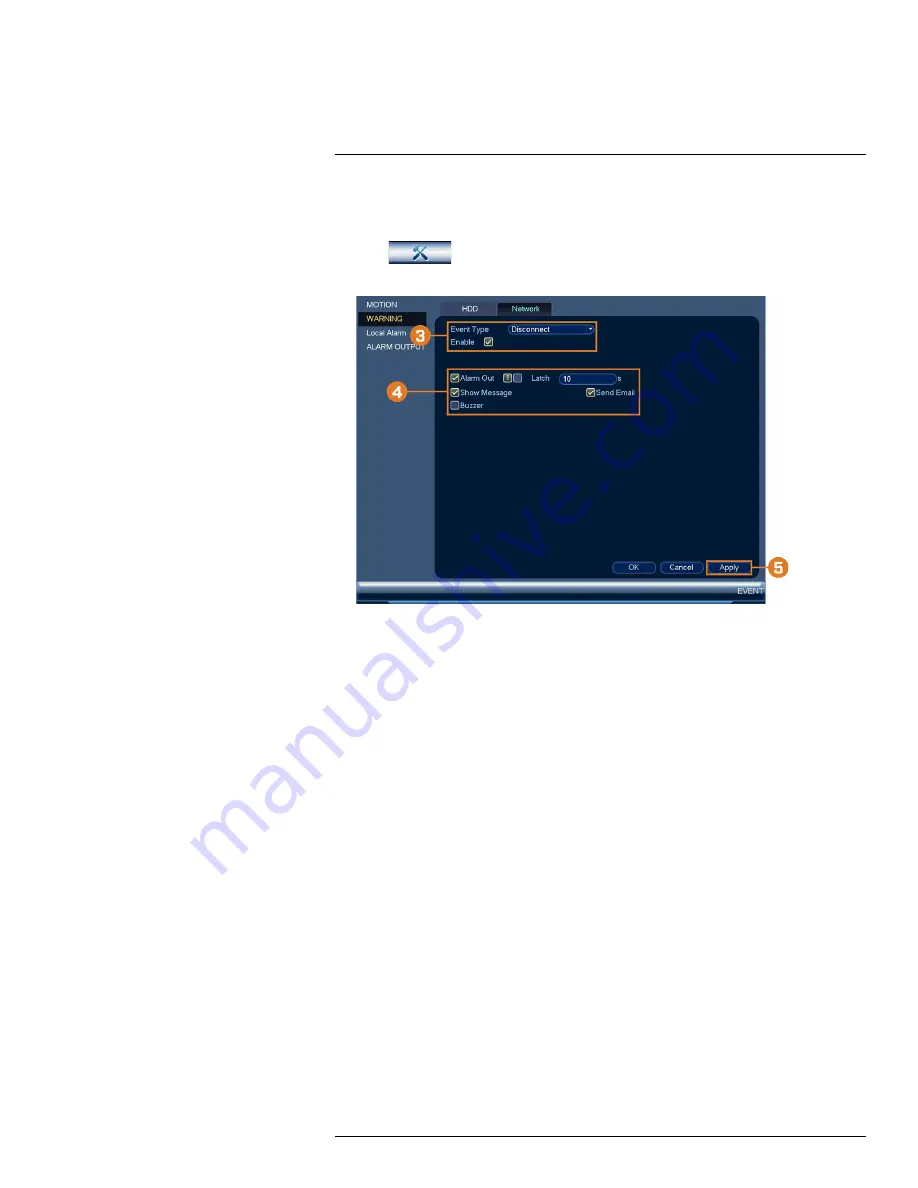
To configure network warnings:
1. From the Live View display, right-click to open the Quick Menu, then click
Main Menu
.
2. Click
, then click
EVENT
. Click the
WARNING
tab on the side panel, then click
the
Network
tab on the top panel.
3. Under
Event Type
, select the event type you would like to configure. Check
Enable
to acti-
vate the selected warning.
•
Disconnect:
The system has lost connection to the network.
•
IP Conflict:
More than one device on your network has the same IP address.
•
MAC Conflict:
More than one device on your network has the same MAC address.
•
All:
Configure responses for all network events.
4. Configure the following for the selected event type:
•
Alarm Out:
Check the box to activate alarm output devices (not included) when the se-
lected event occurs. Select the alarm output devices that will be activated, then enter the
number of seconds the alarm output device(s) will activate after the selected event occurs
next to
Latch
.
•
Show Message:
Check to show a popup message when the selected event occurs.
•
Send Email:
Check to enable email alerts. You must configure email alerts before you will
be able to receive them (see 16.4.4
, page 78).
•
Buzzer:
Check to activate the system buzzer.
5. Click
Apply
to save changes.
16.4.11
Configuring Fan Warnings
Fan warnings will notify you if there is an issue with the system’s cooling fan.
To configure fan warnings:
1. From the Live View display, right-click to open the Quick Menu, then click
Main Menu
.
#LX400113; r. 3.0/56326/56332; en-US
85
Содержание N881 Series
Страница 1: ...User Manual N881 Series...
Страница 2: ......
Страница 3: ...User Manual N881 Series LX400113 r 3 0 56326 56332 en US iii...
Страница 118: ...Pan Tilt Zoom PTZ Cameras 17 To run autoscan Click LX400113 r 3 0 56326 56332 en US 110...
Страница 135: ......






























