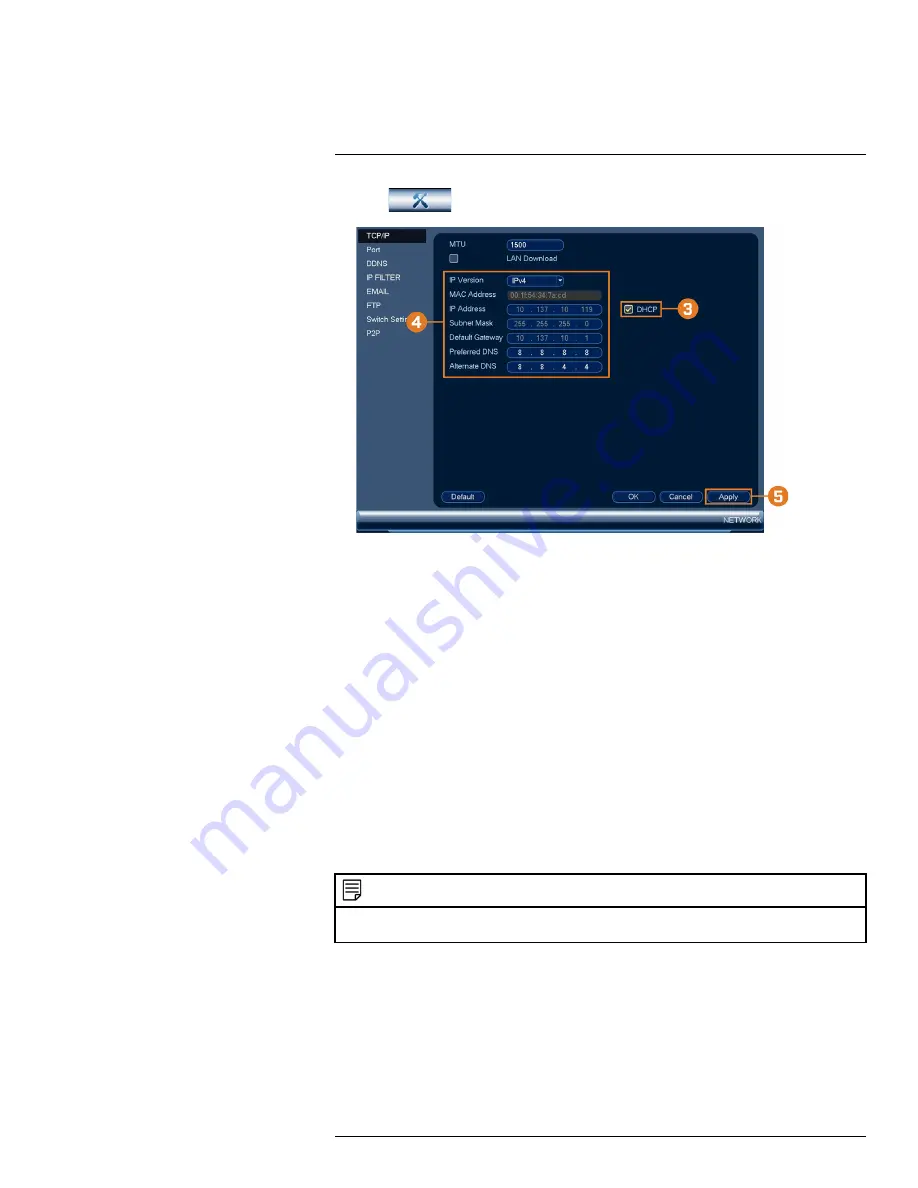
2. Click
, then click
NETWORK
. Click the
TCP/IP
tab on the side panel.
3. Check
DHCP
(recommended) to let the system automatically obtain an IP address from the
router.
OR
Uncheck
DHCP
to assign a static IP address (advanced users only).
4.
If you uncheck DHCP, configure the following:
•
IP Version:
Select
IPv4
or
IPv6
.
•
IP Address:
Enter the IP address you would like to assign to the system. Make sure that no
other device on your network is using the same IP address.
•
Subnet Mask:
Enter the subnet mask for your network.
•
Default Gateway:
Enter the gateway address for your network.
•
Preferred DNS:
Enter the address of your primary DNS server.
•
Alternate DNS:
Enter the address of your secondary DNS server.
5. Click
Apply
to save changes.
16.4.2
Configuring System Ports (Connection)
Configure ports used by the system for remote connectivity. If you are using DDNS connectivity,
port forwarding is required for the HTTP Port (default:
80
) and TCP (Client) Port (default:
35000
).
NOTE
Port forwarding is not required unless you are using DDNS for remote access. Using mobile apps does not require
port forwarding or DDNS setup.
To configure system ports:
1. From the Live View display, right-click to open the Quick Menu, then click
Main Menu
.
#LX400113; r. 3.0/56326/56332; en-US
76
Содержание N881 Series
Страница 1: ...User Manual N881 Series...
Страница 2: ......
Страница 3: ...User Manual N881 Series LX400113 r 3 0 56326 56332 en US iii...
Страница 118: ...Pan Tilt Zoom PTZ Cameras 17 To run autoscan Click LX400113 r 3 0 56326 56332 en US 110...
Страница 135: ......






























