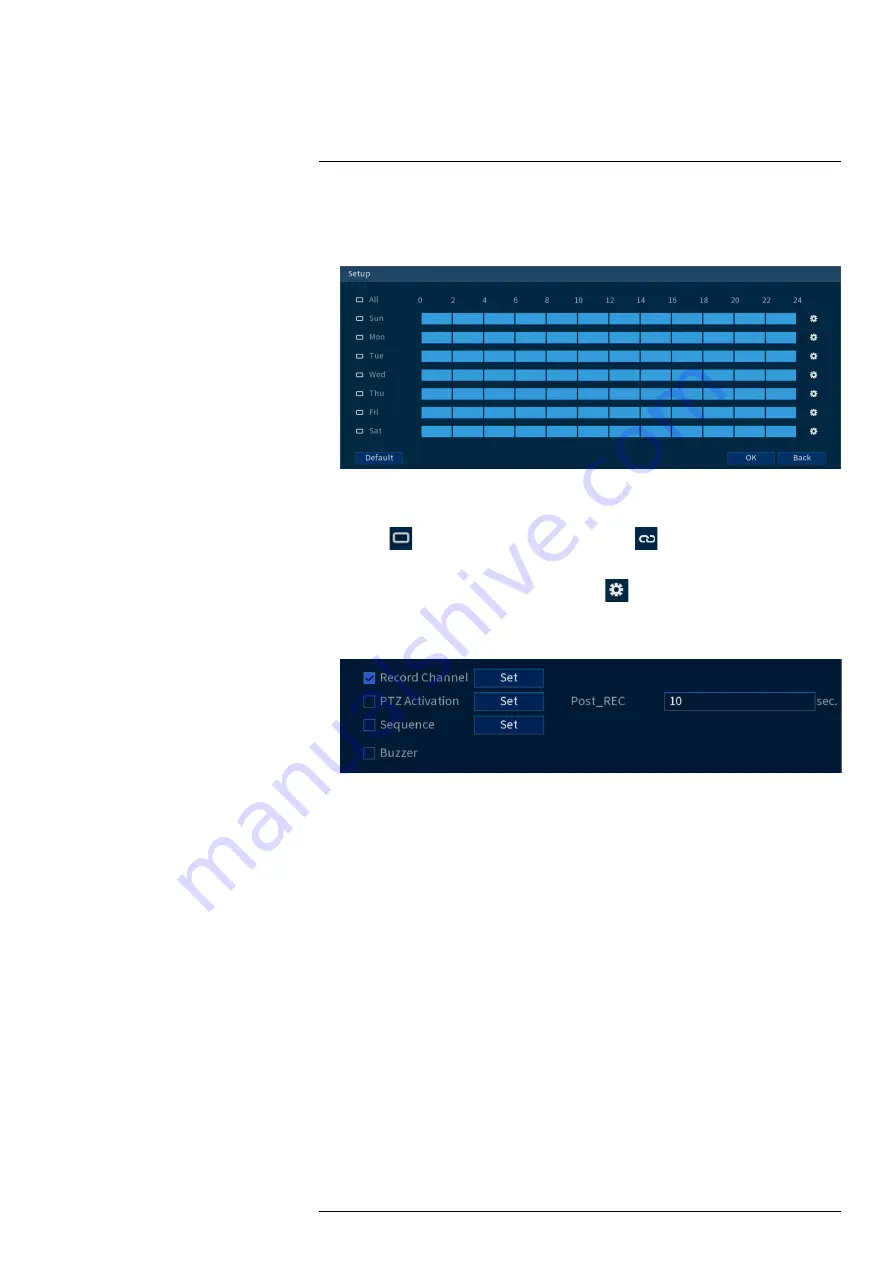
5. Click to enable
Face ROI
to enhance images captured through face detection.
6. Click
Set
next to
Schedule
to choose which days and times of the week to enable face
detection:
•
Click or click-and-drag along the each of the blue timelines to quickly add or remove
time from each day’s schedule in 15–minute segments.
•
Click
beside 2 or more days to link schedules (
). This allows you to quickly
change multiple schedules at once.
•
To make fine adjustments to a schedule, click
. This will allow you to set exact start
and end times for a schedule.
7. You can set various events to happen when the alarm is triggered including:
•
Record Channel:
Select the channels that will record when a face is detected on the se-
lected channel. Set the length of recording following a video loss event in the
Post_REC
field.
•
PTZ Activation:
Set connected PTZ cameras to start a tour, pattern, or go to a preset
location.
•
Sequence:
Sequence mode will begin. Select the numbered tiles next to this option to in-
clude the corresponding channels in the sequence.
•
Buzzer:
Check to enable the system buzzer.
8. Click
Apply
.
9.
(OPTIONAL)
Click
Copy
to apply the settings for the current channel to one or more other
channels.
15.2
Face Preview
Faces captured through face detection can be previewed in the live view display, including a time
stamp and the channel the face was captured on.
#LX400113; r. 9.0/57191/57191; en-US
49
Содержание N862 Series
Страница 1: ...User Manual N862 Series...
Страница 2: ......
Страница 3: ...User Manual N862 Series LX400113 r 9 0 57191 57191 en US iii...
Страница 52: ...Active Deterrence 13 From the Live View display click on the Navigation Bar LX400113 r 9 0 57191 57191 en US 44...
Страница 119: ......
















































