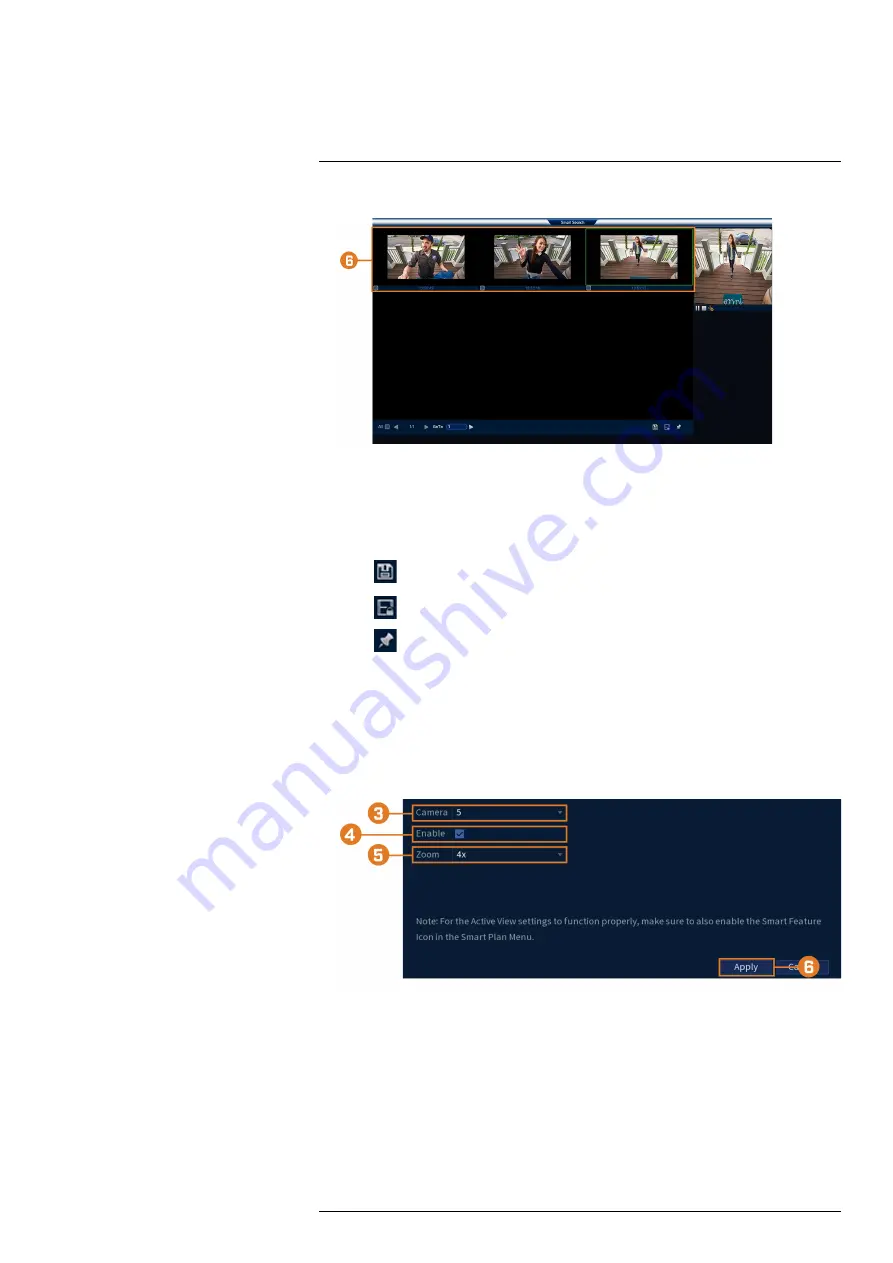
6. Click
Search
.
7. Events that match your search criteria are displayed. You now have the following options:
•
Click a thumbnail to preview the event. Double-click the preview window to view in full
screen.
•
Check thumbnails to perform other actions:
◦
: Back up events.
◦
: Lock events.
◦
: Bookmark events.
14.4
Configuring Active View
Track motion that is detected by following and zooming in on the moving object.
To configure the active view settings:
1. From the Live View display, right-click to open the Quick Menu, then click
Main Menu
.
2. Click
EVENTS
. Click the
Motion
tab on the side panel, then click the
Active View
tab on
the top panel.
3. Select a camera to configure active view for.
4. Check to enable active view.
5. Click to select the zoom setting between 2x, 4x, 6x, or 8x.
6. Click
Apply
to save changes.
#LX400113; r. 9.0/57191/57191; en-US
47
Содержание N862 Series
Страница 1: ...User Manual N862 Series...
Страница 2: ......
Страница 3: ...User Manual N862 Series LX400113 r 9 0 57191 57191 en US iii...
Страница 52: ...Active Deterrence 13 From the Live View display click on the Navigation Bar LX400113 r 9 0 57191 57191 en US 44...
Страница 119: ......






























