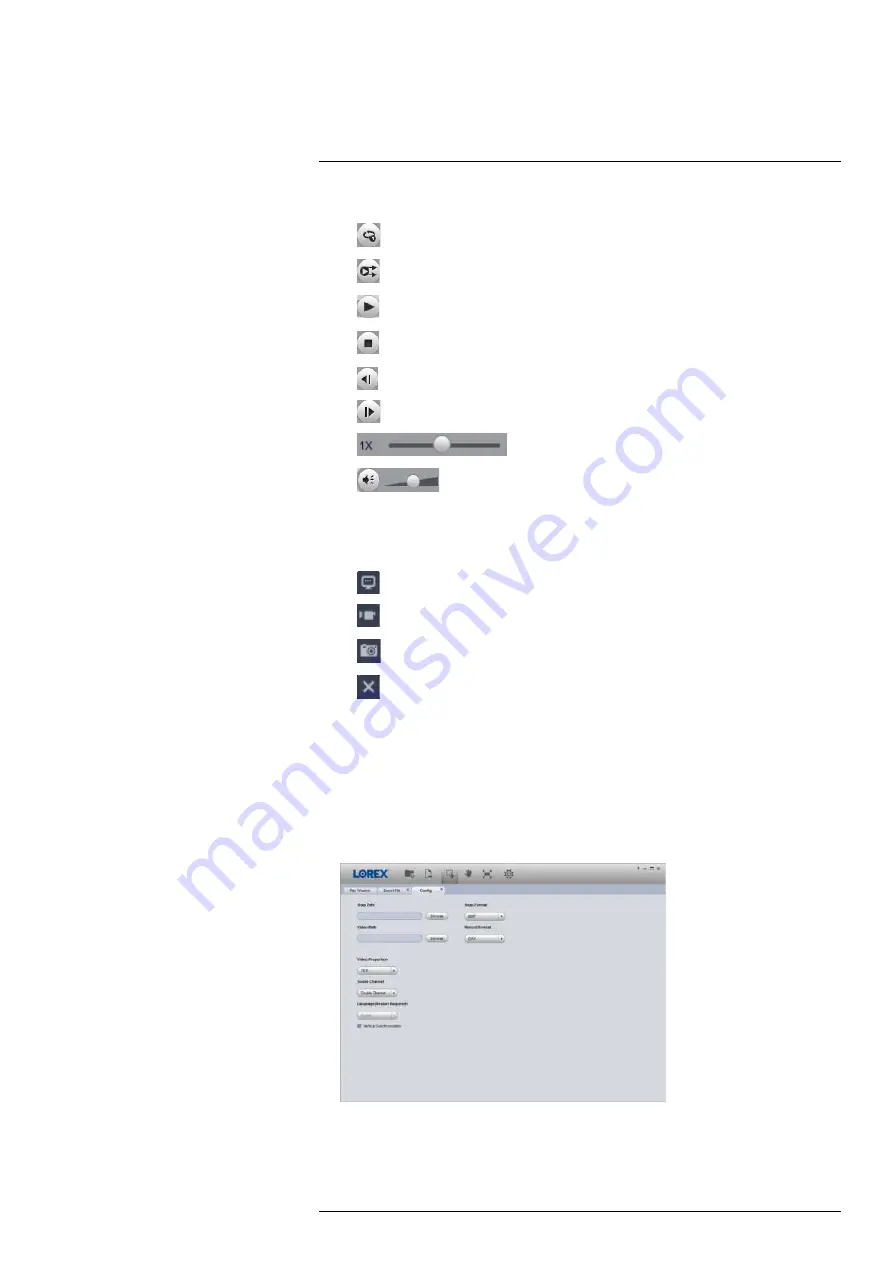
4.
Playback Controls:
•
: Playback files in sequence.
•
: Synchronize playback times.
•
: Play/pause playback.
•
: Stop playback.
•
: Previous frame.
•
: Next frame.
•
: Playback speed.
•
: Volume control.
5.
Zoom Timeline
6.
Display Area:
Double-click a video file to expand. Click the controls inside the display area
to do the following:
•
: View information about the video file.
•
: Start/stop a manual recording of the video file.
•
: Take a snapshot of the video file.
•
: Close the video file.
7.
Add Files:
Click to open backed up video files.
8.
Export Files:
Export a video file to a different format.
9.
Digital Zoom:
Click, then click-and-drag over a camera image to zoom in. Right-click to re-
turn to the full image.
10.
Drag:
Click, then click-and-drag to move around a camera image that has been digitally
zoomed in.
11.
Fullscreen:
Click to open the player in full screen. Press
ESC
to exit full screen.
12.
Settings:
Click to open the configuration menu for the player. From here you can control the
default file formats and save locations for snapshots and control the aspect ratio.
#LX400113; r. 9.0/57192/57197; en-US
36
Содержание N4K2-86BB
Страница 1: ...User Manual N842 Series...
Страница 2: ......
Страница 3: ...User Manual N842 Series LX400113 r 9 0 57192 57197 en US iii...
Страница 51: ...Active Deterrence 13 From the Live View display click on the Navigation Bar LX400113 r 9 0 57192 57197 en US 43...
Страница 105: ...Pan Tilt Zoom PTZ Cameras 20 To run autoscan Click LX400113 r 9 0 57192 57197 en US 97...
Страница 125: ......






























