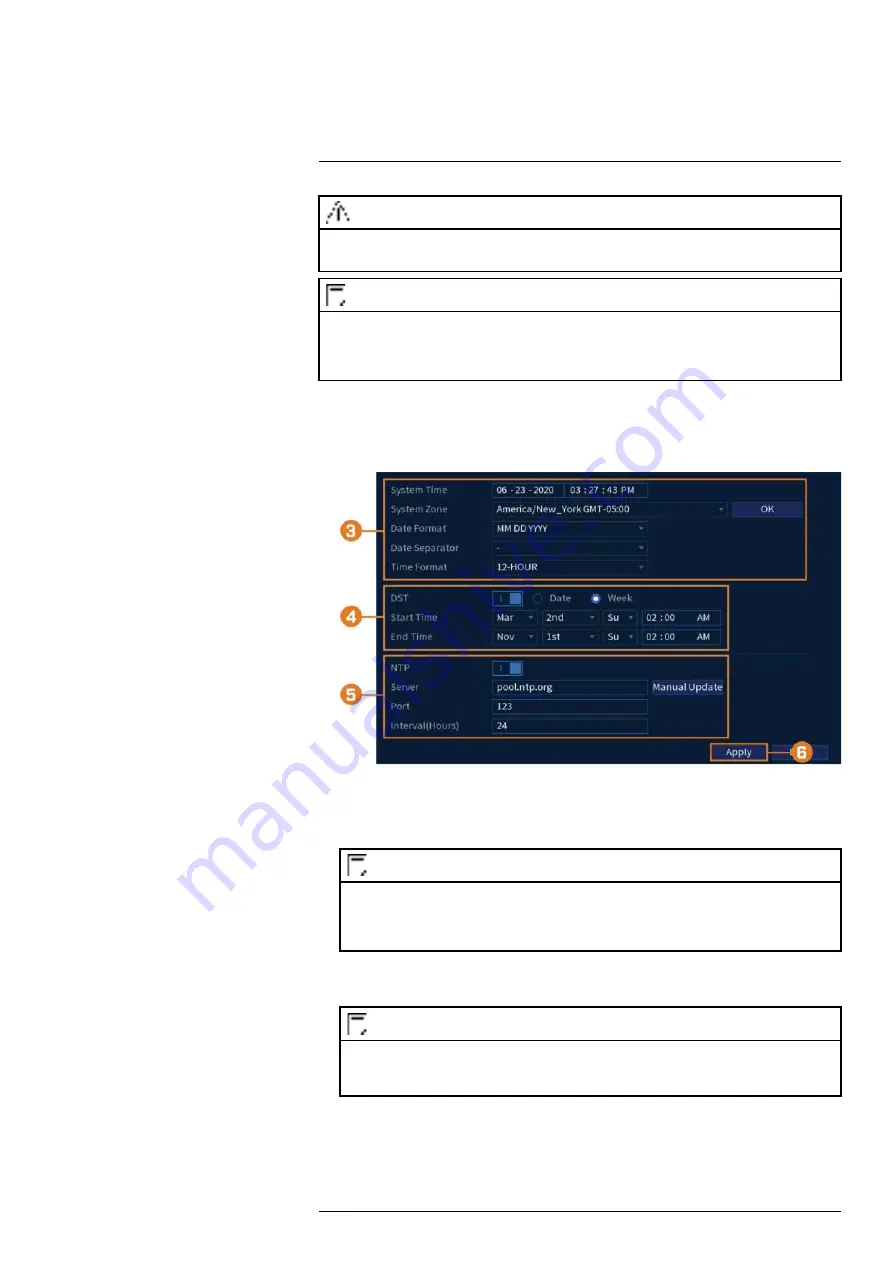
CAUTION
It is highly recommended to set the date and time when first setting up your system.
Inaccurate time stamps may render your footage unusable for court evidence.
NOTE
This chapter covers setting system date and time only. See the references below for full instructions on the other
submenus shown below:
•
General:
See 17.6.18
Configuring General System Settings
, page 87.
•
Holiday:
See 17.6.19
, page 88.
To set the date and time:
1. From the Live View display, right-click to open the Quick Menu, then click
Main Menu
.
2. Click
SYSTEM
. Click the
General
tab on the side panel, then click
Date & Time
on the
top panel.
3. Under
System Time
, enter the current time and select your time zone. Then, click
OK
.
4. Check the
DST
check box to enable auto Daylight Savings Time updates.
NOTE
• You can adjust the
Start Time
and
End Time
for Daylight Savings Time if the default settings do not
match your region.
• Under
DST
, select
Week
to set the start and end time based on a day and week (e.g. 2nd Sunday in
March), or select
Date
to set the start and end time to a specific date.
5. (Optional) Check the
NTP
check box to sync your system with an Internet time server. Click
Manual Update
to instantly update the time.
NOTE
• Your system must have a constant connection to the Internet to use NTP.
• (Advanced) You can enter a custom NTP server under
Server
and
Port
, and you can select how often
the system will sync the time using
Interval
(hours).
6. Click
Apply
to save changes.
#LX400113; r. 9.0/57192/57197; en-US
15
Содержание N4K2-86BB
Страница 1: ...User Manual N842 Series...
Страница 2: ......
Страница 3: ...User Manual N842 Series LX400113 r 9 0 57192 57197 en US iii...
Страница 51: ...Active Deterrence 13 From the Live View display click on the Navigation Bar LX400113 r 9 0 57192 57197 en US 43...
Страница 105: ...Pan Tilt Zoom PTZ Cameras 20 To run autoscan Click LX400113 r 9 0 57192 57197 en US 97...
Страница 125: ......






























