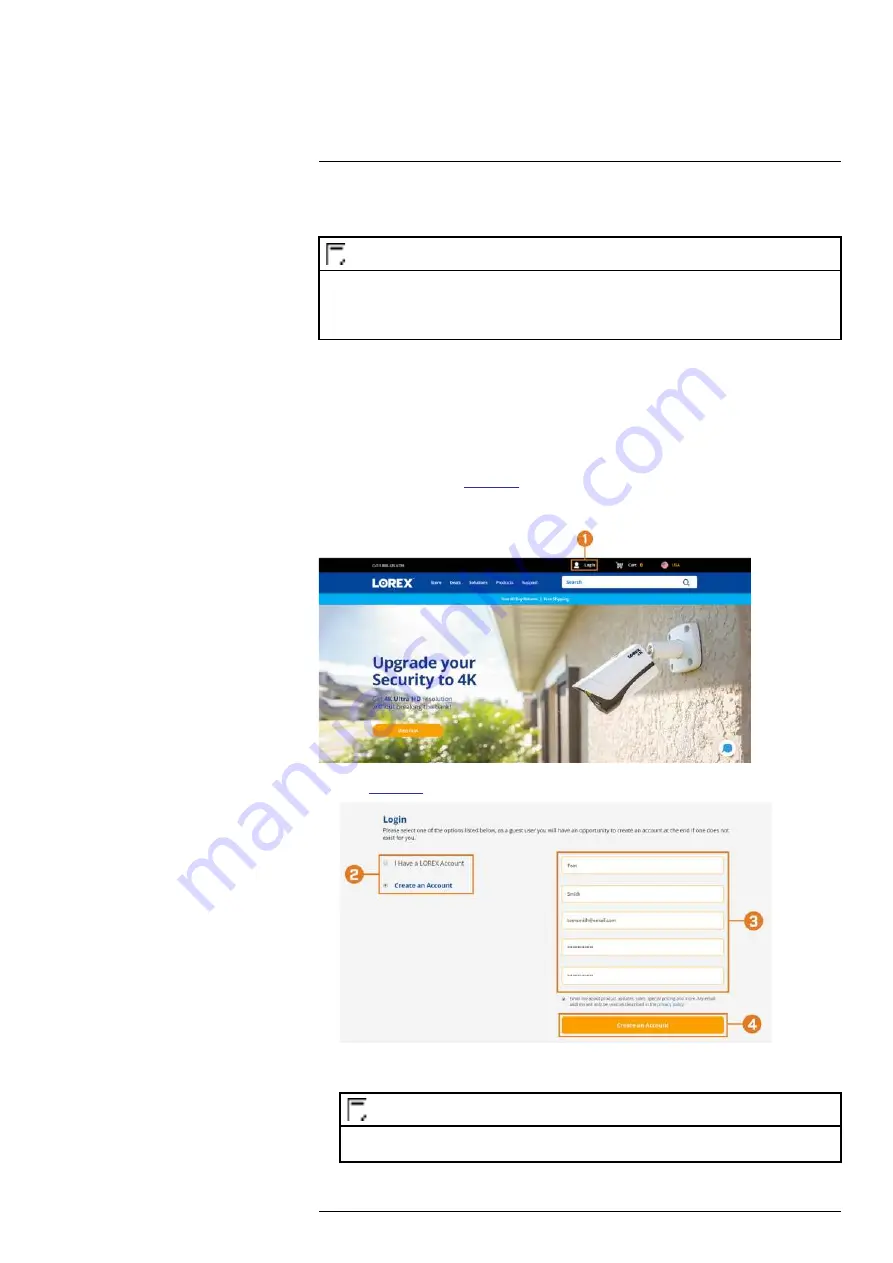
Setting up DDNS connectivity allows you to view your recorder from any computer or compati-
ble mobile device with Internet access.
NOTE
The primary connectivity option for the recorder uses the Lorex Home app to connect to your system over the In-
ternet without the need for port forwarding or DDNS registration.
• For instructions on using the Lorex Home app for mobile devices, see 18
, page 91.
23.1 STEP 1: Port Forwarding
If you are using DDNS, you
must
port forward the HTTP and Client Ports (default:
80
and
35000
) on your router to your recorder’s IP address before you can remotely connect to your
system:
• Manually port forward the required ports on your router to your recorder’s IP address by fol-
lowing your router manufacturer’s instructions. For more information on port forwarding, see
the reference guides on
.
23.2 STEP 2: Create a Lorex Account
1. Visit
and click
Login
at the top of the page.
2. Select
Create an Account
.
NOTE
If you have already set up an account, select
I Have a LOREX Account
and log in. Proceed directly to ,
page .
#LX400113; r. 9.0/57192/57197; en-US
106
Содержание N4K2-86BB
Страница 1: ...User Manual N842 Series...
Страница 2: ......
Страница 3: ...User Manual N842 Series LX400113 r 9 0 57192 57197 en US iii...
Страница 51: ...Active Deterrence 13 From the Live View display click on the Navigation Bar LX400113 r 9 0 57192 57197 en US 43...
Страница 105: ...Pan Tilt Zoom PTZ Cameras 20 To run autoscan Click LX400113 r 9 0 57192 57197 en US 97...
Страница 125: ......



























