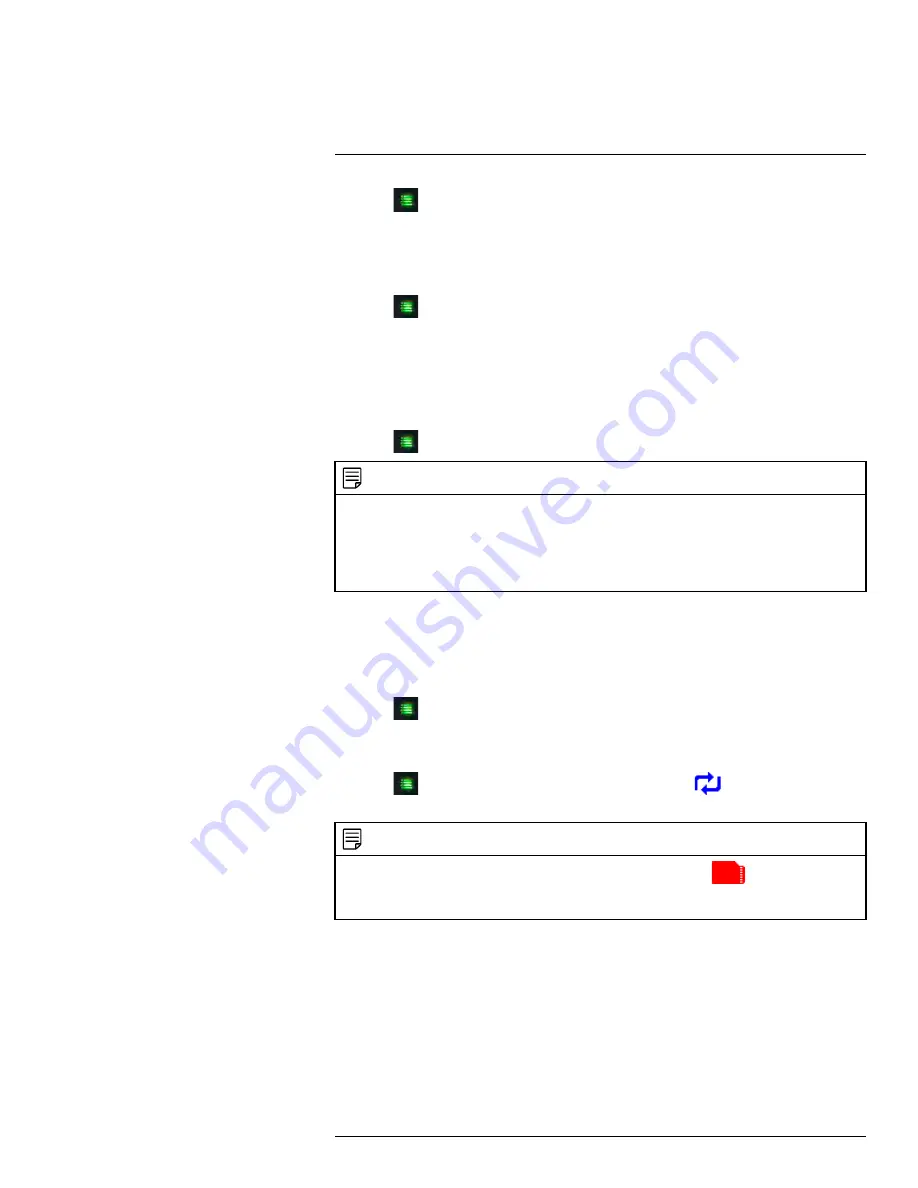
5. Press
until all menus are closed.
9.5
Recording Resolution
The recording resolution determines the size and quality of video images. The higher the
resolution, the more space your recordings will take up on the memory card.
1. Press
, then select
Camera
. Push the joystick to confirm.
2. Select
Resolution
.
3. Move the joystick up / down to select the camera you would like to configure, then
move the joystick left / right to change the resolution.
The system supports HD (720p; 1280x720) and VGA (640x480) resolution.
4. Push the joystick to save your settings.
5. Press
until all menus are closed.
NOTE
•
Live and recorded HD video appears in 16:9 aspect ratio on the receiver, while VGA video appears in
4:3. This means that if you are viewing two cameras with different resolutions in half-Quad mode, the
channel using VGA resolution will appear larger than the channel using HD resolution.
•
HD recordings are saved in 720p resolution. The resolution of the receiver is limited to 800x480 pixels.
View HD recordings by viewing on a computer or a smartphone / tablet that supports 720p resolution.
See , page .
9.6
Enabling / Disabling File Overwrite
Enabling file overwrite will delete the oldest recorded data on the SD card once it is full to
make room for new recordings.
To enable file overwrite:
1. Press
, then select
Record
. Push the joystick to confirm.
2. Select
File Overwrite
.
3. Select
Yes
to enable file overwrite.
4. Press
until all menus are closed. The overwrite icon (
) displays during live
viewing.
NOTE
If you do not enable file overwrite, the SD card icon on the OSD will be red (
) when the SD card is
full. You will need to manually delete files from the SD card or insert a new card into the receiver. For de-
tails, see 10.2
, page 30.
#LX400077; r.43964/43966; en-US
28
Содержание LW2760 Series
Страница 1: ...USER S GUIDE LW2760 Series...
Страница 2: ......
Страница 3: ...USER S GUIDE LW2760 Series LX400077 r 43964 43966 en US iii...
Страница 71: ......






























