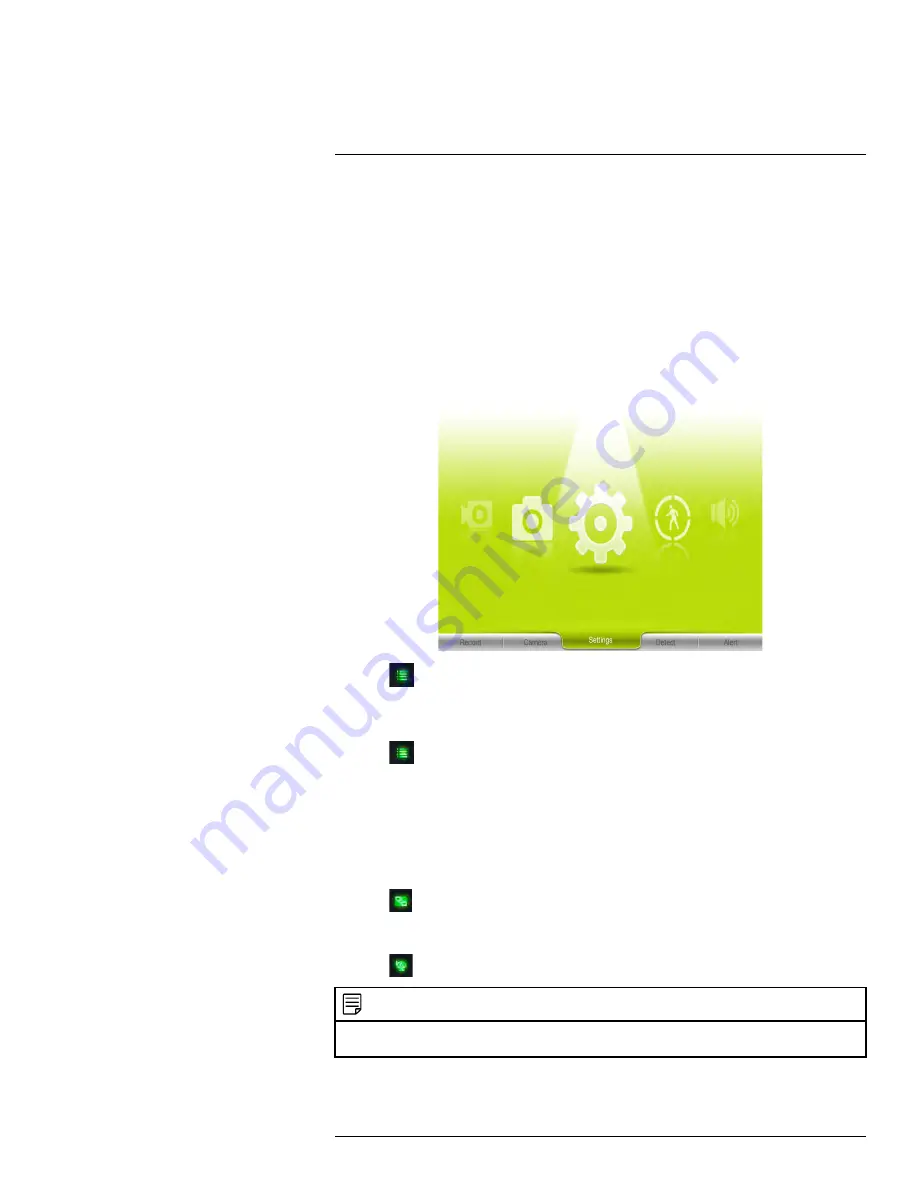
8.
Overwrite icon:
Indicates Overwrite mode is on, which means the system will over-
write the oldest recordings when the memory card is full. For details, see 9.6
9.
File icon:
Indicates that there are new recordings saved to the SD card.
10.
Time stamp:
The current date and time on the system.
11.
Motion recording icon:
Indicates that motion recording is turned on.
12.
Volume indicator:
Shows the current volume of the receiver. You must be in single-
channel viewing mode to change volume.
13.
Download icon:
Indicates that a new firmware is available in the server to download.
7.2
Navigating Menu Screen
Use the system menus to configure settings.
• Press
to open the Main Menu.
• Use the joystick to move the cursor left, right, up, and down.
• Push the joystick to open sub-menus and confirm / save menu selections.
• Press
to exit menus without saving changes.
7.3
Viewing Modes
There are four different viewing modes available on the system: single channel viewing,
Auto Sequence Viewing mode (view individual channels automatically in sequence), Quad
mode, and Scan mode (for details, see 11
, page 33).
To change viewing modes:
• Press
to select between Quad mode (half-Quad mode when only 2 cameras are
connected) and Auto Sequence viewing mode.
OR
• Press
to switch between channels 1~4 in single channel view.
NOTE
Depending on the number of cameras packaged with the system, half-Quad mode (2 cameras) or single
channel viewing (1 camera) is enabled when you first power on the system.
#LX400077; r.43964/43966; en-US
16
Содержание LW2760 Series
Страница 1: ...USER S GUIDE LW2760 Series...
Страница 2: ......
Страница 3: ...USER S GUIDE LW2760 Series LX400077 r 43964 43966 en US iii...
Страница 71: ......






























