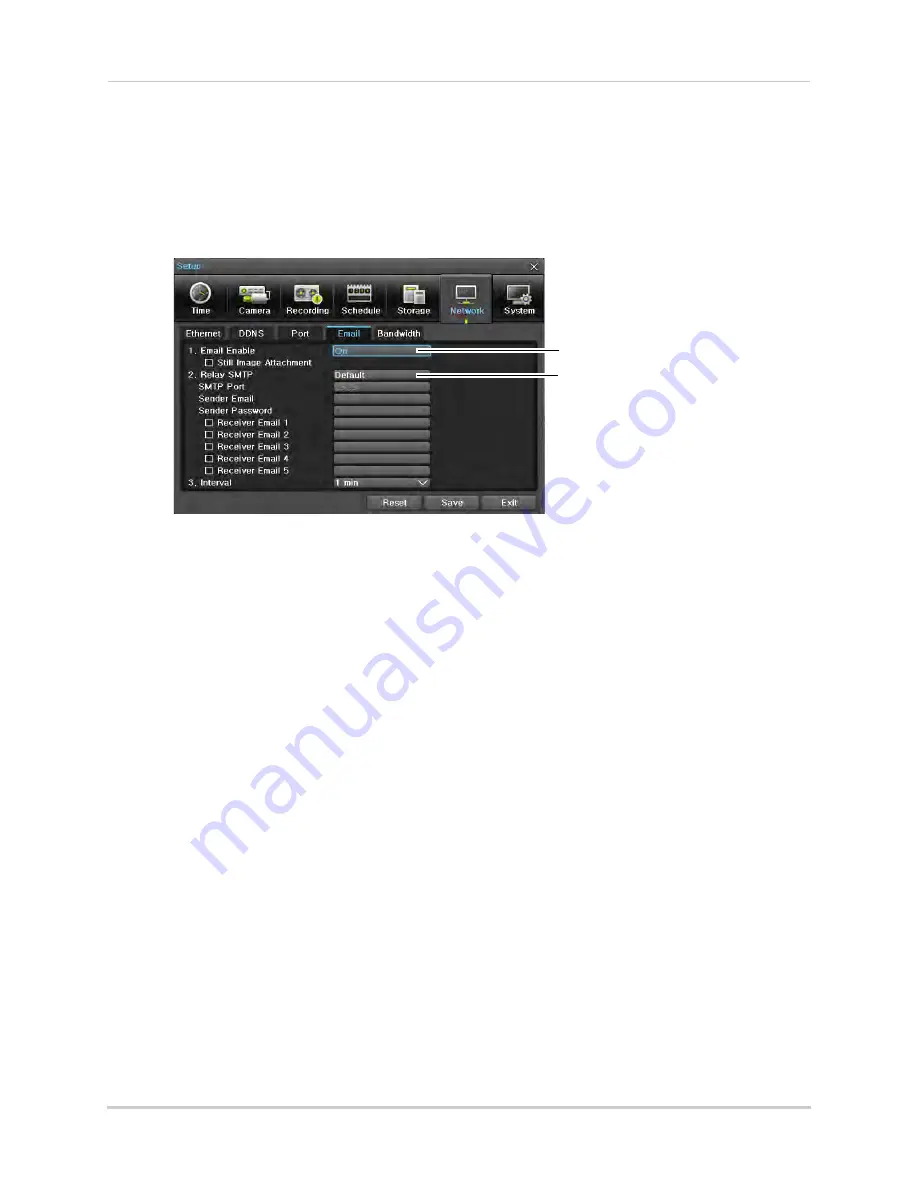
53
Setup
3
Under
, select
On
for any channels you would like to enable Email alerts for. This means
that email notifications will be sent when events (such as motion events) occur on those
channels.
4
Click
Save
.
5
Click
Network
then select the
tab.
Select On
Select email service for
email notifications. Select
Default (recommended)
for Lorex’s email server
6
Under
Email Enable
, select
On
.
7
Check
Still Image Attachment
to include a snapshot of the camera when the event occurs
with email notifications.
8
Under
Relay SMTP
, select
Default
to use Lorex’s email server (recommended);
Gmail
,
Yahoo
,
Hotmail
; or
Custom
to use a custom email server. Follow the instructions below based on
your selection.
To use Lorex’s email server (Default; recommended):
1
Configure the following:
•
Sender Email:
Enter the sender email address. This can be any address of your choice.
•
Receiver Email:
Enter up to 5 email addresses to receive email notifications. Check
Receiver
next to any receiver addresses you want to enable.
•
Interval:
Enter the interval the DVR waits before sending a new email notification.
NOTE:
The DVR will only send 1 email attachment per event, and the interval is only reset when
the event ends.
2
Click
Save
to save your changes. Click
Exit
to return to Live Viewing.
To use a Gmail, Yahoo, or Hotmail account:
1
Configure the following:
•
Sender Email:
Enter the sender email address. Note that you only enter the account name
here, not the email domain. For example, if your email account is
, just
enter
tomsmith
.
•
Sender Password:
Enter the password for the sender email account.
•
Receiver Email:
Enter up to 5 email addresses to receive email notifications. Check
Receiver
next to any receiver addresses you want to enable.






























