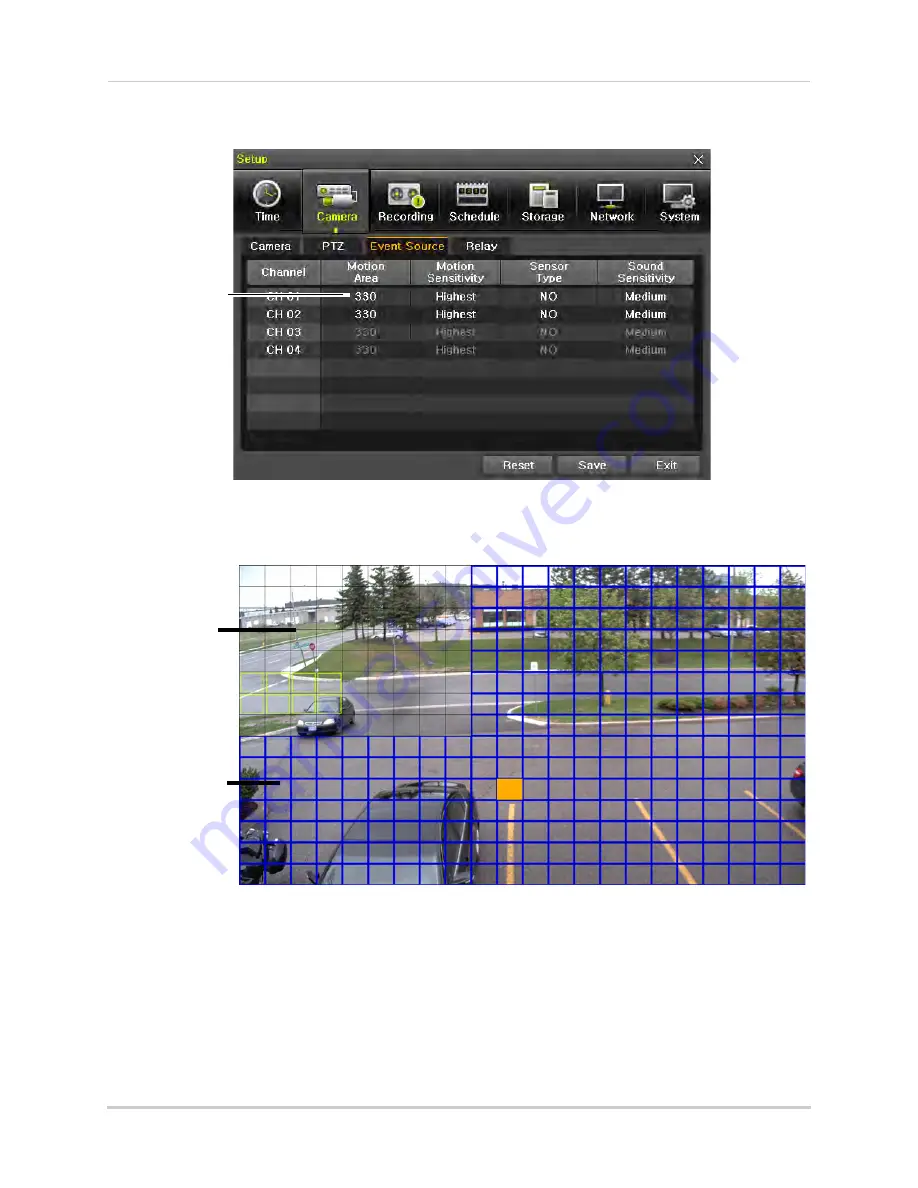
35
Setup
3
Double-click under
Motion Area
for the channel you want to configure. The Motion Area
configuration screen appears.
Double-click
to configure
motion
detection
areas
4
Click and drag inside the grid to configure Motion Areas. Areas where motion detection is
enabled are highlighted in blue. Areas where motion detection is enabled are transparent. A
light blue outline appears in areas where motion is currently detected.
Transparent:
Motion Detection
disabled
Blue:
Motion
Detection Enabled
5
When finished, right-click and select
Exit
to return to the Event Source tab. Click
Save
to save
your changes and then click
Exit
to return to Live Viewing mode.
Recording
Configure recording settings and enable motion, sensor, and audio events.
NOTE:
Audio events are not supported on 8-channel models.
Settings in the Recording menu are divided into recording schedules to enable the DVR to






























