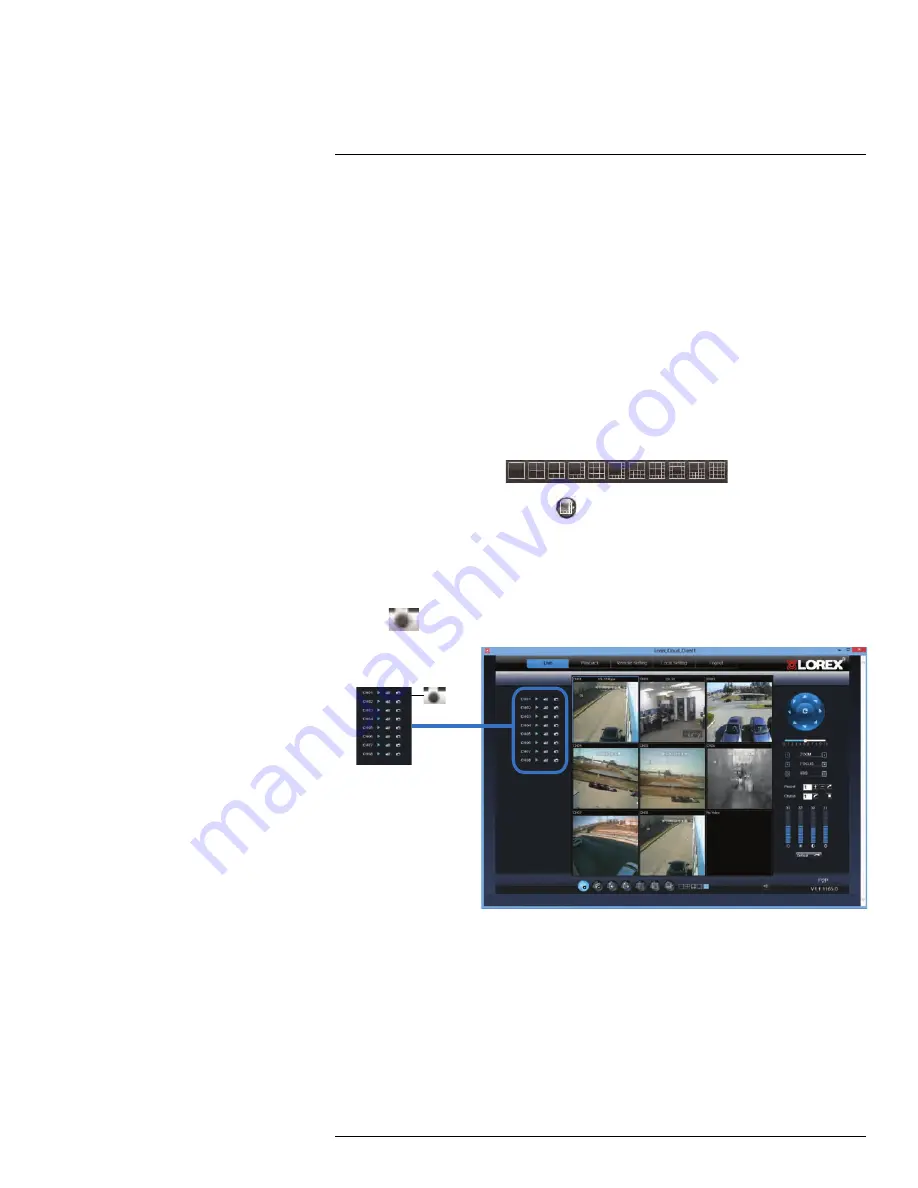
Using the PC/Mac Client Software
17
7.
Connection Status:
Shows the type of connection used.
•
P2P
(peer-to-peer) indicates that the video is streaming directly from the DVR to the
computer running the Client Software.
•
RLY
(relay) indicates that the video is streaming through a Lorex video server. While
relay mode is activated, the system will disconnect after 10 minutes of inactivity. Re-
lay mode is only used when a direct connection cannot be made between the DVR
and computer.
8.
PTZ Controls
: PTZ (Pan, Tilt, Zoom) control for connected PTZ cameras (not
included).
17.1
Changing Viewing Modes
You can change the number of channels that the system displays simultaneously (i.e.
Split-screen Mode, Single-channel Mode, etc.).
To change the DVR’s viewing mode:
• Click one of the following:
.
• If the controls are not shown, click
.
17.2
Taking Screen Shots
The system can take screen shots of a selected channel during live view.
To take a screen shot of a channel:
1. Click
beside the desired channel to capture an image.
0
0
0
2. A pop-up window opens on the bottom left corner of the window. Click
Preview
to view
the image or
Folder
to show the image in the save folder.
17.3
Recording Video
You can record video footage directly onto your local hard drive. Once the video is in your
hard drive, you can back up the video footage onto recordable media such as USB memo-
ry keys and blank CD/DVD media.
#LX400012; r. 2.0/12066/12066; en-US
77
Содержание LH150 ECO4 SERIES
Страница 1: ...Instruction Manual LH150 ECO4 SERIES...
Страница 2: ......
Страница 3: ...Instruction Manual LH150 ECO4 SERIES LX400012 r 2 0 12066 12066 en US iii...
Страница 10: ......
Страница 177: ......






























