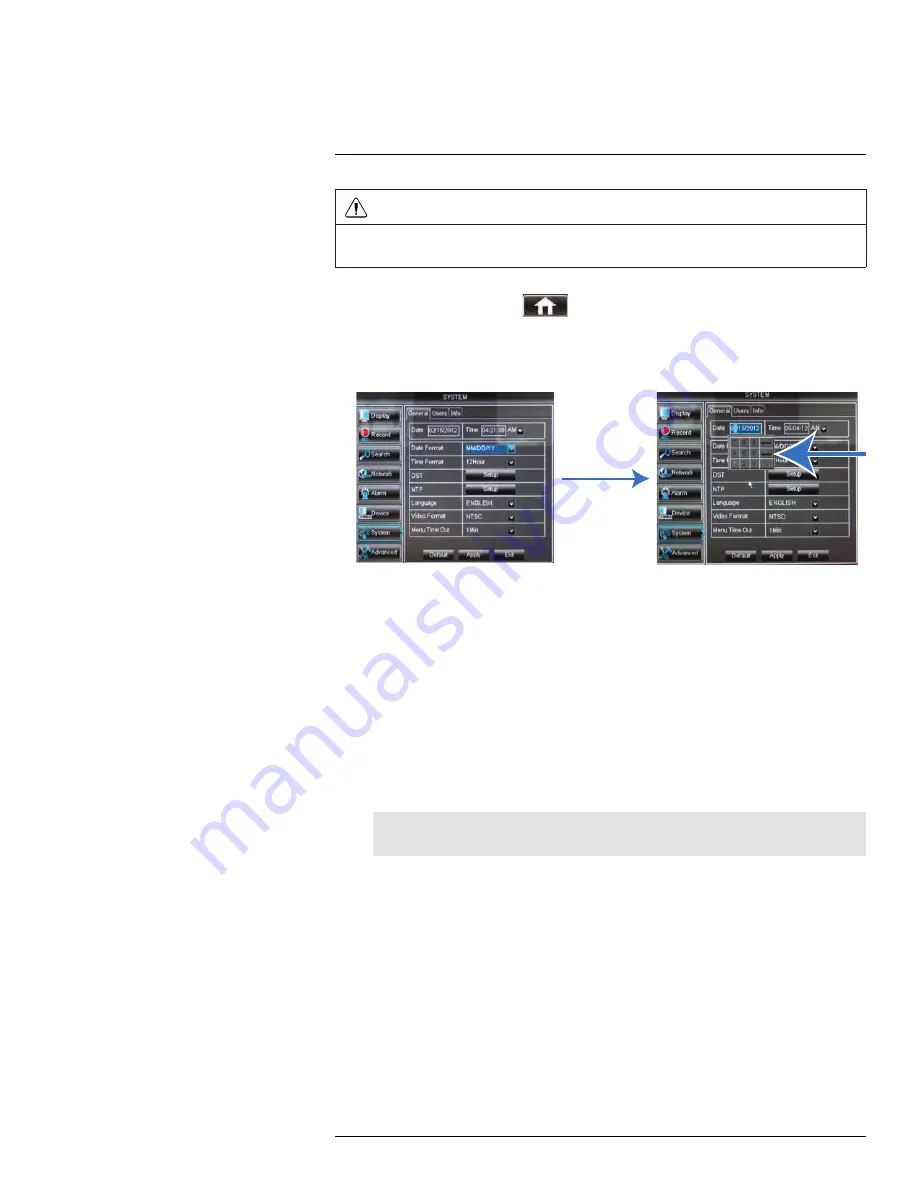
Setting the Date and Time
10
CAUTION
It is highly recommended to set the date and time when first setting up your system.
Inaccurate time stamps may render your footage unusable for court evidence.
1. Right-click or move your mouse to the bottom of the screen to open the Menu Bar and
click the Main Menu button (
).
2. Enter the system user name (default:
admin
) and password (default:
000000
) and
click
Apply
.
3. Click
System
.
0
0
4. Configure the following:
•
Date
: Click inside the field and enter the month, date, and year.
•
Time
: Click inside the field and enter the time.
•
(Optional) Date Format
: Use the drop-down menu to select
MM/DD/YY
,
DD/MM/
YY
, or
YY-MM-DD
.
•
(Optional) Time Format
: Use the drop-down menu to select
12HOURS
or
24HOURS
.
•
(Optional) DST
: Click the
Setup
button next to DST to configure automatic Daylight
Savings Time adjustments.
•
(Optional) NTP
: Click the
Setup
button next to NTP to synchronize your DVR’s
time and date with a Network Time Protocol (NTP) time server. Lorex provides a
free NTP service that automatically updates your DVR’s time for Daylight Savings
Time.
Note
A constant internet connection is required for the NTP server feature to function.
5. Click
Apply
to save your settings.
10.1
Configuring Daylight Savings Time (DST)
If your region observes Daylight Savings Time (DST), follow the instructions below to con-
figure your DVR to automatically update the time when the clock updates.
#LX400012; r. 2.0/12066/12066; en-US
25
Содержание LH150 ECO4 SERIES
Страница 1: ...Instruction Manual LH150 ECO4 SERIES...
Страница 2: ......
Страница 3: ...Instruction Manual LH150 ECO4 SERIES LX400012 r 2 0 12066 12066 en US iii...
Страница 10: ......
Страница 177: ......






























