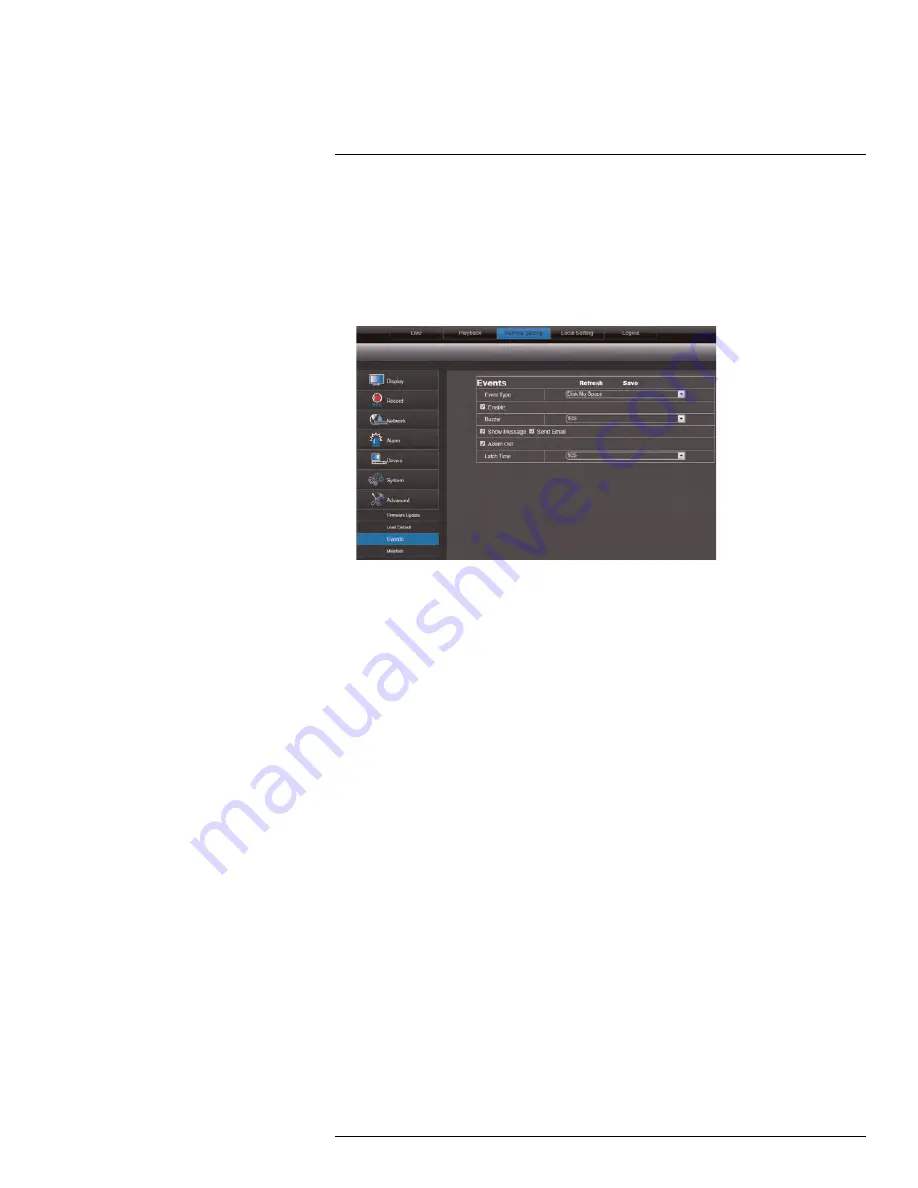
Using the PC/Mac Client Software
17
17.31
Configuring Event Settings
The Event Settings tab allows you to configure how the system behaves when a system
event occurs (e.g. hard drive error, video loss). This is useful if you want your DVR to notify
you if there is a potential system problem.
To configure the system event settings:
1. Click the
Remote Setting
tab, and click
Advanced>Events
.
2. Configure the following:
•
Event Type
: Configure the type of event that triggers the system to send an alert.
•
Enable
: Select
Enable
to activate the system to notify you if an event occurs.
•
Buzzer
: Select
OFF
to enable/disable the system buzzer or select the duration of
the system buzzer after an event occurs.
•
Show Message
: Select the checkbox to enable the system to display a warning
message when an event occurs.
•
Send Email
: Select the checkbox to enable email notifications. Email notification
must be enabled.
•
Alarm Out
: Select
Enable
for the system to trigger alarm out devices when an
event occurs (alarm devices required; not included).
•
Latch Time
: Configure the system latch time after an event occurs.
3. Click
Save
to save changes.
17.32
Configuring Auto-Reboot
Auto-reboot allows the system to restart automatically at a set time or date. This improves
system stability.
To configure Auto Maintain:
1. Click the
Remote Setting
tab, and click
Advance>Maintain
.
2. Click the
Auto Reboot
drop-down menu, and select
Enable
or
Disable
to activate or
deactivate the auto-reboot feature.
#LX400012; r. 2.0/12066/12066; en-US
97
Содержание LH150 ECO4 SERIES
Страница 1: ...Instruction Manual LH150 ECO4 SERIES...
Страница 2: ......
Страница 3: ...Instruction Manual LH150 ECO4 SERIES LX400012 r 2 0 12066 12066 en US iii...
Страница 10: ......
Страница 177: ......






























