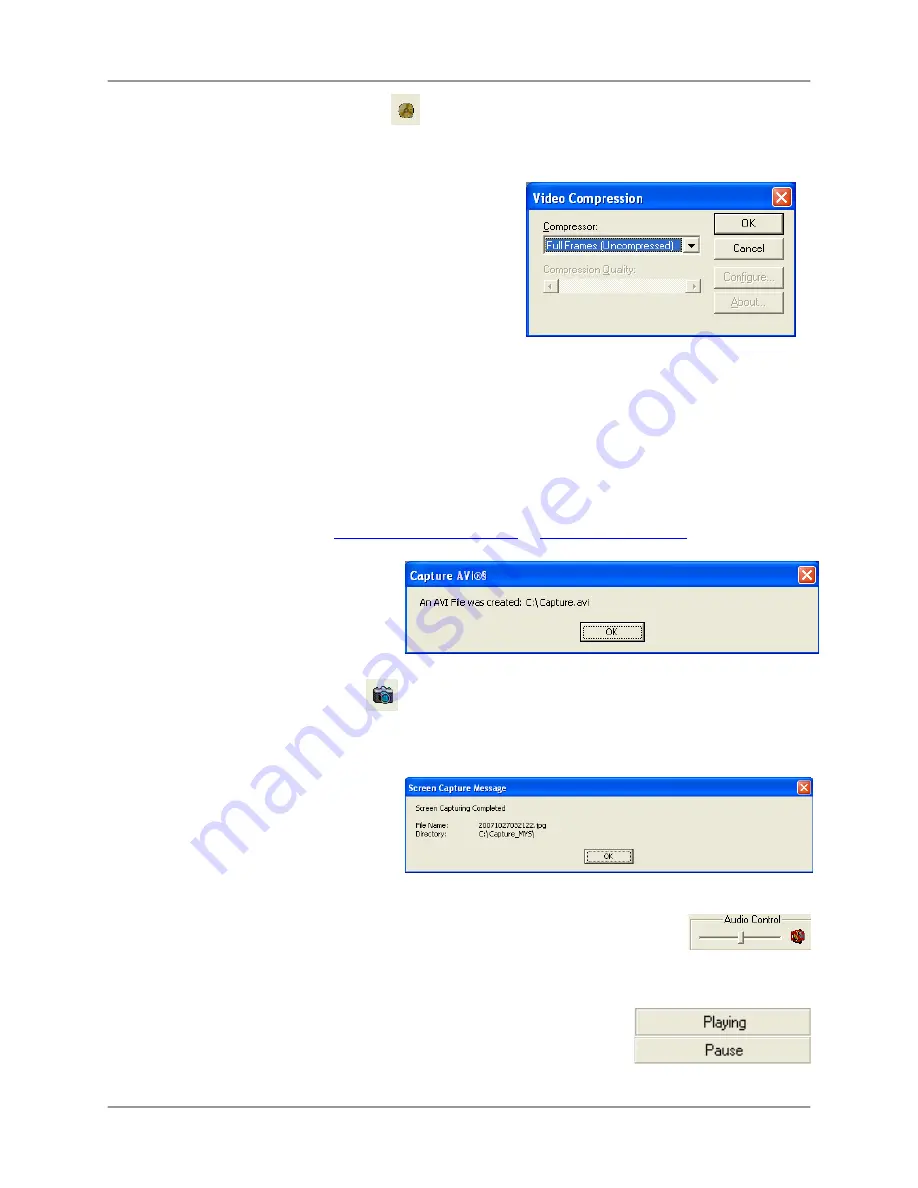
PC Viewer – Main Window (cont …)
26
10.
CAPTURE VIDEO IN AVI FORMAT
– Saves the current video stream as an AVI file (AVI
Files can be played back in a Video Playback application such as Windows Media Player®, as long as
the correct Codecs are installed on the PC).
•
Load the Video into the Player Window.
•
Use the Viewer Controls to locate the point in the
video to start the Video Save.
•
Press the PAUSE button on the Viewer Controls
•
Press the Capture AVI Stream button. A ‘Save File’
dialogue window will appear prompting the user to
select a save directory.
•
Once a Save Directory is selected, a Video
Compression window will appear. Select the desired
Compression Type (Codec)*:
o
Cinepak Codec by Radius
o
Intel 4:2:0 Video V2.50
o
Intel Indeo(R) Video R3.2
o
Intel IYUV Codec
o
Microsoft RLE
o
Microsoft Video 1
o
Microsoft H.263 Video Codec
o
Microsoft H.261 Video Codec
o
Intel Indeo® Video 4.5
o
Indeo® Video 5.10
o
DivX® 6.1.1 Codec (1 Logical)
o
DivX® 6.1.1 YV12 Decoder
o
Sunplus 32-bit Compressor
o
VCM IMM4 Decoder
o
Xvid MPEG-4 Codec
o
Full Frames (uncompressed)
* NOTE
: Video Codecs for playback are
NOT
supplied with this Software. Codecs can be downloaded
from the Internet on sites such as
http://www.microsoft.com
or
http://www.Divx.com
•
Once the compression type is
selected, press the OK button to
save the video.
•
Press the AVI Capture Button to
end the Video Capture.
11.
CAPTURE JPEG STILL IMAGE
– Saves the current video image as a JPEG Image file.
•
Load the Video into the Player Window.
•
Use the Viewer Controls to locate the point in the video to start the Image Save.
•
Press the PAUSE button on the Viewer Controls
•
Press the Capture JPEG Image
button.
•
A ‘Screen Capture Message’
window will appear indicating a
successful image capture.
12.
AUDIO CONTROLS
– Controls the Audio Playback Volume and Mute Status.
NOTE:
If no audio capture device has been connected to the DVR, audio will not be
recorded to the DVR.
13.
PLAYBACK STATUS
– Indicates the current Video Playback status as
PLAYING or PAUSE.












































