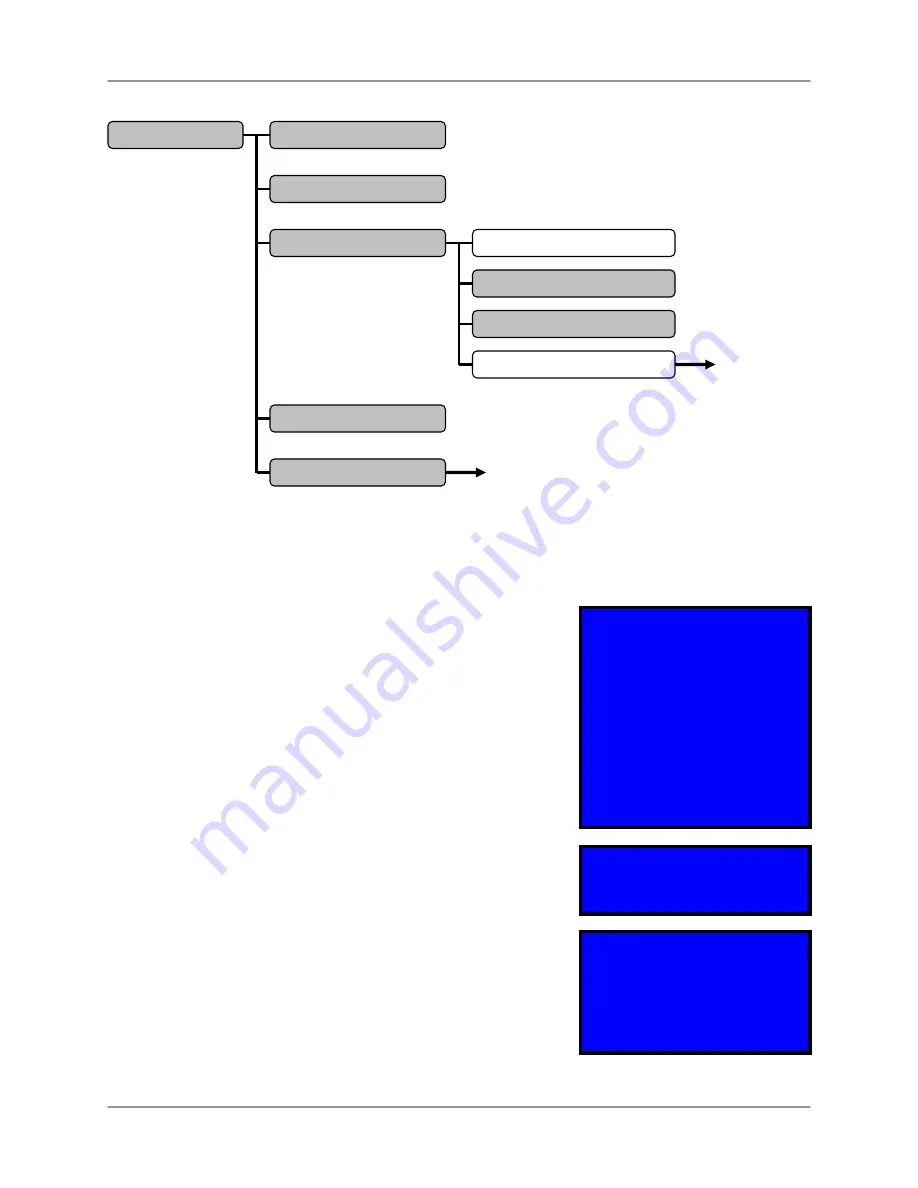
System
Menu
18
System Menu
The options in the System Menu control the settings for the DVR.
•
BUZZER ALARM TIME:
Sets the length of time that the
Alarm Buzzer will sound for (i.e. Video Loss Alarm Buzzer,
Restart of System Alarm Buzzer etc.). The setting for the
Alarm Buzzer ranges from 0 (off) ~ 30 Seconds.
•
LOSS ALARM:
Turns the Video Loss Alarm to ON or OFF.
•
AUDIO RECORD:
Turns the Audio Recording to On or OFF
(if using an Audio Device such as a Microphone).
•
AUDIO MUTE:
Turns the sound from the DVR to ON or OFF.
•
AUDIO INPUT VOLUME:
Determines the Audio Input
volume (from an Audio device such as a Microphone). The
settings for Audio Input range from 0 (off) ~ 15 (high).
•
AUDIO OUTPUT VOLUME:
Determines the Audio Output
volume (from the DVR). The settings for Audio Input range
from 0 (off) ~ 15 (high).
•
PASSWORD SETUP:
Changes the password for the system.
Enter the Current Password (Default: 111111), then enter a
New Password and Password Confirmation. Press the
Menu Button (
) to exit without changes. See the Front
Panel Buttons for Number Location.
•
TIME SETUP:
Changes the time and date for the DVR. Set
the Date by Year / Month / Day, and the time by Hour /
Minute / Second.
MOTION SETUP
MAIN MENU
RECORD SCHEDULE
HARD DRIVE SETUP
SYSTEM RESTORE
OVERWRITE ENABLED
MASTER HDD FORMAT
MASTER HDD USED
MASTER HDD SIZE
BUZZER ALARM TIME
LOSS ALARM
AUDIO RECORD
AUDIO MUTE
AUDIO INPUT VOL.
AUDIO OUTPUT VOL.
PASSWORD SETUP
TIME SETUP
(
▲▼
): SELECT (
◄►
): SET (
):EXIT
SYSTEM MENU
>
0
ON
ON
ON
0
0
CURRENT PASSWORD: - - - - - -
NEW PASSWORD: - - - - - -
CONFIRM PASSWORD: - - - - - -
2007/01/01 01:02:03
TIME SETUP
^
(
▲▼
): SELECT (
◄►
): SET (
):EXIT
XVGA RESOLUTION
(L104V Series ONLY)
















































