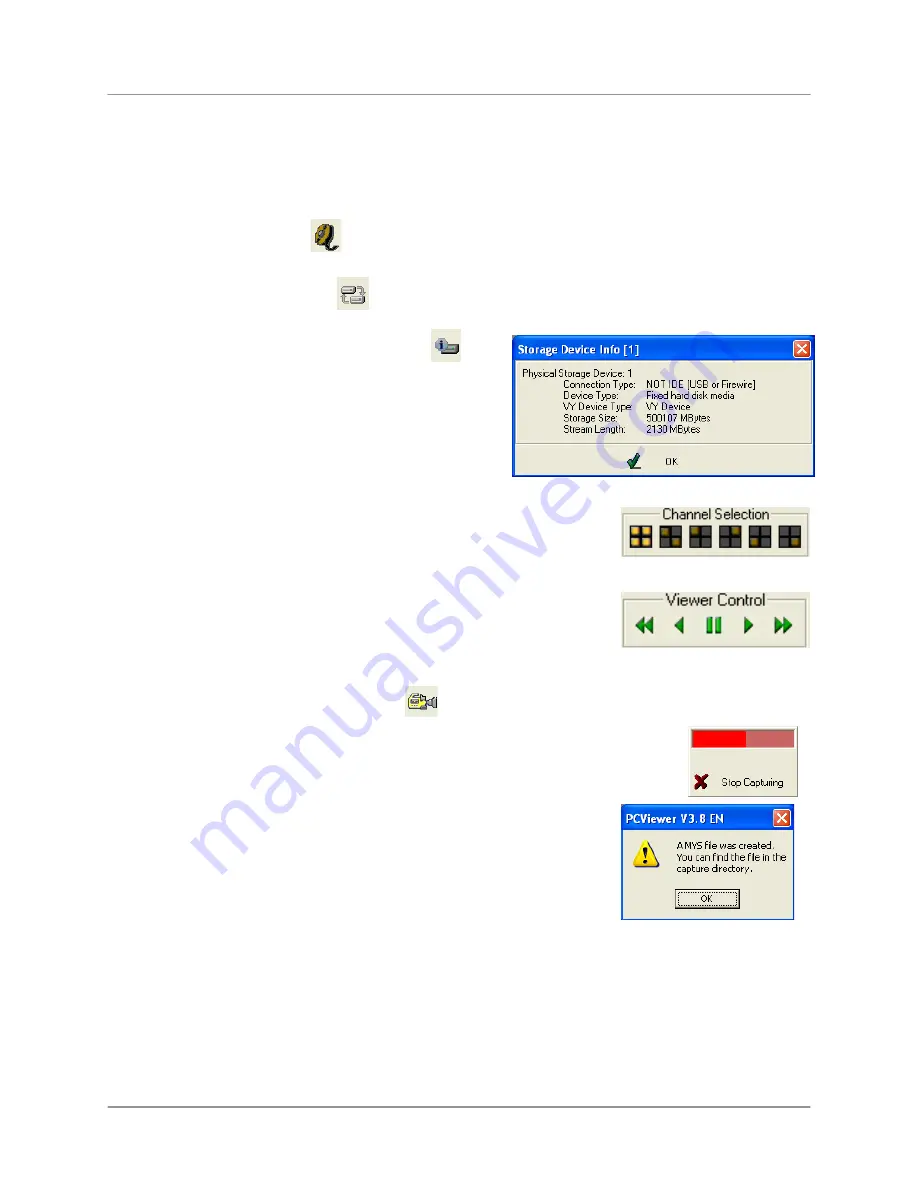
PC Viewer – Main Window (cont …)
25
PC Viewer – Main Window (cont …)
3.
CHANNEL TITLE & DATE
– Displays the Channel Description (CH1 ~ CH4), and the Date and Time
of the Recorded Video.
4.
MYS PLAYER BUTTON
- Launches the MYS Player Window (see below).
5.
STREAM SELECT BUTTON
– Used to select another Stream Device (disabled).
6.
DVR STORAGE DEVICE INFORMATION
–
Displays details about the DVR including the
Connection Type, Device Type, Storage Size and Length
of Video (Stream in MB).
7.
CHANNEL SELECTION
BUTTONS
– Changes the Onscreen View to
Quad, 2-Channel, or switches between CH1 ~ CH4
8.
VIEWER CONTROLS
– Controls the playback of the current onscreen
Video (Reverse Playback, Step-Reverse Single Frame, Pause/Play, Step-
Forward Single Frame and Fast Forward).
9.
CAPTURE VIDEO IN MYS FORMAT
–
Saves the current video stream as an MYS file to the
default directory. To save an MYS file:
•
Load the Video into the Player Window.
•
Use the Viewer Controls to locate the point in the video to start the Video
Save.
•
Press the PAUSE button on the Viewer Controls
•
Press the Capture MYS Stream button. A Capture Status Window
with a red bar will appear. Press the ‘Stop Capturing’ button to end
the capture.
•
A dialogue window will appear indicating that an MYS file was
created.



























