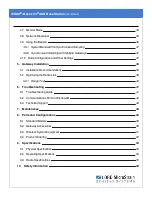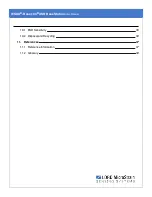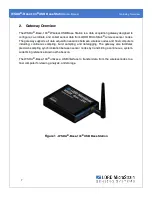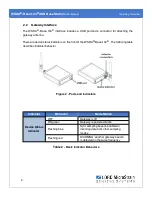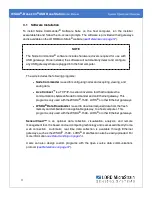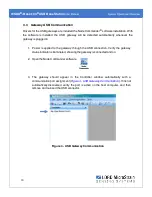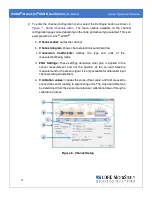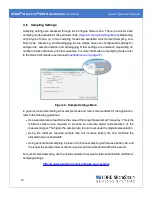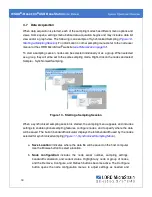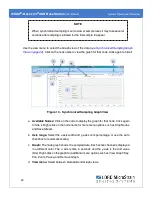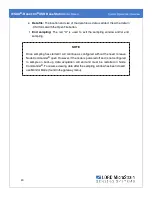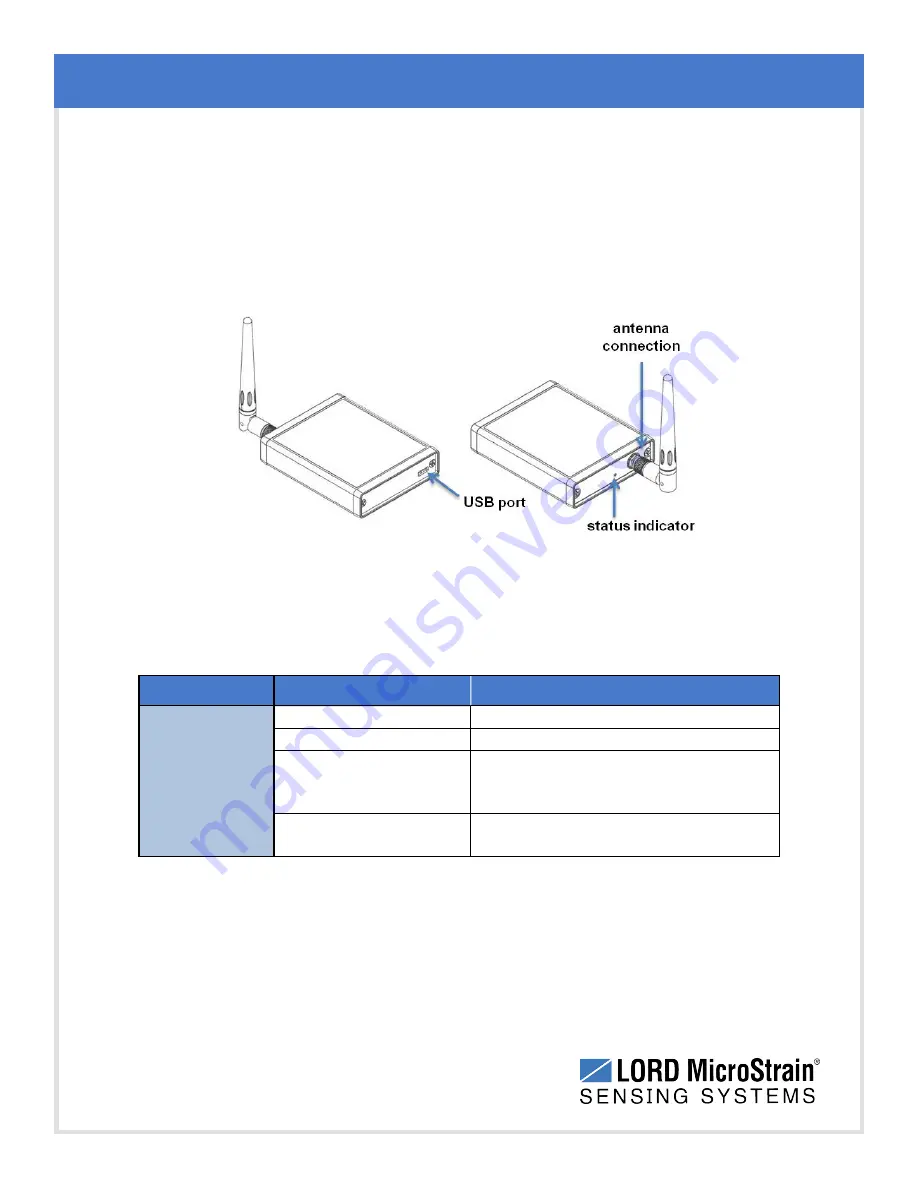
WSDA
®
-Base-104
®
USB Base Station
User Manual
Gateway Overview
9
2.2
Gateway Interface
The WSDA
®
- Base-104
®
interface includes a USB portand a connector for attaching the
gateway antenna.
There are device status indicators on the front of the WSDA
®
-Base-104
®
. The following table
describes indicator behavior.
Figure 2 - Ports and Indicators
Indicator
Behavior
Node Status
Device Status
Indicator
OFF
Gateway is off
ON green
Gateway is powered & idle
Flashing blue
Sync sampling beacon enabled or
incoming data from other sampling
modes
Flashing red
WARNING: another gateway beacon
is detected on the same frequency
Table 2 -
Basic Indicator Behaviors