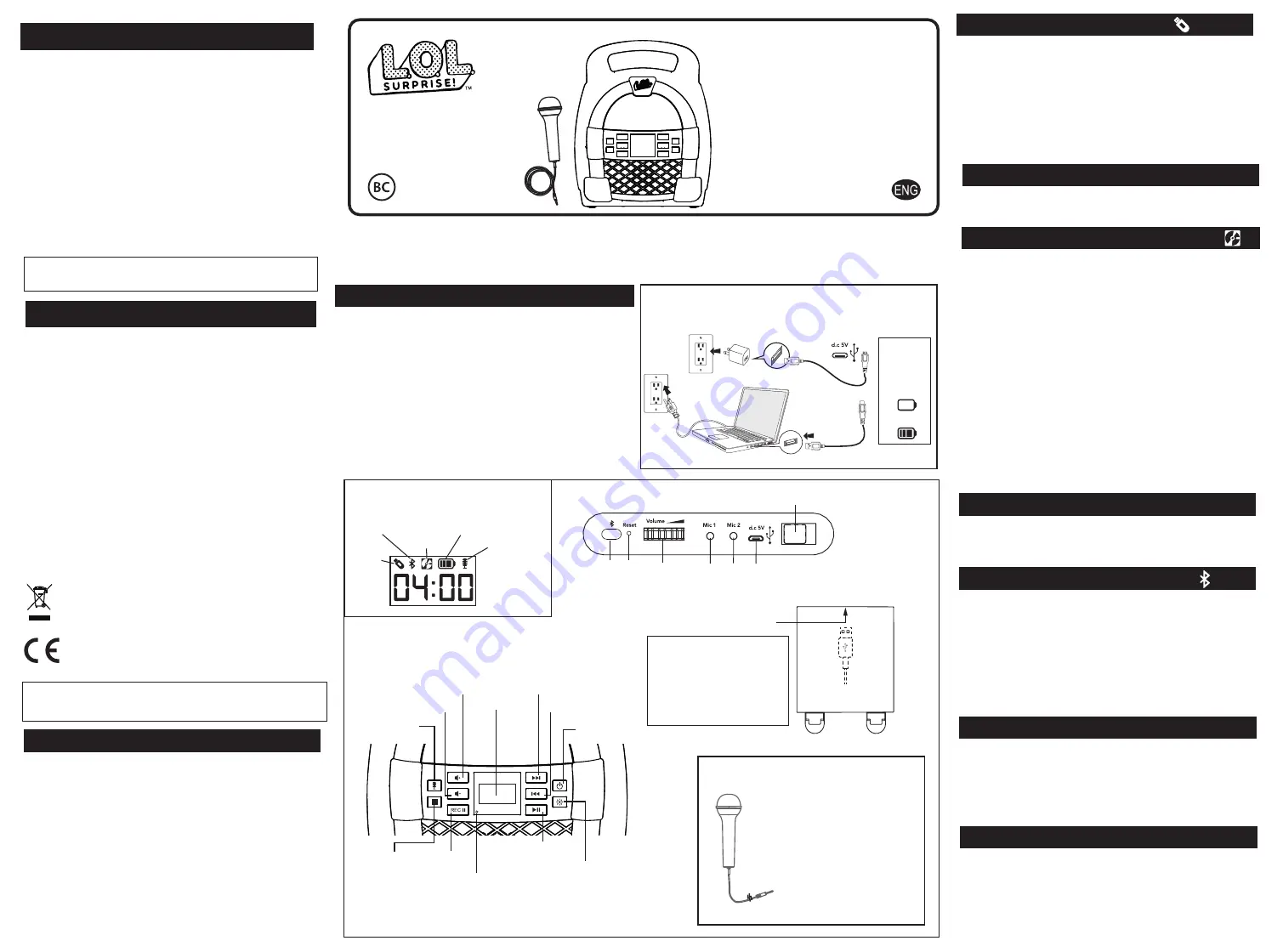
Important Message to Customers
Thank you for purchasing one of our top-quality electronic products. Please take a moment to read through these instructions to help you understand the
safe and proper way to use this toy to extend its usability.
Keep these instructions for future reference as they contain important information.
Model: LL-553
Bluetooth MP3 Karaoke
with 1 Microphone
Make sure the Mode Switch is set to USB.
• When the unit is OFF, connect a USB flash drive to the USB port on
the back of the unit.
• Press the Power Button to turn the unit ON. The “USB” icon will show
on the top left of the display.
• When a USB drive is detected, the number of files on the USB drive will
appear on the LCD display.
• Press Play, then use the ”Forward” and “Reverse” buttons to advance
through the numbers of files on the USB drive.
• Pressing “Play” will change the display to show a countdown time of the
selected song file. After pressing “Play”, the automatic play-all function
will activate, and songs will play in the order they were stored. Press
again to pause.
If the unit does not respond:
• Make sure unit is completely charged.
• Use the extended wire of a paperclip or other thin tool to press in the
Reset Button.
• To re-pair your device, press the Bluetooth Pairing Button on the back of
the unit.
Note:
The rechargeable battery can be replaced only by eKids
Consumer Repair Department.
There are three ways to listen to music with this unit:
• In USB Mode you can connect a flash drive to the unit and listen to your
stored songs.
• In MP3 Mode you can transfer music from your computer to the unit via
the micro USB Data Transfer port. The music will save to internal
memory and you can listen to it directly from the unit itself.
• In Bluetooth Mode you can stream music from your smartphone or other
Bluetooth device.
Note: When using USB Mode or Internal Memory Mode, this
unit is compatible with .mp3 and .wav files ONLY.
Charging The Unit
1. Connect the included micro USB cord to the micro USB charging port on
the back of the unit.
2. Connect the standard USB plug end of the cord to a power USB port on
a computer or other USB charging device.
For first time use, charge unit for about 5 hours.
iTunes music files are saved by default in .m4a format, and must be
converted to .mp3 format to play on the unit in MP3 mode. Check the
Help section in iTunes (or other music software program) to learn how to
convert to .mp3 format.
Charge via USB AC adaptor, computer USB port, or other powered USB port
Computer connected
to working outlet
Computer USB port
OR
USB Adaptor
(not included)
Recharge
when empty
battery icon
flashes
Using USB Mode
Getting Started
Using MP3 Mode
Converting Files to MP3
Troubleshooting
• Select the “Bluetooth” position on the Mode Switch. The Bluetooth Mode
icon will appear and ‘bt’ will flash on the LCD display while in pairing
mode. Turn on your Bluetooth device and make it “discoverable” by
turning on Bluetooth mode (check in Options or Settings).
• “BT-553” should appear in your device’s Bluetooth menu. If “Not
Connected” or a similar message appears, select “BT-553” to connect it.
• A voice prompt will confirm once your device is paired. Put your
Bluetooth device in play mode to begin streaming music.
• Use the “Forward” “Reverse” and “Play/Pause” buttons on the unit to
navigate tracks.
• Pairing automatically occurs in Bluetooth mode. Press the Bluetooth
Pairing button on the back of the unit to re-pair.
Using Bluetooth Mode
Press and hold to shuffle songs while playing music in USB Mode or MP3
Mode. ‘SHU on’ will flash on the display. Press and hold to disable shuffle.
‘SHU off’ will flash on the display.
DISPLAY ICONS
USB
Mode
Bluetooth
Mode
MP3
Mode
Battery
Level
Microphone
ON/OFF
Using Play/Pause/Shuffle
USING THE MICROPHONE
Inside the compartment:
USB port (for USB Mode)
BACK OF UNIT
CHARGE
BEFORE
USE
This product bears the selective sorting symbol for waste electrical
and electronic equipment (WEEE).
This means that this product must be handled pursuant to European
Directive 2012/19/EU in order to be recycled or dismantled to
minimize its impact on the environment.
For further information, please contact your local or regional
authorities.
Electronic products not included in the selective sorting process
are potentially dangerous for the environment and human health
due to the presence of hazardous substances.
• It is important to keep the unit as dry and clean as possible. You may
clean the cabinet with a cloth or sponge moistened with mild soap and
water. Do not attempt to use strong cleansers or solvents, as they may
cause damage.
• Battery chargers used with the toy are to be regularly examined for
damage to the cord, plug, enclosure and other parts, and in the event
of such damage, they must not be used until the damage has been
repaired.
Maintenance
For Safety & Best Performance (Proper use and care of product)
• Only use the recommended/supplied batteries or equivalent.
• Recharge rechargeable batteries under adult supervision.
• Do not attempt to recharge non-rechargeable batteries.
• Do not open batteries or heat them beyond normal ambient temperatures.
• To prevent battery leakage or damage remove batteries from a product if
it will not be used for a month or longer.
• Use extreme caution handling leaking batteries (avoid direct contact with
eyes and skin). If battery leakage comes in contact with eyes,
IMMEDIATELY flush the eye with lukewarm and gently flowing water for
at least 30 minutes. If skin contact occurs, wash skin with clear water for
at least 15 minutes. Seek medical attention if any symptoms occur.
• Store in cool, dry, ventilated area away from hazardous or combustible
material.
• Do not dispose of batteries in the household trash or fire.
• Follow applicable laws and local regulations for the disposal and
transportation of batteries.
Battery Use Cautions & Tips
Cleaning – The unit should be cleaned only using a warm damp cloth.
Do not use solvents, etc.
Parents: Examine your unit periodically for conditions that may result in
the risk of fire, electric shock, or injury to persons and that, in an event
such conditions, the product should not be used until properly repaired.
• Please heed all warning, read and follow all instructions and keep these
instructions handy for future reference.
• Do not use this product near water.
• Do not block any ventilation openings. Install in accordance with the
manufacturer’s instructions.
• Heat – This product should be situated away from heat sources such as
radiators, heat registers, stoves or other appliances (including amplifiers)
that produce heat.
• Only use attachments/accessories specified by the manufacturer.”
• Unplug this product during lightning storms or when unused for long periods
of time.
• Damage Requiring Service – This product should be serviced by qualified
service personnel when:
- Plug has been damaged or the unit has been exposed to rain.
- objects have fallen into or liquid has been spilled into the enclosure.
- the unit has been dropped or the enclosure damaged.
- the unit exhibits a marked change in performance or does not operate
normally
• Attention should be drawn to the environmental aspects of battery disposal”
• No naked flame sources, such as lighted candles, should be placed on
this product.
• This product is suitable for use in tropical and/or moderate climates.
• WARNING: To reduce the risk of fire or electric shock, do not expose this
product to rain or moisture.
• The mains plug of power adaptor is used as the disconnect device, it shall
remain readily operable.
• Adult assembly is required.
IMPORTANT SAFETY INSTRUCTIONS
Using Play/Pause/Shuffle
Mode Switch
Mic
Volume
Reset
USB Charging/
Data Transfer
Bluetooth
Pairing
Mic 1
Jack
Mic 2
Jack
• Connect the microphone to Mic Jack 1
or 2 on the back of the unit.
• Press the Microphone On/Echo/Off
Button to turn the Mic ON and amplify
your voice when you sing.
- Press again to add an ‘echo effect’ to
your voice.
- Press again to turn the Mic OFF.
• Control mic volume using the rotary
dial on the back of the unit.
This unit ships in Demo Mode for in-store demonstration purposes. Slide
the Mode Switch to USB, MP3, or Bluetooth Mode to exit Demo Mode.
Recording Audio
(In BT Mode
Only)
• Record audio from Blueooth mode and the microphone input, and the
file will save to your USB flash drive.
• Make sure the Mode Switch is in “Bluetooth” position, and that a flash
drive is connected to the USB port.
• When BT audio is playing, press the Record/Pause Button to start
recording audio. Press again to pause recording, and press Stop to
stop recording.
• Switch to USB Mode and select the saved file to listen to your
recording!
For best performance, use a high speed 3.1
USB drive (not included) when recording audio
from this unit.
Note: Using a lower speed USB drive may
cause skipping or poor performance of the
Bluetooth audio stream.
Sometimes skipping in recorded music may
occur, depending on the online streaming
speed of your phone.
Power ON/OFF
Light Modes
Volume Up
Volume Down
LCD Display
Forward
Reverse
Play/Pause/
Shuffle
Microphone
On/Echo/Off
Stop
Record/
Pause
Record LED
LED status Indicator:
- Recording = LED solid on
- Pause recording = LED flashing
- Stop recording = LED off
Make sure the Mode Switch is set to MP3 Mode and your USB flash drive
is disconnected from the unit.
Built-In Songs:
There are 2 built-in songs already stored on the unit. Press Play to
listen. (Note: Built-in songs will not play while the unit is in Bluetooth
Mode or USB Mode.)
Storing Songs:
• Turn the unit ON, connect the micro USB cord to the Data Transfer port
on the back of the unit. Connect the other end to a USB port on your
computer.
• The unit should show up on your PC or Mac as a ‘drive’ or ‘device’.
• Locate your music files on your PC or Mac (typically in the ‘My Music’
folder).
Note:
on some computers, your music files may be located
elsewhere. Check your user manual for details.
• Select your desired songs
( .mp3 and .wav files are compatible)
and
drag them onto the connected drive.
When you are finished transferring files, ‘eject’ the device from your
computer and disconnect the USB from the unit.
Playing Songs:
• The LCD display on the unit will show the number of songs stored. (ex:
100 songs would appear as “01:00”).
• Use the “Forward”/“Reverse” buttons to navigate tracks.
• After pressing “Play”, the automatic play-all function will activate, and
songs will play in the order they were stored.
Note: Built-in songs will play after the songs transferred from your computer.
LL553R.11ONLINEIB-ENG-080320-B











