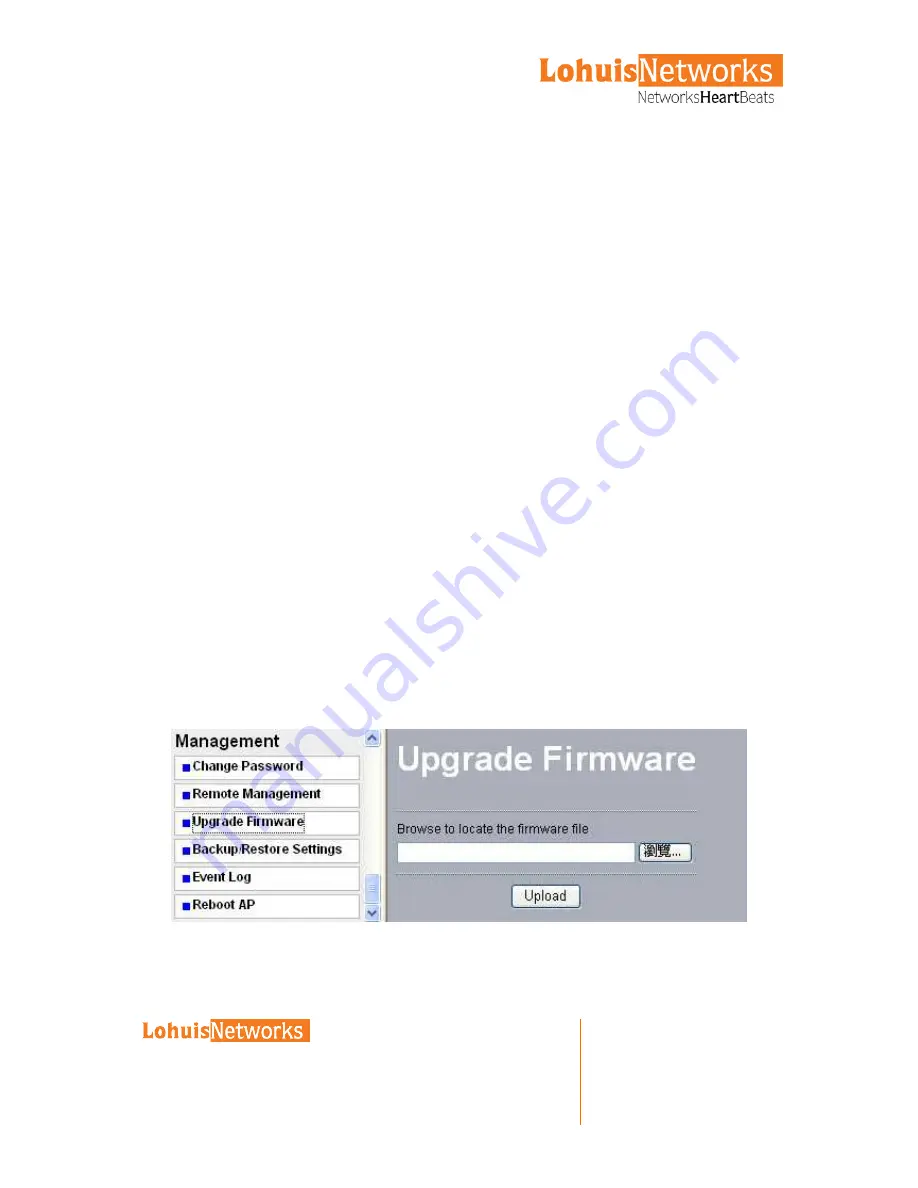
LOHU 2425PX
User Manual
----------------------------------------------------------------------------------------------------------
-----------------------------------------------------------------------------------------------------------------------------------------------------------------------------------------------------------------
Voltlaan 408 – 2681 TV Monster – Netherlands
Tel : +31208080743
Email : [email protected]
Website : www.lohuisnetworks.com
International Numbers:
Dubai :
United States:
United Kingdom:
France :
Italy:
Japan:
Argentina:
Brazil :
Pakistan:
+97142280111
+12123812983
+442033557669
+33170612716
+390662207084
+81345506867
+541152391407
+552135219853
+92217019804
-
32
-
The login name is
admin
and
password
is the default password. After successful login, the
screen should prompt
LOHU>
. In this example, the
LOHU
is the radio name. Enter
help
to
display the SSH command help.
SNMP
SNMP (simple network management protocol) is a distributed-management protocol.
Via SNMP, you have access to administrate your AP remotely.
Read Community Name:
You have access to read rather than write. The default name
is public.
Write Community Name:
The default name is private.
8-3 Upgrade Firmware
When uploading software to the AP Access Point, it is important not to
interrupt the Web browser by closing the window, clicking a link, or loading a
new page. If the browser is interrupted, the upload may fail, corrupt the
software, and render the AP inoperable.
The software of the radio is stored in FLASH memory, and can be upgraded as new
software is released. The upgrade file can be sent via your browser.
The Web browser used to upload new firmware into the AP must support HTTP
uploads, such as Microsoft Internet Explorer 6.0 or above, or Netscape
Navigator 4.78 or above.
1. Download the new software file and save it to your hard disk.
2. From the main menu Management section, click the Upgrade Firmware link to display
the screen above.
3. In the Upgrade Firmware menu, click the Browse button and browse to the location of
the image (.RMG) upgrade file.
4. Click Upload. When the upload completes, your wireless access point will automatically
restart. The upgrade process typically takes about 150 seconds. In some cases, you may
need to reconfigure the wireless access point after upgrading.
Figure: 8-5 Upgrade Firmware





















