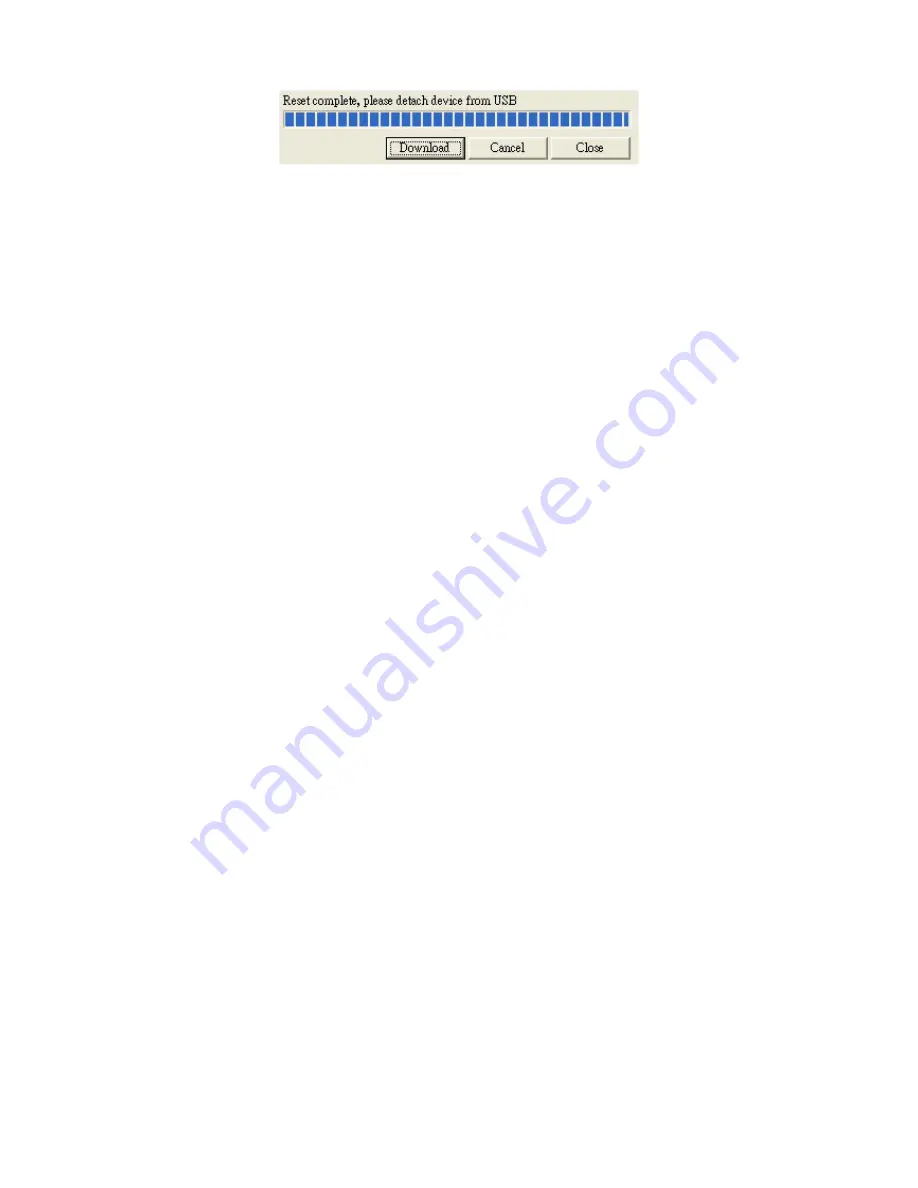
Chapter
4
MMI
Menu
16
11.
Turn
on
the
phone
again.
Now
your
WiFi
phone
is
upgraded
to
the
latest
firmware
version.
S
S
e
e
l
l
e
e
c
c
t
t
A
A
P
P
Use
the
Select
AP
menu
to
connect
to
an
existing
AP.
1.
When
you
select
Select
AP
option,
the
phone
lists
the
available
networks.
2.
Select
the
desired
network.
3.
Press
the
Connect
soft
key
to
connect.
A
A
P
P
F
F
i
i
n
n
d
d
You
can
scan
the
local
area
for
WiFi
reception.
If
the
reception
is
good,
you
can
set
the
AP
as
default
or
connect
through
the
Select
AP
menu.
To
scan
for
AP,
perform
the
following
steps:
1.
When
you
select
AP
Find
option,
the
phone
starts
searching
for
AP
and
the
display
shows
Searching…
2.
The
lists
of
available
connection
are
shown.
Select
the
desired
connection.
3.
Press
the
Select
soft
key
to
establish
connection.
4.
If
required,
enter
the
necessary
security
information.
5.
Press
the
Ok
soft
key
to
connect.
S
S
e
e
l
l
e
e
c
c
t
t
P
P
r
r
o
o
f
f
i
i
l
l
e
e
Use
the
Select
Profile
menu
to
select
from
existing
profiles
or
delete
profiles
that
are
no
longer
required.
1.
Select
the
profile.
2.
Press
the
Select
soft
key
to
activate
the
profile
or
press
the
Delete
soft
key
to
delete
the
profile.
I
I
n
n
f
f
o
o
r
r
m
m
a
a
t
t
i
i
o
o
n
n
The
Information
menu
displays
phone
information
including
IP,
AP,
SIP,
Firmware
version
and
MAC
address
information.
To
display
the
information
page,
select
the
Information
option
from
the
main
menu.
W
W
P
P
S
S
R
R
e
e
g
g
i
i
s
s
t
t
r
r
a
a
t
t
i
i
o
o
n
n
This
WiFi
phone
has
build
‐
in
the
easier
way
for
user
to
connect
their
wireless
AP.
It’s
known
as
Wi
‐
Fi
Protected
Setup
(WPS).
To
help
connecting
to
a
new
AP
device
without
knowing
various
encryption
methods
that
AP
may
have.
This
WPS
feature
can
simplify
various
encryption
methods
into
two
choices:
Содержание LHVF133
Страница 1: ...WiFi Phone User Manual V 0 2...

















