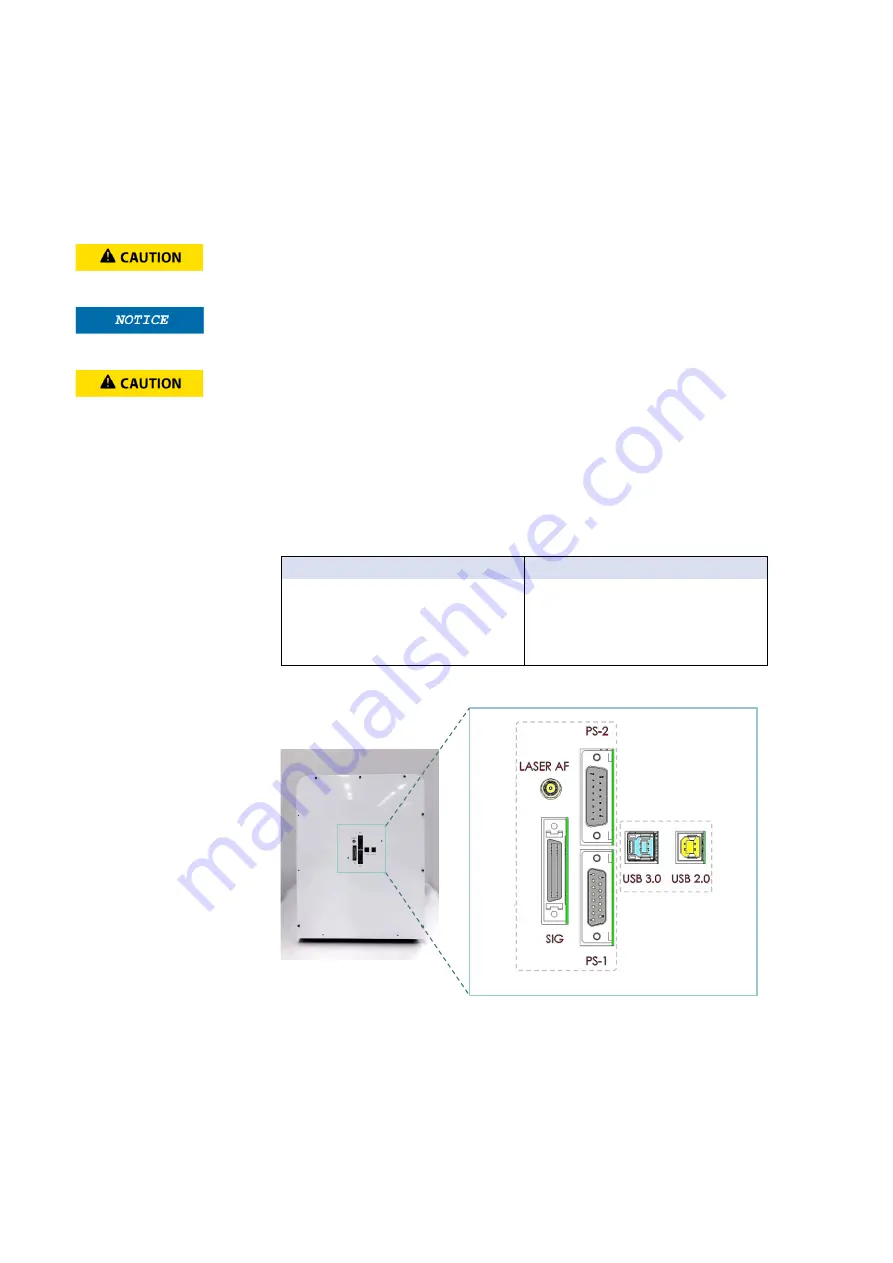
15
Unpacking
Move the unpacked boxes to the site of operation.
CELENA® X main unit
Open the CELENA® X box and remove the Styrofoam top and sides. Lift the CELENA® X out
of its box by grasping its base firmly.
Place the CELENA® X on a flat, level surface that is free of vibration. Anti-vibration tables are
recommended for optimal use. Leave sufficient space around the device for proper
ventilation and to prevent overheating.
When moving the CELENA® X, do not attempt to lift or move the device without assistance.
It is recommended that two or more people lift the device together while taking the proper
safety measures to avoid injury
Do not subject the CELENA® X to sudden impact or excessive vibration. Handle the device
with care to prevent damage.
Do not expose the device to intense ultraviolet light.
Changing the configuration of the computer supplied with the CELENA® X (i.e., erasing the
hard drive to remove programs, etc.) voids the product warranty.
CELENA® X Controller
Place the Controller near the CELENA® X main unit. A separate surface is recommended for
optimal use but is not necessary.
Connections
Unpack the cables from the accessories box and attach as specified below:
CELENA® main unit & Controller
CELENA® X main unit & PC
Cable PS-1 (I10331)
USB 2.0 (I10335)**
Cable PS-2 (I10332)
USB 3.0 (I10336)**
Cable SIG (I10333)
Cable AF (I10334)*
*Included if the laser AF module was purchased and installed
**Make sure to plug into the blue USB 3.0 ports at the back of the PC, not the front
Back of the CELENA® X main unit
The CELENA® X is compatible with 4K Ultra HD (UHD) monitors only and not in accordance
with size of monitors.
Shipping guard/restraints
Your CELENA® X main unit is shipped with two shipping restraints installed (X/Y stage, LED
filter cube stage) to prevent damage to the device from shock and vibration during transport.
Controller
PC
















































