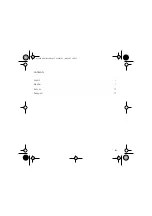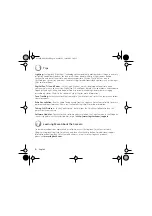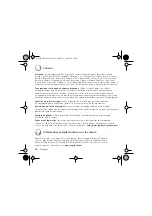2
English
Install the Software
1.
Install the software
FIRST
and follow the on-screen instructions.
2.
During software installation, you are prompted to connect the camera USB cable to the USB port:
•
Wait
until you receive the software prompt
before
inserting the cable into the computer’s
USB port.
•
Complete software and hardware installation by following the on-screen instructions. These
instructions include an audio tuning wizard, which will ensure optimum audio performance.
See the
Audio Setup Guide
for more information.
2
2
623898-0403.book Page 2 Mardi, 21. juin 2005 3:09 15