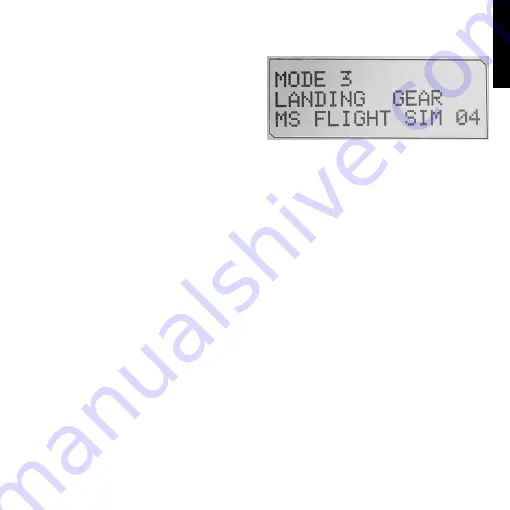
15
ENGLISH
If you have selected one of the three pinkie modes described above, the word SHIFT
is displayed, because the pinkie switch is acting as a Shift key.
Working with profile information
You can use the center section of the MFD
to view the names assigned to buttons on
your flight stick and throttle. It also shows
the names of the profile and mode currently
selected.
Viewing button names
You can view the names assigned to buttons in the current mode. You may use the SST
programming software to create a number of profiles. Each profile may include up to six
different modes, assigning different functions to individual buttons for use in different games.
If you’ve created profiles, you can view the names you’ve given to buttons in the selected
mode in the current profile. If not, the standard name assigned to each button is displayed.
The standard name reflects the function assigned to each button when your HOTAS is supplied.
To view the name of a button, press it as you normally would. Its name is displayed in
the centreline of the MFD.
If a game is in progress, use the clutch to deactivate the buttons in the game. You can then
press them and view their names without affecting the game. When supplied, the clutch
is set up so that you must keep it depressed for as long as you want the buttons to remain
inactive in the current game. You can change the way the clutch button works via the MFD
tab of the Logitech G X52 HOTAS properties window. See Changing the way your clutch
button works in Maintaining your controller settings for details.
Note: You cannot view button names if the Logitech G X52 HOTAS properties window is open.
Changing the current profile
You can use the MFD to change the current profile ’on the fly’. You may, for example,
realise that you’re not working in the correct profile for the game in progress.
Содержание PS28
Страница 1: ...logitechG com X52 HOTAS USER GUIDE ...
















































