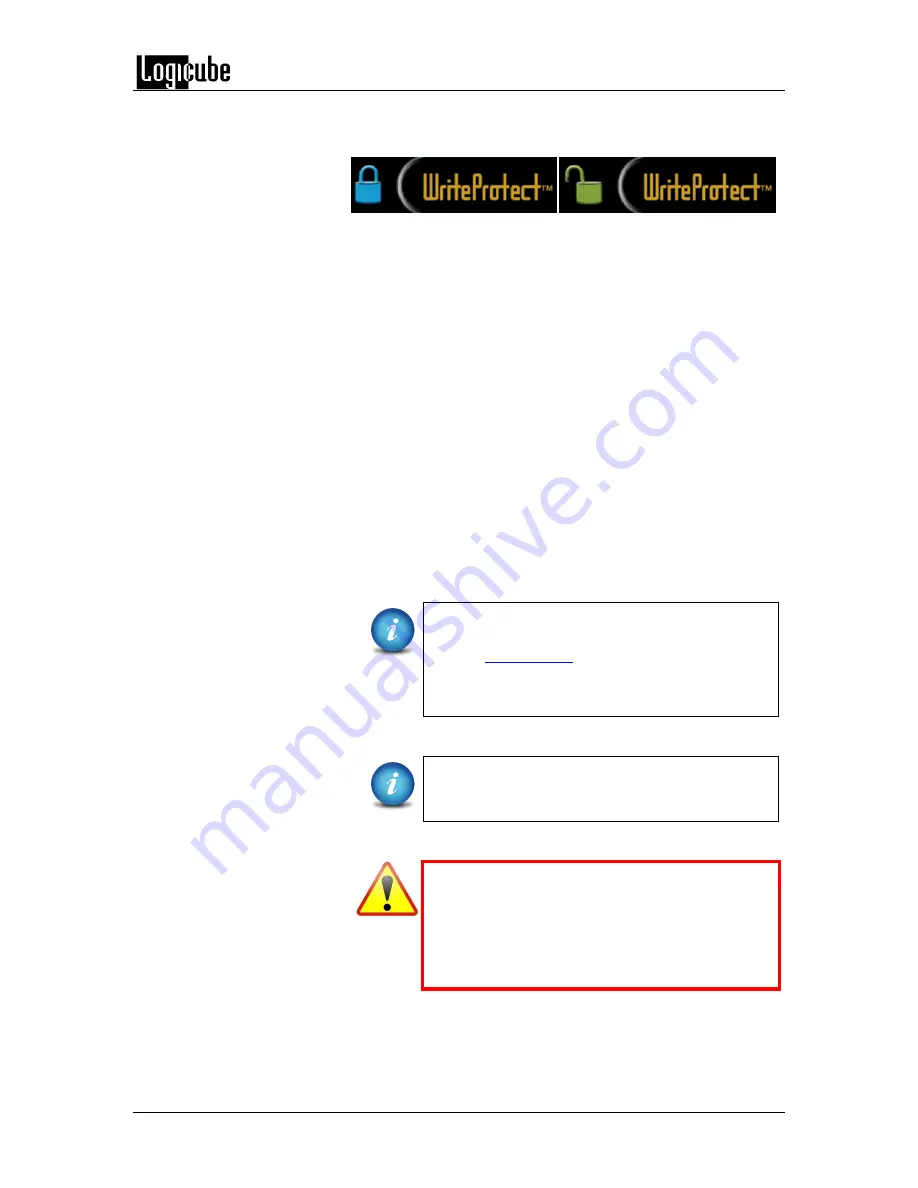
WEB INTERFACE
Logicube
WriteProtect BAY
User’s Manual
21
A shortcut (and indicator) to the
config lock
can always be seen
on the top-right of the GUI next to the WriteProtect logo.
While in a locked state, the following operations will be affected
as follows:
USB Device –
This operation is not affected by Config
Lock.
File Browser –
This entire section cannot be accessed
without the unlock key.
Statistics –
This operation is not affected by Config Lock.
Settings –
This entire section cannot be accessed
without the unlock key.
Network Settings –
This entire section cannot be
accessed without the unlock key.
Software Updates –
This entire section cannot be
accessed without the unlock key.
Power Off –
This entire section cannot be accessed
without the unlock key.
The Passwords can be saved into a user profile
and loaded each time the WriteProtect is turned
on. See
Section 5.4.1
for more information on
saving and loading a user profile.
Do not save and overwrite the INITIAL.DB file
.
The WriteProtect can still be turned off without
the unlock key by using the power button located
on the front of the WriteProtect.
Remember the Config Lock Key! If the
WriteProtect is configured to load with the Config
Lock set (enabled) and the password is forgotten,
the only way to delete the Config Lock is to
change profiles using the Command Line Interface
(CLI).
























