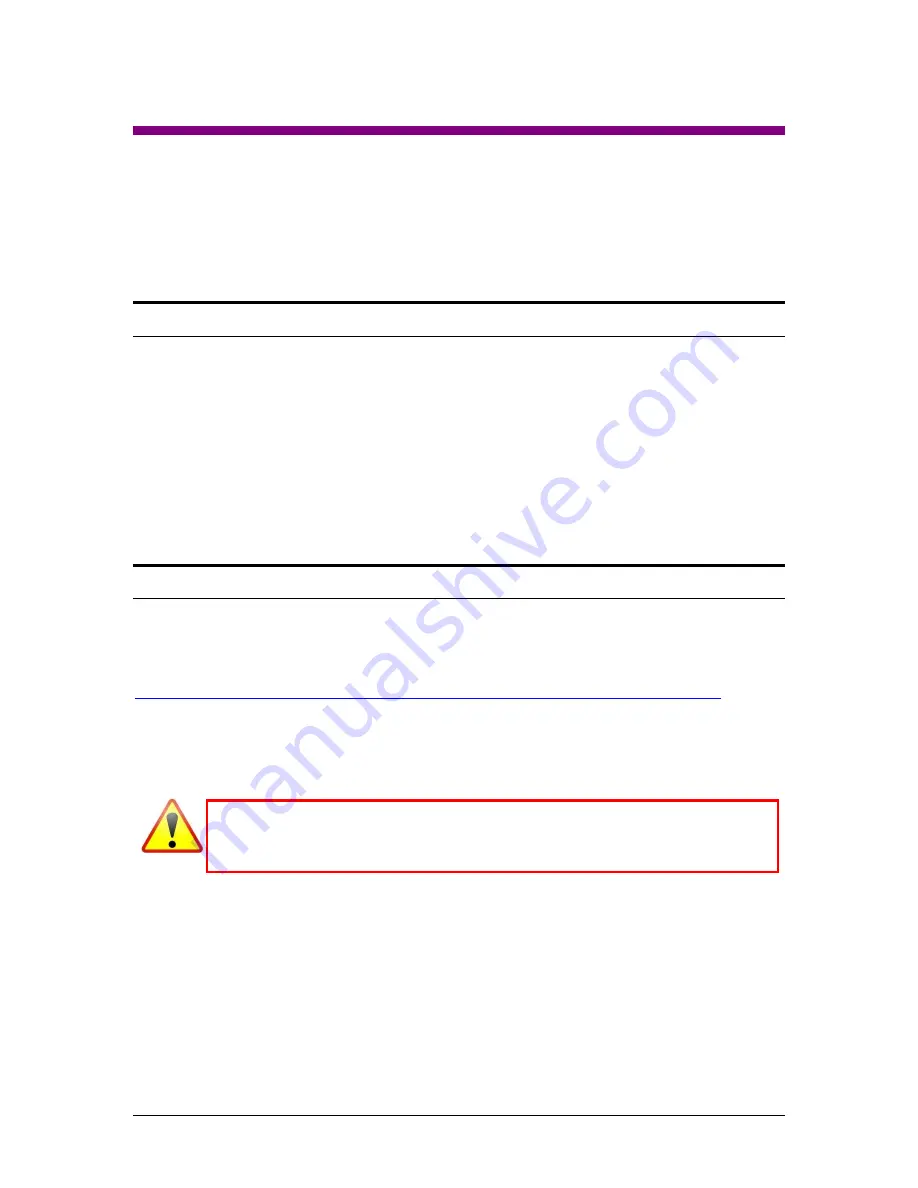
Logicube WriteProtect BAY User’s Manual
9
3: Quick Start
3.0 Quick Start Guide
This chapter gives a basic overview and steps on how to set up the WriteProtect.
Two steps must be performed to use the WriteProtect:
Turn the WriteProtect on
Connect at least one drive to the WriteProtect
Optional:
Connect the WriteProtect to a network using a Cat5e or Cat6 network cable for
remote connectivity to be able to use the built-in file browsing capabilities, configure, or
update the software of the WriteProtect.
3.1 Registry Optimization
Logicube recommends a registry entry to optimize the USB 3.0 transfer speeds for windows 7
and Windows 8/8.1. No registry optimization is needed for Windows 10.
The registry entries can be downloaded from:
http://updates.logicube.com/WriteProtectOptimization/WriteProtect_Optimization.zip
Extract the contents of the ZIP file to a folder on your computer. You should see two files:
Logicube_WriteProtect_Optimization_Win7.reg
Logicube_WriteProtect_Optimization_Win8.reg
Microsoft recommends backing up the registry andany important/valued
data before making any changes to the registry. Please search Microsoft’s
support site for instructions on how to back up the Windows registry.
To import the optimization registry entry:
1.
Make sure you are logged in to a Windows 7 or 8/8.1 computer on an account with
administrator rights
2.
Double-click the appropriate registry file
(Logicube_WriteProtect_Optimization_Win7.reg for Windows 7 computers and
Logicube_WriteProtect_Optimization_Win8.reg 8.reg for Windows 8/8.1 computers).






























