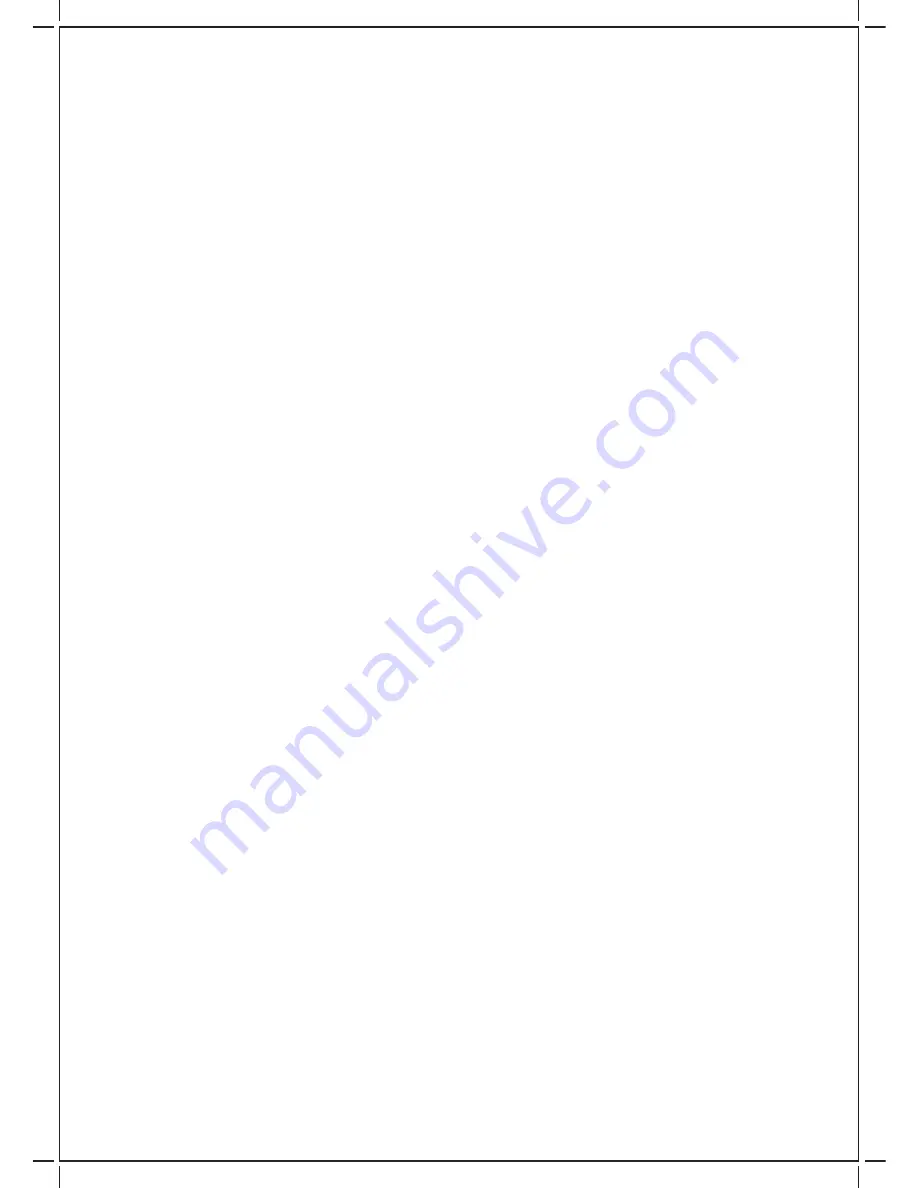
-5-
5. Connect the Xbox A/V cable Left/Right (White/Red) into the RCA connectors.
6. Connect the Xbox connector to your Xbox controller and connect the 2.5mm jack into the 2.5mm
socket on the right side of the PRO Command headset.
7. Ensure the headset is within 50cm of the receiver.
8. Press the ON/OFF button on your Headset to power it ON (Microphone connection LED (Green)
will flash slowly – once every 2 seconds)
9. Pairing - First time connection only:-
a. Switch the Mode to 'CHAT', press and hold the Volume '+' and '-', simultaneously for 3
seconds.
b. Microphone Connection LED (Green) will flash quickly
c. Receiver and Microphone connection LED will then light up permanently 'Green' (both these
LED status shows connection established)
Next time when you connect you will not have to complete step 9A-C, as it will automatically pair
once you turn on the power.
10. Your PRO Command Wireless Headset is now ready to use.
11. Please ensure you have chosen the correct settings in your Xbox/Xbox360 menu to allow you
to use the Pro Command Headphones.
Force connection - If the headset does not respond to any commands, please carryout the
following:
1. Close down the application used i.e. music player, or game on console.
2. Ensure the headset is within 50cm of the receiver.
3. Switch the Mode to CHAT and press and hold the Volume '+' and '-', simultaneously for 3 seconds.
4. Microphone connection LED (Green) will flash quickly
5. Receiver and microphone connection LED will then light up permanently 'Green' (both these LED
status shows connection established)
Game and Chat Modes
To offer comfort and practicality, you can adjust the volume settings individually for Gaming or
Chat modes.
Low battery Alert:
When the battery is low, the microphone connection LED (Green) indicator will flash once every 1
second, to indicate the low battery status.
Sleep mode:
When the headset has not been used for three minutes or more, the headset will automatically go
into sleep mode. The Microphone connection LED (Green) will flash once every five seconds.
To resume normal function, press the Volume “+” and “-“buttons simultaneously this will exit the
sleep mode.
Anti-Jamming
With auto frequency adjustment technology, the headset will adjust the frequency to unoccupied
frequency to avoid jamming from the common jamming source of WIFI, Microwave, 2.4G wireless
telephone.








