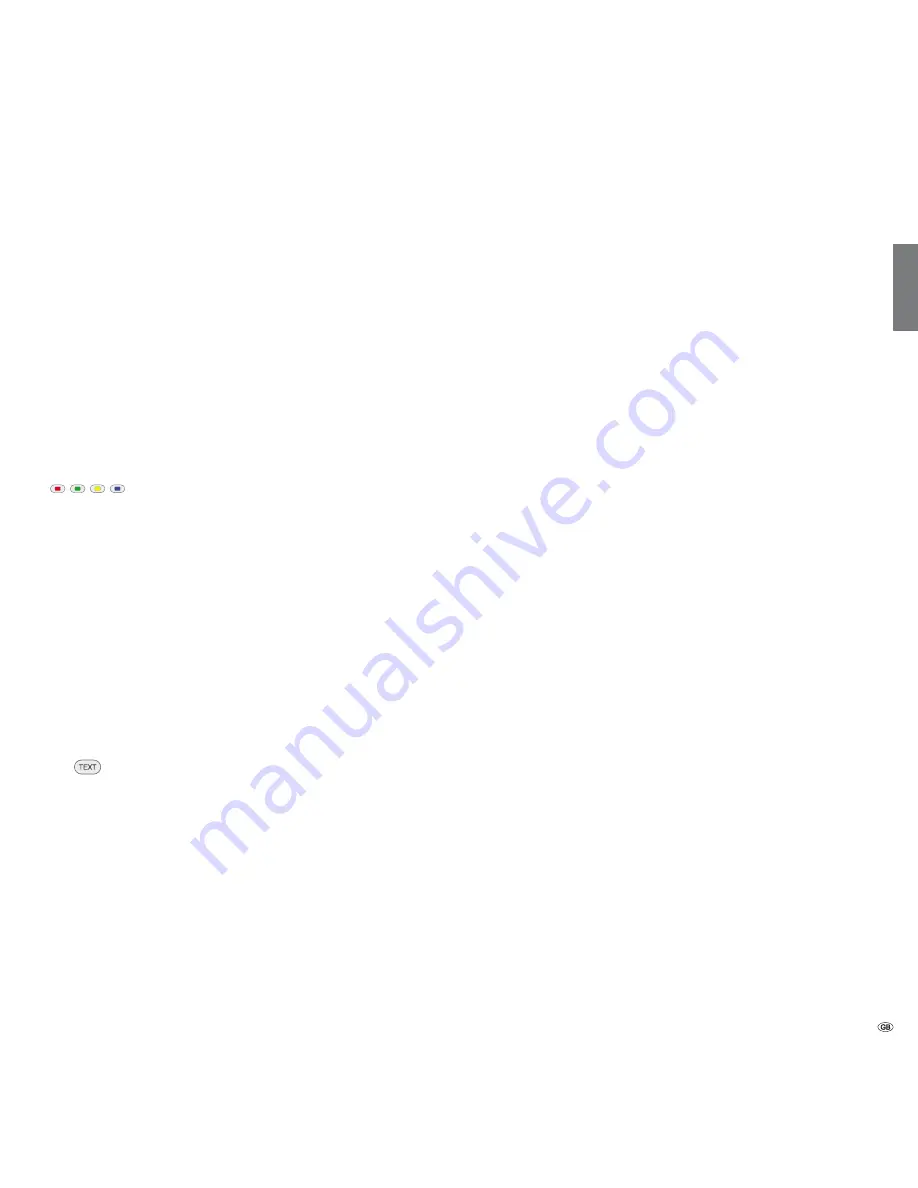
47 -
english
Other setting options for DVB stations
You can make general presettings for DVB stations under
TV menu
ט
Settings
ט
Miscellaneous
ט
DVB settings
.
Here you can preset whether a subtitle is always to be
displayed as soon as it is offered by the station. A special
subtitle for impaired hearing can also be selected.
Subtitles are not offered by all stations. Many stations only
broadcast subtitles by teletext.
You can activate a special sound for viewers with impaired
vision here (see below).
Select the DVB character set so that the title of the broad-
cast of your favourite received station or the texts of your
CA module are displayed correctly.
Further explanations of the audio commentary
You can set the system here to always play an additional special
soundtrack for the visually impaired whenever one is available. This
soundtrack uses an audio commentary to describe the action taking
place on-screen. The function can be activated and deactivated in the
TV menu (see above) the first time that it is used (see page 25), or by
holding down the
green button
for a few seconds.
See chapter
Adjusting the sound
on pages 38 and 39 for more
information on how to configure the audio commentary.
Audio commentary status prompt
➠
Audio commentary is activated (see above).
A quick press of the
green button
will tell you if audio commentary is
available.
If audio commentary is available:
You will see a corresponding message on the screen. You will also hear
a beep lasting approximately 1.5 seconds.
If audio commentary is not available:
You will see a corresponding message on the screen. You will also hear
three short beeps.
Selection possibilities for DVB stations
Additional selection options are shown in the status display for the
individual programmes (depending on the DVB programme provider).
➠
If during the status display you press one of the
coloured
buttons
or the
TEXT button
then the associated selection
menu will be displayed.
➠
The selection line is also displayed automatically when
a new broadcast with different options to the previous
broadcast begins or when you switch stations.
The selection menus are only available as long as the
status display is shown. However you can call them again
by pressing the
INFO button
.
Red button:
Channel selection for multi-channel providers
Green button:
Language/sound
The sound formats on offer and their
designations depend on the programme
being broadcast.
Yellow button:
Time selection
Blue button:
CA module selection
The CA module selection only appears
when two CA module are plugged in,
which are both able to descramble the
encrypted station.
In this case, you can choose which of the
two CA modules should descramble the
station.
TEXT:
Subtitles
The subtitles available depend on the
programme being broadcast
Subtitle
mode
Audio
commentary
DVB character
set
Daily operation
Содержание Individual 32 Compose Sound 3D
Страница 161: ...161 english EC Declaration of Conformity ...
Страница 166: ......






























