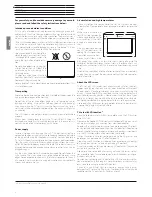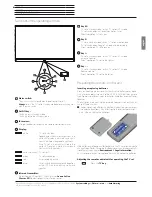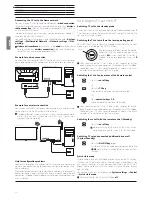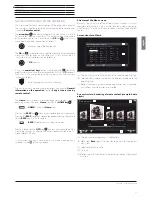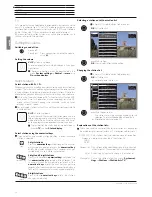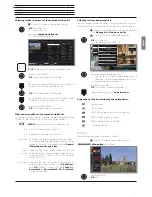Art 40-55
User guide
english
3
Welcome!
Thank you,
for choosing a Loewe product and having placed your trust in us.
With Loewe you have not simply decided on a modern and technically
innovative TV set, but for timeless design, sharp picture quality, brilliant
sound for movies and music as well as intuitive operation with the
Loewe remote control unit, smart phone or tablet. In short, Loewe is
perfect for home entertainment – made in Germany.
This user guide gives you a short overview of all functions and
features of your new Loewe TV set. A detailed user manual file can
be downloaded via the support portal of the Loewe homepage:
www.loewe.tv/int/supportportal.
We look forward to welcome you as our customer and hope that you
enjoy your Premium Home Entertainment Made by Loewe.
Many features, one result:
perfect Home Entertainment.
Just more entertainment.
The Loewe Assist Media user interface is intuitive and
graphically optimised. This is how you quickly find your
desired content – from TV set to online.
In the user guide refer to Home view.
Perfectly networked.
Thanks to its numerous connections, your Loewe TV
becomes your entertainment centre. Connect it to the
Internet, DVD/Blu-ray player, external speakers, etc.
In the user guide refer to Media+
Hard disk for your TV archive.
Record the TV programme on an externally connected hard
disk or pause it and continue watching it at a later date.
With DR+ (Digital Recording), all this is no problem for your
Loewe TV set.
In the user guide refer to Digital Recorder.
Your contact person.
We are happy to help you with any questions regarding your
TV set and other Loewe products.
In the user guide refer to Service.
Customer
Care
Center
Scope of delivery
LCD TV set
Mains cable
Antenna cable
Remote control Assist with two batteries
Adhesive cable tie
User guide
Installation instructions for the setup solution
Table Stand Art 55 (Art 55)
Table Stand Art 40/48 (Art 40/Art 48)
Tool kit for mounting the set-up solution
Imprint
Loewe Technologies GmbH
Industriestraße 11
D-96317 Kronach
www.loewe.tv
Printed in Germany
Editorial date 08/15-6.0 TB
© Loewe Technologies GmbH,
Kronach
ID: 2.0.15.0
All rights including translation, technical modifications and errors
reserved.
About this user guide
For best results regarding safety and the longevity of the set, we
recommend you read the chapter
For your safety
before switching
it on for the first time.
Paragraphs which begin with the symbol indicate important
instructions, tips or conditions for the following settings. Terms which
you will find in the menus or printed on the remote control or TV set
are written in
bold
type.
The necessary control elements are shown in the descriptions to the
left of the text containing the instructions for action.
Depending on the connected accessory equipment the menus in the
TV set can differ from those described here.
All the station names, programme contents, the illustrated photos,
titles, albums and album covers in this quick guide are examples.
In addition to the remote control, a PC keyboard can be connected to
one of the USB ports on your TV and then used to control your TV set.
In the user guide, this symbol indicates places in which
the use of a keyboard is particularly advantageous.
The user guide and the user manual for your TV set are updated when
necessary. We recommend an occasional examination on the Support
Portal of the Loewe homepage (see chapter
Miscellaneous
, section
Documentation
).
General information on the operation of the
TV set
For further information on the user interface and the general operation
of your TV set see chapter
General information on the operation
.
Interactive data services
In some countries the stations also broadcast interactive data services
with their programmes, leading to the functions of individual keys not
being available or only so to a limited extent. You can find out more
about this in chapter
TV
, section
HbbTV / MediaText
.
Important information
Loewe does not accept any liability for the nature and content of
receivable Internet services. This also applies to the Loewe MediaNet
portal. With its devices, Loewe provides the technical platform that
fundamentally enables such material to be received. Loewe cannot
make any guarantees regarding changes in scope and content,
particularly with regard to the future and after going to press. The
receivable online services are not included in the delivery and can vary
depending on the product and country.
Содержание Art 40
Страница 1: ...TV Art Art 55 Art 48 Art 40 User guide 36409003...
Страница 48: ...Art 40 55 User guide english 48...
Страница 49: ......
Страница 50: ......