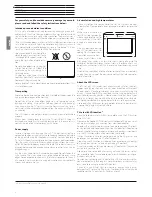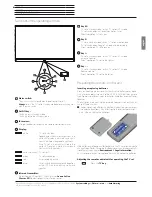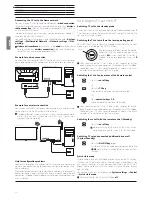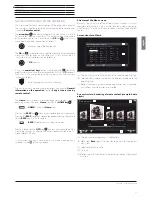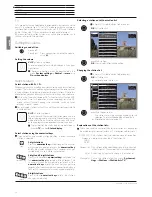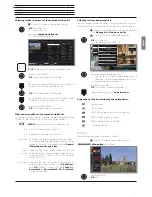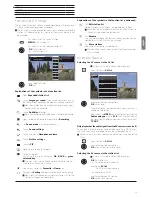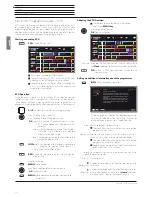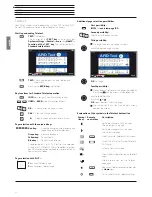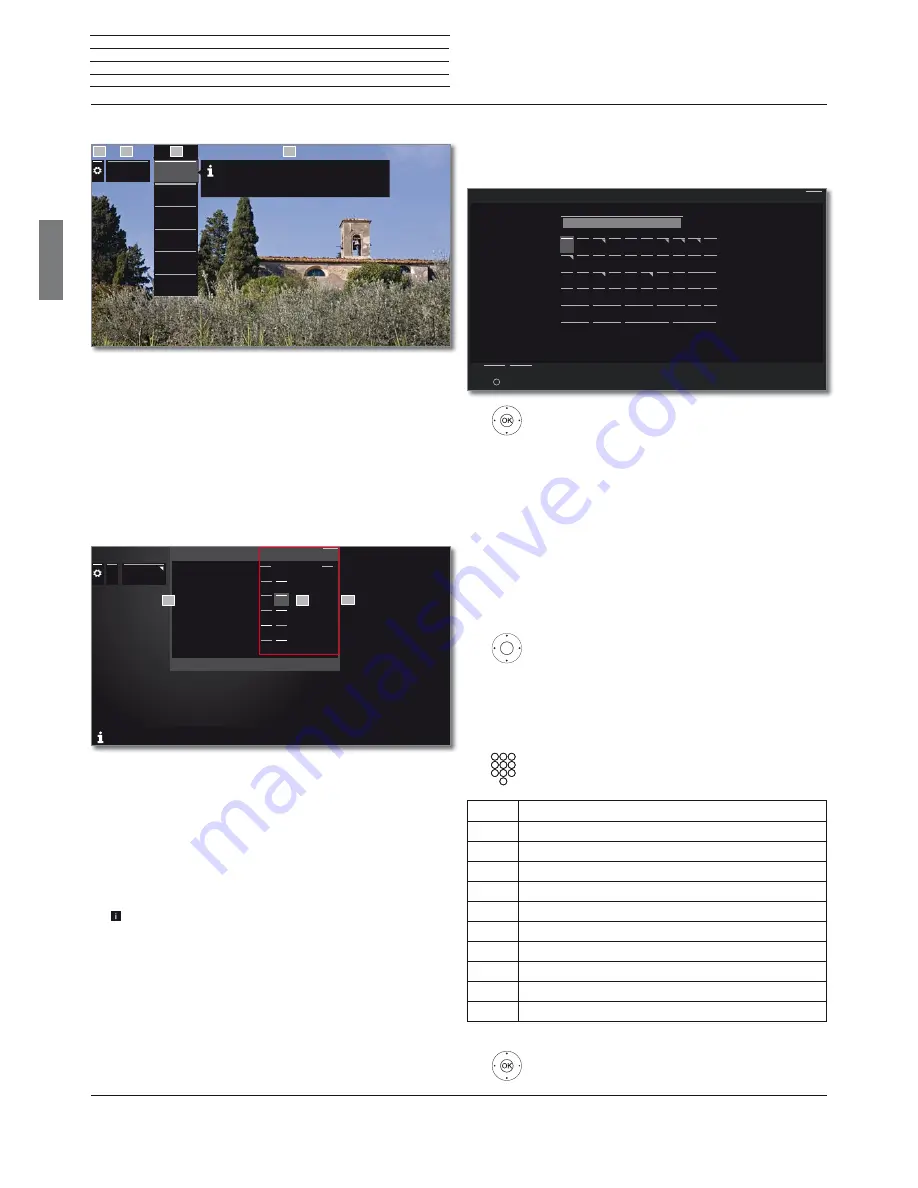
Art 40-55
User guide
english
12
General information on the operation
Entering characters with on-screen keyboard
For certain functions, entering letters or characters is required, e.g., for
Web addresses (URLs) in the browser or for renaming archive entries.
An on-screen keyboard appears for entering text.
Highlight character / on-screen button,
OK
accept character.
In the event of letters with a triangular, additional letters
are displayed when pressing the
OK
button longer (2
sec). For the selection of special characters use the
.-/
field.
To conclude the entry:
Select
Adopt
,
OK
confirm.
Entry of characters by remote control
Alternatively to the on-screen keyboard you can also enter the desired
characters by means of the remote control (as with the keypad of a
mobile phone).
Select text entry field.
Under the first letter of the name you will see a line
indicating the current input position.
Input position one character to the right (also for
blanks).
Input position one character to the left.
Enter the letters one after another. When using the remote
control, press the
numerical keys
just as on a mobile
phone keypad (0-9) until the desired symbol is displayed.
Key
Characters (uppercase - lowercase)
1
[space] 1
2
A B C 2 Ä Æ Ã Å Ā À Á Ć Ç Č - a b c 2 ä æ ã å ā â à á ć ç č
3
D E F 3 Ė Ë Ē Ę Ê È É - d e f 3 ė ë ē ę ê è é
4
G H I 4 Ï Ī Į Î Ì Í - g h i 4 ï ī į î î ì í
5
J K L 5 - j k l 5
6
M N O 6 Ö O E Õ Ō Ô Ò Ó Ø - m n o 6 ń ñ ö o e õ ō ô ò ó ø
7
P Q R S 7 ß - p q r s 7 ß
8
T U V 8 Ü Ū Û Ù Ú - t u v 8 ü ū û ù ú
9
W X Y Z 9 - w x y z 9
0
. 0 - / _ : + , ; ? ! = & # % ~ @ $ * ’ ( ) ” § \ { } [ ] < > ´ ` ^ |
To conclude the entry:
Select
Accept
,
OK
confirm.
q
a
y
1
w
s
x
2
e
d
c
3
r
f
v
4
t
g
b
5
z
h
n
6
u
j
m
7
i
k
.-/
8
o
l
9
P
I
0
ABC
http://www.loewe.tv
.com
.net
.
/
.de
www.
Enter/change internet address
Back
Adopt Cancel
Delete
Cancel
Adopt
Space
(2 sec) on a letter with a triangle shows more letters
OK
Screen structure: Setup (example: picture)
(A) Selected function in the Home overview (here: system settings).
(B) Home Menu
System settings
, with selected menu item
Picture
.
(C) Menu items
Picture
focusing on
Contrast
.
(D) Help text for the selected menu item
Picture > Contrast
.
Navigation: Selection of elements (example: On-screen displays)
Highlighting and thus selecting the symbols/elements or menu items
on the screen can be effected by the arrow keys on the remote control.
So you can see all the time where you are. As soon as there is a bar
above a symbol or text, this is a selected element.
(A) Selectable elements / menu items.
(B) The text in the line where the marker is currently located is white.
(C) Move the selection marking by means of the arrow keys
to the menu item to be set.
The position of the marking is to see by a grey rectangle.
In most cases, the marked menu item will be automatically
adopted. The font colour of the previously active item will change
to grey, that of the newly selected item to white.
In a few menus, to confirm a selected menu item is required by
pressing
OK
.
Picture
Picture ad-
justment
Contrast
Brightness
Colour in-
tensity
Image+
Active
Picture for-
mat
more ...
If your desired display format has not been automatically
selected then you can choose it in the 3D settings menu.
You may display the 3D image in 2D or vice versa.
A
C
B
D
...
...
On-screen
displays
Display time
Volume display
Automatic menu info
Key explanation
Permanent clock display
Automatic HDMI hint
On-screen displays
If you select "on" here, the informational text belonging to each selected menu item will always appear
simultaneously.
Back
< 7s >
off on
off
on
off on
off
on
off
on
<
7s >
off
on
on
off
on
off
on
on
A
B
C
Содержание Art 40
Страница 1: ...TV Art Art 55 Art 48 Art 40 User guide 36409003...
Страница 48: ...Art 40 55 User guide english 48...
Страница 49: ......
Страница 50: ......