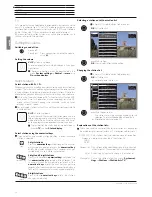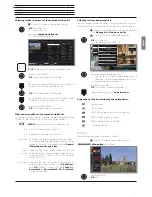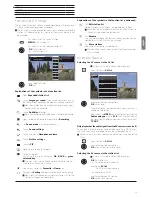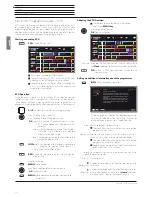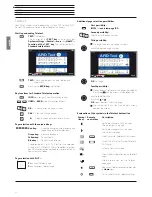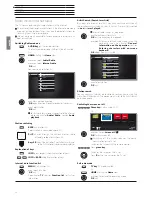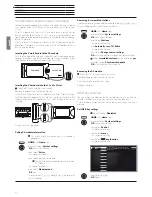Art 40-55
User guide
english
28
Video
continued on the next page
ט
Video
The item
Video
gives you access to videos from local (USB, home
network) and online sources.
High definition movie material (HD movies) from format 720p
upwards (resolution 1280 x 720 or higher) should be played back
via a
wired
connection. If there is a
wireless
connection, then
technical limitations (e.g., fault liability, bandwidth limitations) can
cause disruptions in the playback right up to a complete breakdown
of the playback.
Calling video selection
HOME:
Calling the
Home
view.
Select
Video
.
Select favourite (if any) or source,
OK
call.
Possible video sources
The media sources shown here depend on the devices available/
used.
DR+ archive
Programmes that you have recorded on an external
hard disk with USB connection using the Digital
Recorder are compiled in the
DR+ archive
. Via
the DR+ archive you can replay, edit or delete your
recorded programmes.
For further information see chapter
TV
, section
Digital Recorder –
DR+ archive
.
MediaNet
Call
MediaNet
.
For further information see chapter
Web
, section
MediaNet
.
USB
USB storage media on the USB connections of your
TV set.
The exact designation depends on the relevant
storage medium.
Please also observe the notes regarding USB
sticks in chapter
Miscellaneous
,
section
Soft-
ware update
!
TwonkyMedia
WMP11
Examples for media servers in your home network.
The exact designation depends on the media server
used.
Tatort
Media_NAS
Media01
DR+
Grey´s Anatomy
Medianet
Web
Photo
Audio/Radio
Video
TV
System settings
Home
Favorites
Sources
DR+ archive
Video function list
The video function list contains the individual functions for your videos.
A video source has been selected.
The menu items available in the function list depend
on the currently marked object (data source,
directory, file).
MENU:
Call function list.
Select desired function,
OK
confirm selection.
Sorting
Sort media files in the opened directory in alphabeti-
cal (ascending A-Z or descending Z-A) order, file size
or date (newest entries first).
Favourite
Add marked media file to the
Favourites
in Home
view
.
Select video
A video source has been selected.
The directory structure and the form of presentation
of the title selection is dependent on the selected
source.
Select desired directory,
OK
open directory.
Repeat procedure if necessary.
Select desired video,
OK
start or continue playback of the selected video.
See chapter
Video
, section
Video playback
for
further information.
Video_2.avi
0.68 GB
Video_3.avi
1.03 GB
Video_4.avi
0.04 GB
Video_5.avi
0.29 GB
Video_6.avi
0.19 GB
Video_7.avi
0.74 GB
Video 8 avi
...
...
Sorting
Favourite
...
...
Here you can sort entries according to specific criteria.
Video_2.avi
0.68 GB
Video_3.avi
1.03 GB
Video_4.avi
0.04 GB
Video_5.avi
0.29 GB
Video_6.avi
0.19 GB
Video_7.avi
0.74 GB
Video 8 avi
USB1
...
...
Source: USB1
Title: Video_1.avi
Size: 0.47 GB
Содержание Art 40
Страница 1: ...TV Art Art 55 Art 48 Art 40 User guide 36409003...
Страница 48: ...Art 40 55 User guide english 48...
Страница 49: ......
Страница 50: ......