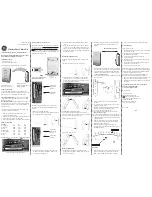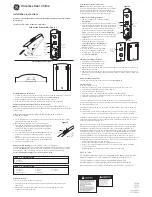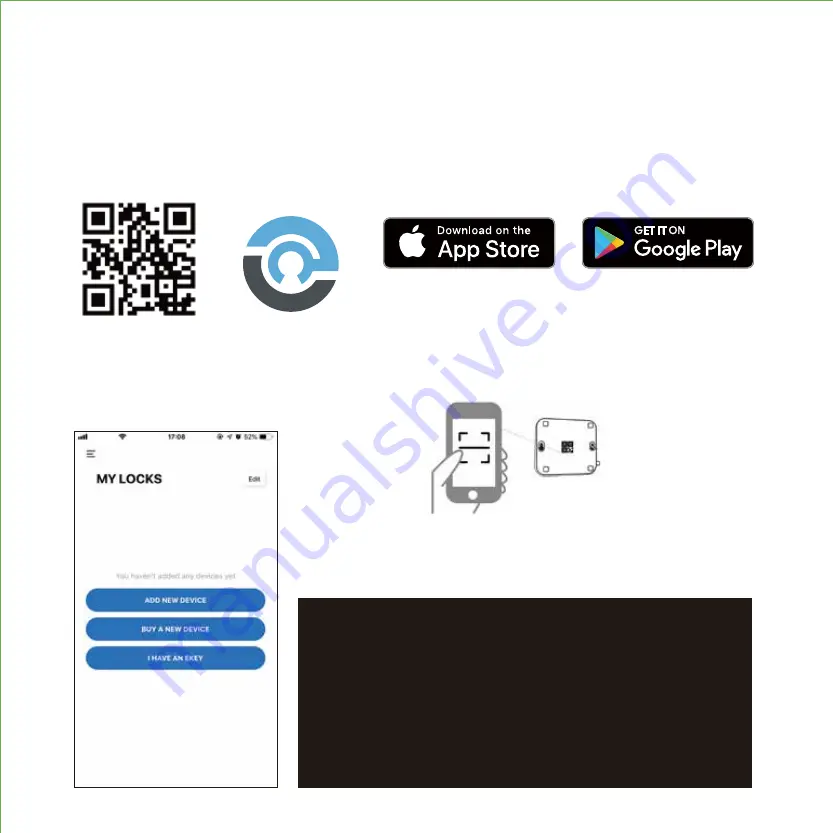
STEP 11. PAIRING LOCKLY VISION
™
11.2
:
After you have you successfully registered an account, you can proceed to Add New
Device and follow the step by step on screen instructions.
11.3
:
When prompted, make sure you scan the small QR code
located on the side or bottom of the Vision Connect to pair hub
with lock.
Scan or visit Lockly.com/app
You have completed the Lockly Vision
™
and Vision Connect installation and setup. Now
you’re ready to pair your lock.
11.1
:
Download the Lockly
®
App and register an account.
IMPORTANT REMINDERS:
1.. Remember to register for warrant
2.. Allow your mobile phone to receive push notification
3.. Send in-app feedback if you encountered any issu
while using the App.
4.. Ensure your Lockly® App has the most updat
firmware. For more info, visit:
http://www.support.lockly.com/faq/firmware-update/
Scan QR code located on hub
Содержание DEADBOLT EDITION PGD1128
Страница 1: ...DEADBOLT EDITION SMART LOCK VIDEO DOORBELL INSTALLATION MANUAL VISION ...
Страница 4: ......
Страница 26: ...IMPGD1128FPW20200428 We re here to help help lockly com https lockly com help VISION ...
Страница 27: ......
Страница 28: ...http lockly com help VISION For the latest version of this manual please visit the link below ...