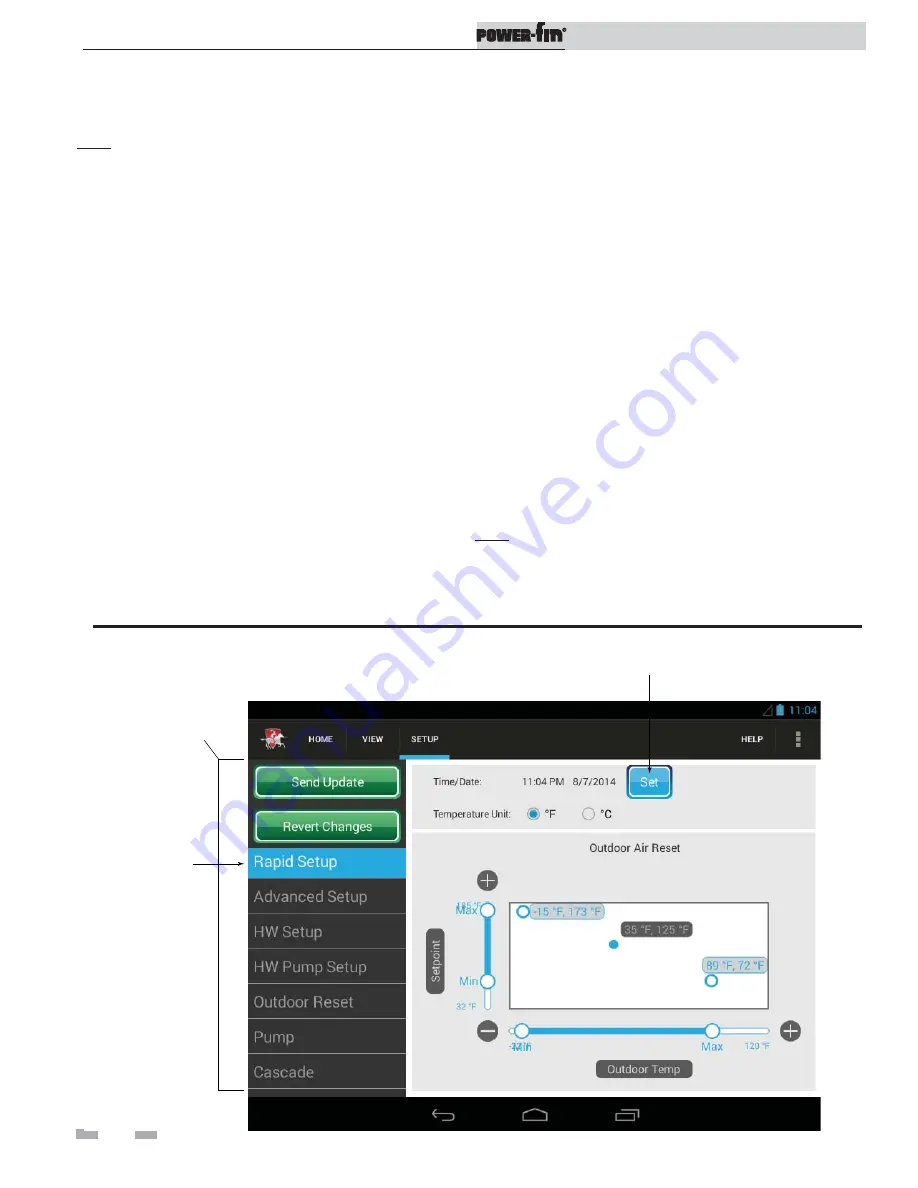
48
10
Operating information
Installation & Operation Manual
Set Hot Water Generator (HW) operation
Note:
For more detailed instructions, please refer to the
Power-fin Service Manual.
Verify HW mode
There are two (2) modes of operation for HW. In Normal
Mode, when a HW demand begins, the control will start the
HW pump, turn off the boiler pump (if running), and modulate
to bring the outlet temperature to the HW boiler set point. The
maximum firing rate may be limited in this mode if desired.
In Zone Mode it is assumed that the indirect HW tank is piped
as a zone on the primary loop. When a HW demand begins, the
control will turn on the HW pump output, and raise the system
temperature set point to the HW boiler set point (if higher).
The boiler pump will be turned on. The system pump may be
forced on, forced off, or not changed, depending on the System
Pump Mode selected (reference the Power-fin Service Manual
for details). In this mode, any low temperature zones (such as
radiant heating) may need additional controls to limit the water
temperature sent to those zones.
Set HW boiler target temperature
When in the HW Mode, the control will modulate to maintain
the boiler outlet temperature or system supply temperature to
a set point. This set point is set at the factory to 180°F. If a
different set point is desired, the appropriate parameter in the
control must be changed. See the Power-fin Service Manual for
a detailed explanation of this procedure.
Set maximum HW fan speed
If the rated input of the indirect tank is less than the maximum
output of the boiler, change the maximum HW fan speed setting
to limit the boiler output accordingly, see the Power-fin Service
Manual for a detailed explanation of this procedure.
Set clock
The SMART TOUCH control has a built-in clock that it uses
for its night setback feature and for logging events. This clock
must be set when the boiler is installed, and anytime the boiler
has been powered off for more than one day. Use the following
procedure to set the clock:
1. Press the SETUP button (see FIG. 9-5).
2. Enter the installer password.
3. Press the RAPID SETUP button in the menu on the left.
4. Press the SET button next to the time and date on the
Rapid Setup Screen as shown in FIG. 9-5.
5. Once all the updates are complete, press the SEND
UPDATE button at the top of the screen (FIG. 9-5) to save
changes.
Note:
The SEND UPDATE button must be pressed to ensure
proper programming of the controls. Failure to press the SEND
UPDATE button will require all changes to be reprogrammed.
SET BUTTON
SCROLLING
MENU FEATURE
RAPID SETUP
BUTTON
Figure 9-5 Rapid Setup Screen






























