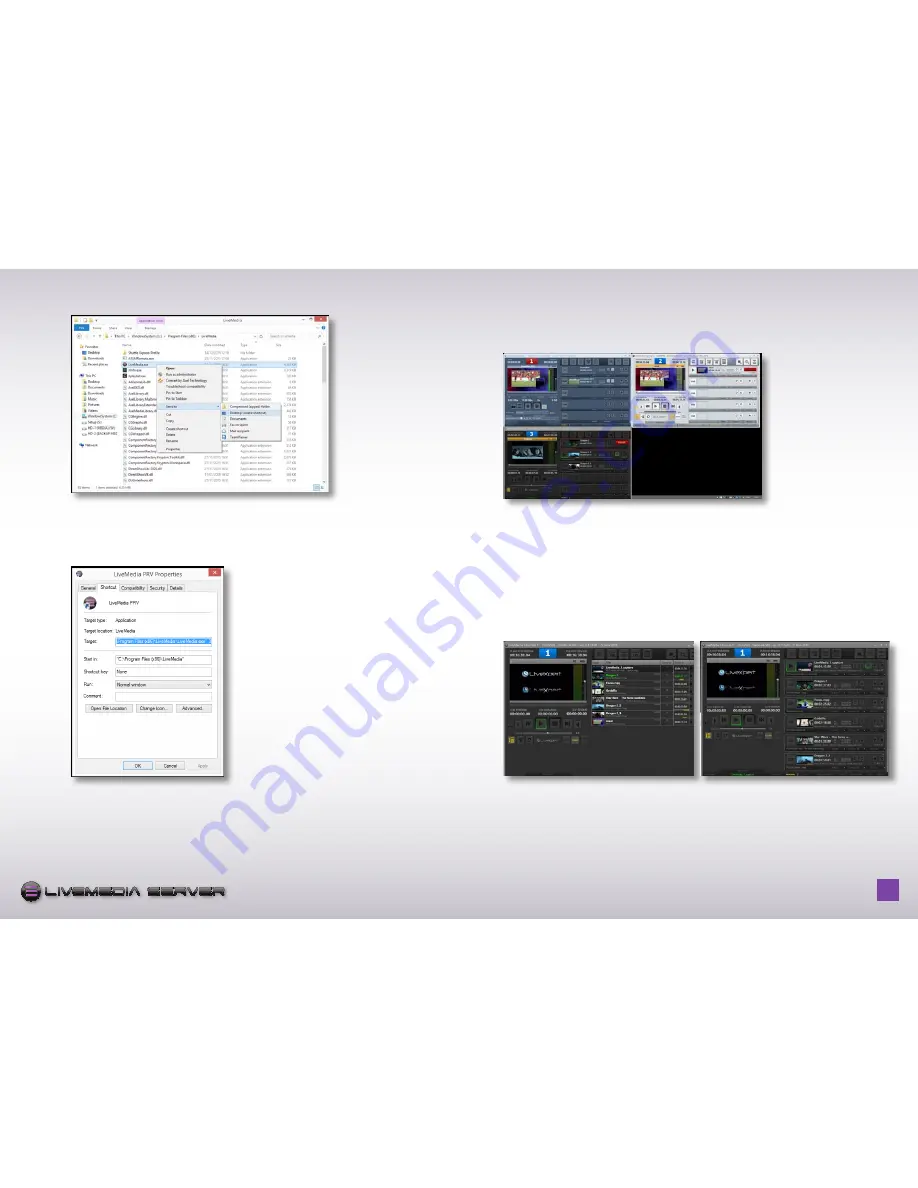
H o w t o u s e L i v e M e d i a s e r v e r - p a g e
6
S E R V E R
S E R V E R
logo version long quadri
logo version compact quadri
logo version compact 2 couleurs aplats
icône pour soft
logo version façade rack 1U
Right click on LiveMedia.exe and create a new copy of the desktop icon.
From the Desktop, right click on the new icon and rename it as you prefer.
Right click again and select Properties
Replace the text in Target requester by:
“C:\Program Files (x86)\LiveMedia.exe” 3
Click OK.
You can now start the 3 channels of LiveMedia Server and drag and drop files
between each of them.
2.3 - MANAGING THE PLAyLIST
Display modes of the playlist
The LiveMedia Server playlists can be displayed in two modes: List and Normal.
You can switch from one mode to another at any time by pressing the List or
Normal button located at the bottom left of the toolbar above the playlist.
The Normal mode offers a better control over each individual clip during a live
production. The List mode offers a more compact display for automatic operation.







































