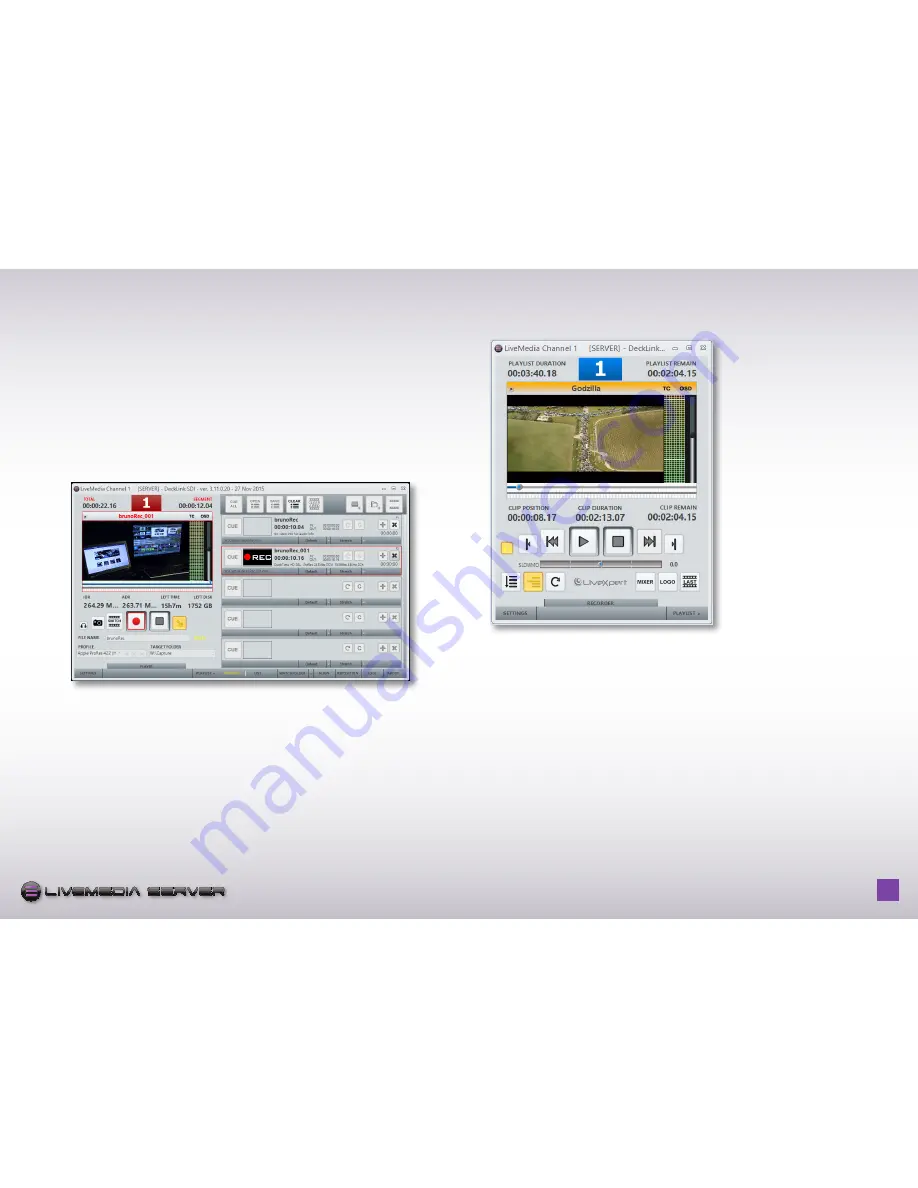
H o w t o u s e L i v e M e d i a s e r v e r - p a g e
15
S E R V E R
S E R V E R
logo version long quadri
logo version compact quadri
logo version compact 2 couleurs aplats
icône pour soft
logo version façade rack 1U
SubClip:
This button allows creating subclips while recording. Each time this
button is pressed a new clip is created and saved on drive without stopping
the record. The first clip is named using the default name entered in the File
name requester. The next clips will keep the same name with automatic
indexation Filename-001, Filename-002…
Stop recording:
Press this button to stop recording.
Add to record list: when activated, LiveMedia Server creates and show a
record event in the Recorder playlist.This event can be drag and dropped into
a player playlist to be broadcasted during recording.
3 - SETTINGS
Click on the SETTINGS button to configure LiveMedia Server.
There are ten different settings panels:
- General:
to configure the look and feel of the player GUI
-
default:
to set default parameters for the clips when added into a playlist
- Playout:
global parameters for the playout channel including format, overlay
logo, frame rate…
- Capture:
global parameters for the recorder channel including format and
codecs
- remote:
settings to configure the connection to an external video mixer and
GPI triggering


























