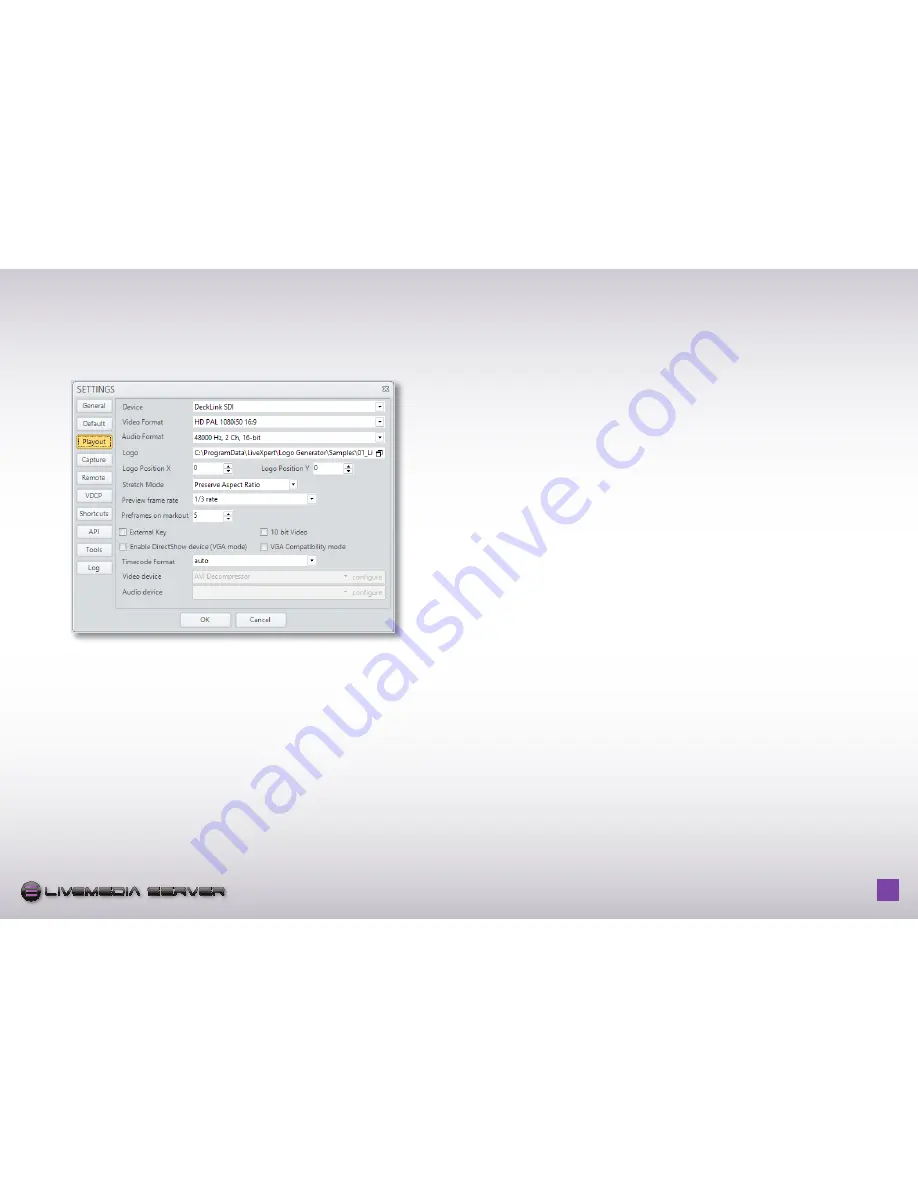
H o w t o u s e L i v e M e d i a s e r v e r - p a g e
19
S E R V E R
S E R V E R
logo version long quadri
logo version compact quadri
logo version compact 2 couleurs aplats
icône pour soft
logo version façade rack 1U
3.3 - PLAyOUT SETTING
This section explains how to set global parameters for the playout channel
including format, overlay logo, frame rate…
device:
This setting is used to allocate the right hardware device the each
LiveMedia Server channel. If the channel is being used as a video player or a
recorder this paramater should be set to Decklink SDI or Decklink SDI (2). Each
video channel should use a separate device. If the channel is used as a VGA
preview channel, this parameter should be set to “No video output (free VGA
mode).
video Format:
Select from this list the requested video resolution to be used by
the LiveMedia Server Channel, from SD resolution to HD 1080p resolution.
Audio Format:
Select from this list the requested audio format to be used by
the LiveMedia Server Channel
Logo:
LiveMedia Server can overlay a logo on top of the video signal being
displayed. This logo can be a bitmap image in one of the following formats:
.bmp, .jpg, .tga, .png or an animation file in .swf format. You can also load a
complete graphic page created using LiveCG Composer that is delivered with
LiveMedia Server, available from Desktop.
Logo PositionX/Logo Position y:
This setting allows positioning the logo over
the video screen. Coordinates start from top-left of the video.
Stretch Mode:
Default settings for Stretch Mode when adding a new clip to the
playlist
Preview frame rate:
adjust the frame rate for the preview in the player window.
Full rate is 25 frames per second.
Preframes on markout:
adjust how many frames before mark out of the clip
before the player will play the next clip in Playlist mode.
Enable directShow device (vGA mode):
This setting is available only when
the Device setting is set to VGA. In this case, it creates a direct show virtual
device to allow the connection of LiveMedia Server to any other card.
video/audio device:
Enabled only if Enable DirectShow device is activated.
It allows selecting the video and audio codec used for the direct show virtual
device.
vGA Compatibility mode:
Change the video preview in order to be compatible
with particular remote connection software(e.g. remote Desktop)
Timecode Format:
this settings gives access to a selection of different
Timecode formats.






















