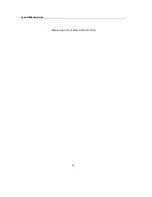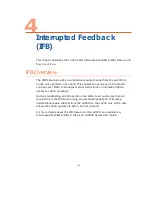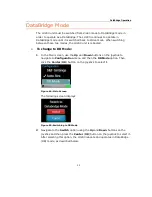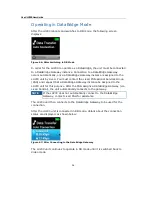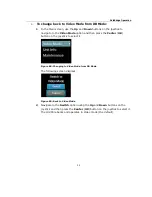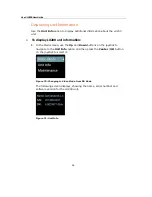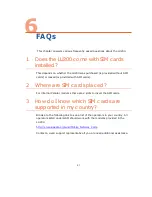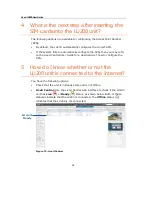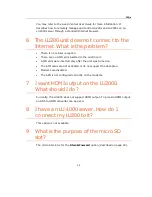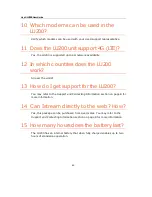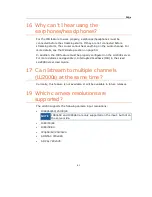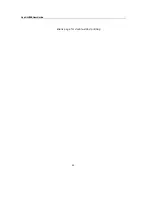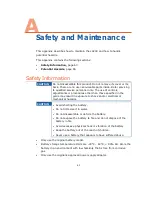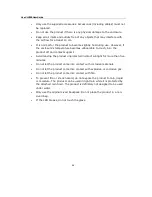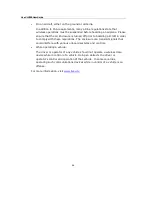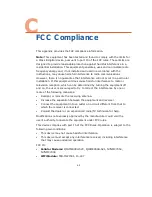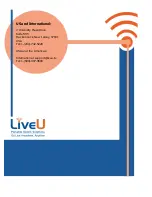Отзывы:
Нет отзывов
Похожие инструкции для LU200

DVB-S2 PCI-E TV
Бренд: tbs electronics Страницы: 20

SENTRY 2 SL2722RK
Бренд: Zenith Страницы: 35

Tuner Genius XL
Бренд: FlexRadio Systems Страницы: 72

TS3270
Бренд: Magnavox Страницы: 32

GQ50Q67TGUXZG
Бренд: Samsung Страницы: 108

UE48H5000
Бренд: Samsung Страницы: 125

i2252VW
Бренд: AOC Страницы: 65

CD202SL8
Бренд: Sylvania Страницы: 84

32HLV66
Бренд: Toshiba Страницы: 2

32AF43
Бренд: Toshiba Страницы: 2

32P2305ZE
Бренд: Toshiba Страницы: 26

32D1633DB
Бренд: Toshiba Страницы: 12

32 L28 Series
Бренд: Toshiba Страницы: 8

32L153xDx
Бренд: Toshiba Страницы: 39

32AF61
Бренд: Toshiba Страницы: 28

32D1753DB
Бренд: Toshiba Страницы: 34

32A35C
Бренд: Toshiba Страницы: 32

32D3754DB
Бренд: Toshiba Страницы: 42