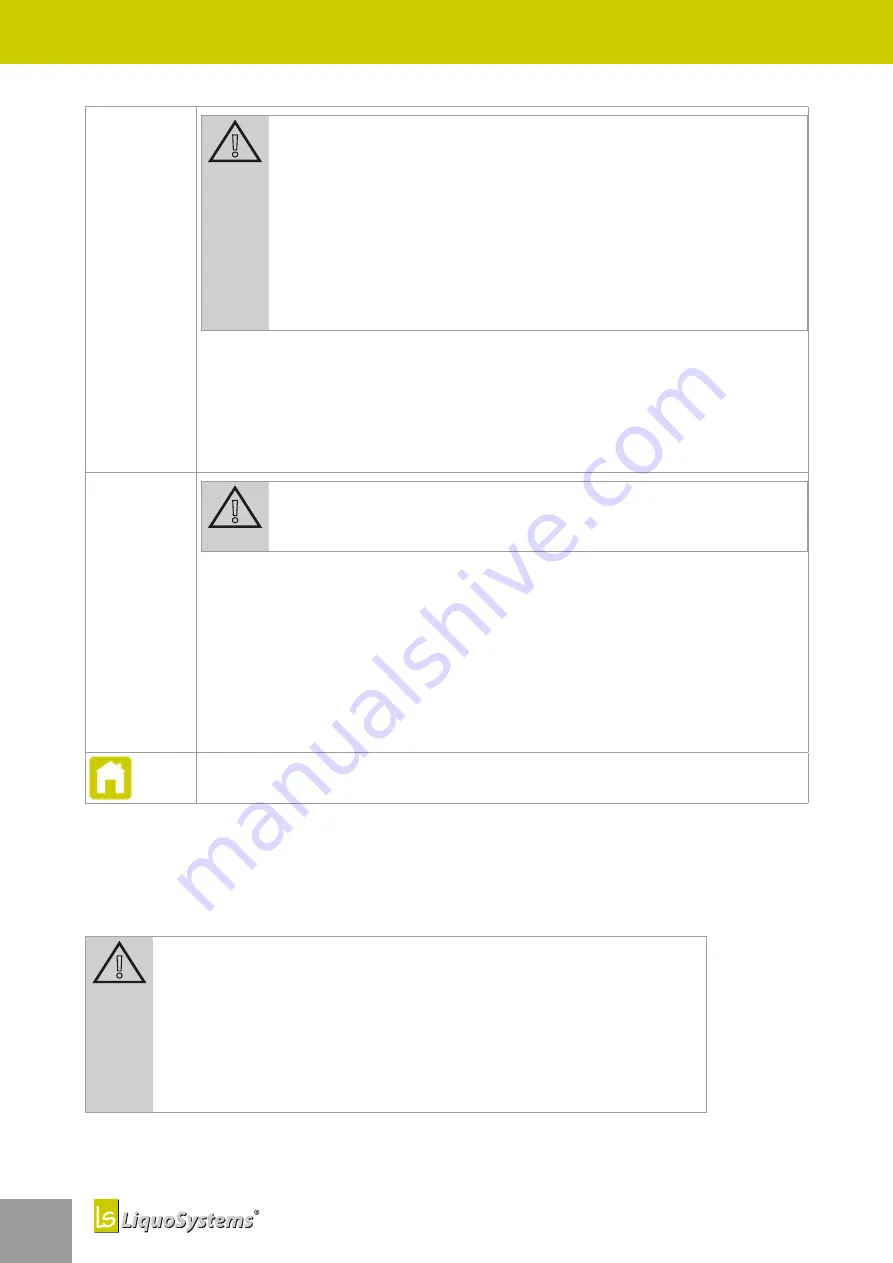
54
iFerm Nano Terminal
Maintenance and care
54
All devices
– operating
mode
Attention!
All devices must be synchronised with each other in order to make set
-
tings for all devices. If the devices are not synchronised, malfunctions
can occur.
Requirements for synchronisation
● All devices have a unique address.
● Communication of all devices via the bus system is ensured.
● All devices must be activated or ready for operation.
¨
Press on
Monitor
mode to initially observe all devices. Only in this way can you
be certain that the terminal and controller are synchronised.
The synchronisation starts as soon as
Monitor
mode has been selected.
¨
After synchronisation, select another operating mode as the basic operating
mode for all devices if necessary.
All devices
– setpoint
temperature
and alarm
Attention!
You can only set the setpoint temperature and alarm threshold for all
devices if the devices are synchronised.
¨
Press on the setpoint value and enter which temperature the connected con
-
trollers should aim for.
¨
Press on the alarm and enter the deviation as from which an alarm should be
triggered.
¨
For how to activate and set acquired special functions, read chapter
.
¨
For how to use the special functions, see
“6 Special functions” on page 24
¨
Return to the start screen.
9
Maintenance and care
iFerm Nano Terminal
is designed for continuous and largely maintenance-free operation. The fol
-
lowing instructions will help you to always keep
iFerm Nano Terminal
in an operational state and to
immediately remedy any faults that occur.
Attention!
Regular factory inspections help ensure permanently safe operation and
that all parameters are reliably adhered to. You should therefore have the
inspections carried out regularly every 2 years.
¨
Do not perform any repairs on
iFerm Nano Terminal
.
¨
If in doubt, contact our customer service, see

























