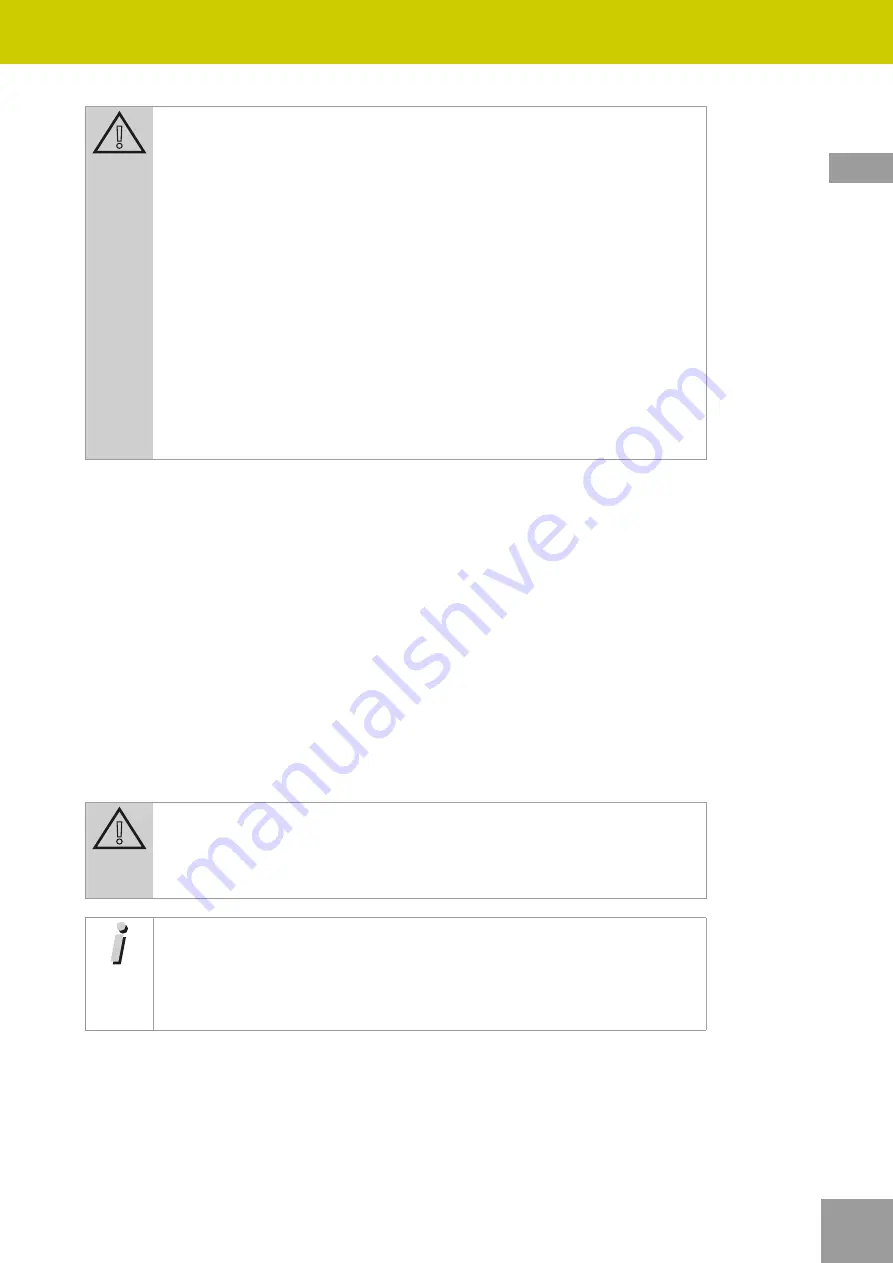
35
2020-03
Special functions
35
Subject to change. |
Attention!
● If the IP address is changed in the
iFerm Nano Terminal
(or issued via
DHCP), you must enter the new IP address in the end device. In this
case, it is necessary to restart the terminal (incl. deleting the currently
recorded graphs*). Contact your system administrator if necessary.
● If you are operating several terminals in your network, you must give
them different IP addresses.
● Depending on the level of use of the terminal and of the network, the
display in the browser might be slightly delayed.
● When operating the terminal in a network, follow the common rules
for IT security and/or consult your system administrator.
● Do not deactivate the
Web interface
special function if you are oper
-
ating the terminal via a an external end device (
Global Settings
menu).
Otherwise the function must be reactivated directly on the device.
6.6.1
Remote access to a data terminal device via the web interface
Requirement
●
The
Web interface*
special function in the
iFerm Nano Terminal
is enabled and activated
(
Global settings
menu).
¨
Check whether the IP address entered as standard (192.168.0.222) is available in your net
-
work. If this is otherwise occupied or blocked, you must first change the IP address of the
iFerm Nano Terminal
(
Home
>
Global settings
).
¨
Open the Web browser (Google Chrome
©
is recommended) on an end device logged on in the
network.
¨
Enter the IP address in the address line of the browser (standard IP address 192.168.0.222 or,
for operation in the network, the IP address that you set on the
iFerm Nano Terminal
). You
must enter your access data in the first call-up.
Attention!
Never carelessly pass on the access data that you received with your
iFerm Nano Terminal
or when the
Web interface
special function was
enabled.
Information
So that you can conveniently monitor your tanks, save the IP address
of
iFerm Nano Terminal
(standard 192.168.0.222) as a bookmark in the
browser. You can then at any time quickly make sure that your tanks are
operating properly.
DE
EN
DE
DE
DE
DE
DE
DE






























