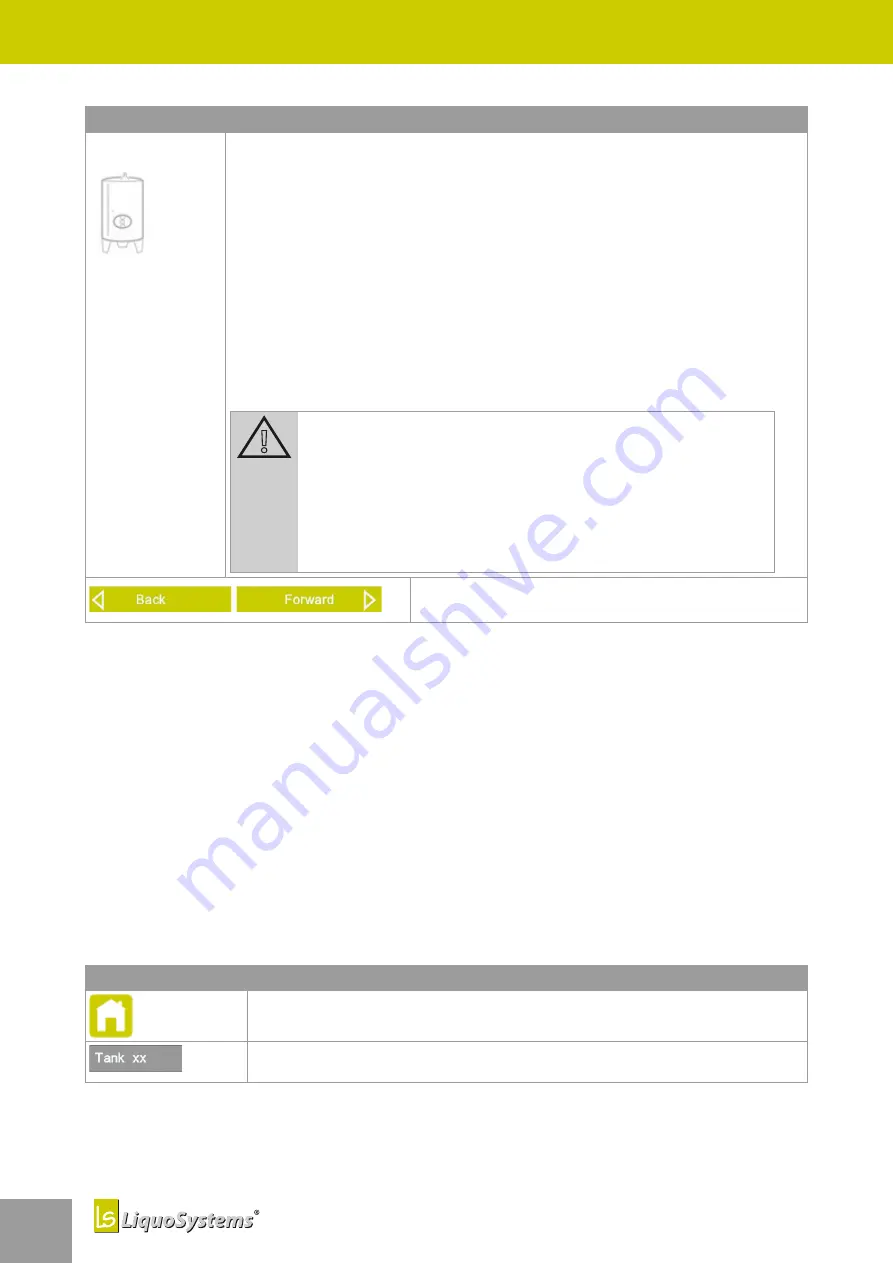
24
iFerm Nano Terminal
Special functions
24
Settings
Brief description
Features
Device illustration
Various device illustrations are available so that you can also distinguish vis
-
ually between your tanks.
¨
Scroll through the available device images and select the one that most
closely resembles the physical device.
Name of device image
The name of the device image is stored in the software and cannot be
changed.
Device address
The address of the device is stored in the software and cannot be changed.
Attention!
In the device overview, all devices are shown in the order of
their IDs.
To put your devices into the optimum display order for you,
create a list and assign the device IDs in the corresponding
sequence; see chapter
“Preparing the controller IDs” on
.
¨
Scroll back to the previous device or forward to
the next one.
6
Special functions
The expanded representation of measured values via a
Graph display*
and the
Collective
switches*
,
Groupings*
,
Web interface*
,
Valve maintenance*
,
Chiller*
,
Recipe management*
and
Universal sensors*
functions are additional functions of the
iFerm Nano Terminal
and must be
acquired and enabled separately so that they can be activated. Since enabling of the special func
-
tions is also possible later, contact our customer service if necessary, see
.
6.1
Graph display*
While the simple graph display in the main view of the connected devices is an element of the
basic configuration of your
iFerm Nano Terminal
, the detail display with enlarged views of 5
or 50 days can only be used following enabling. Contact our customer service if necessary, see
“10.5 Customer service” on page 59
Header line
Brief description
¨
Open the start screen
Home
.
¨
Open the main view of the device for which you want to display the
temperature graph in detail.






























